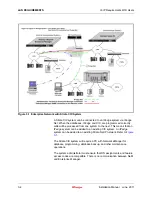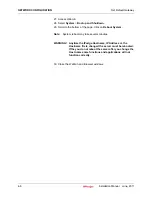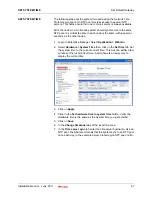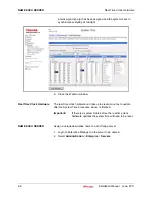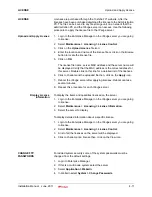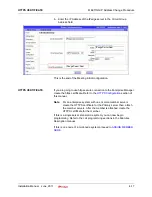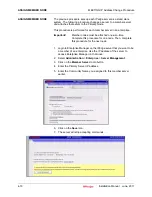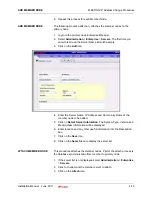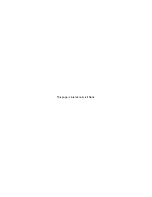LICENSE
Upload and Apply License
Installation Manual June, 2011
4-11
LICENSE
Licenses are purchased through the Toshiba FYI web site. After the
licenses have been purchased download the license to the Administration
PC. The file can be saved to any file storage unit on a network that the
administration PC and the IP
edge
server can access. Use the following
procedure to apply the license file to the IP
edge
server.
Upload and Apply License
1.
Login to the Enterprise Manager on the IP
edge
server you are going
to license.
2.
Select
Maintenance > Licensing > License Control
.
3.
Click on the
Upload License
file icon.
4.
Enter the location and name of the license file or click on the Browse
button to locate the license file.
5.
Click on
OK
.
The license file name, server MAC address and the server name will
be displayed. Verify that the MAC address is the correct address for
this server. Double click on this line for a detailed list of the licenses.
6.
Click to check-mark the uploaded file then, click on the
Apply
icon.
7.
Reboot the IP
edge
server after applying licenses. Reboot can take
several minutes.
8.
Repeat this procedure for each IP
edge
server.
Display License
Information
To display the items and quantities licensed on the server.
1.
Login to the Enterprise Manager on the IP
edge
server you are going
to license.
2.
Select
Maintenance > Licensing > License Information
.
3.
Select the server to display.
To display detailed information about a specific license.
1.
Login to the Enterprise Manager on the IP
edge
server you are going
to license.
2.
Select
Maintenance > Licensing > License Control
.
3.
A list of all the licenses on the server will be displayed.
4.
Click to check-mark a license then, click on the View icon.
CHANGE FTP
PASSWORDS
For added system security some of the system passwords must be
changed from the default settings.
1.
Login to Enterprise Manager.
2.
If this is a multi-node system select the server.
3.
Select
Application > Webmin
.
4.
In Webmin select
System > Change Passwords
.
Summary of Contents for IPedge
Page 1: ...TOSHIBA Telecommunication Systems Division Installation Manual Title Page June 2011 ...
Page 18: ...This page is intentionally left blank ...
Page 32: ...This page is intentionally left blank ...
Page 46: ...This page is intentionally left blank ...
Page 74: ...This page is intentionally left blank ...
Page 78: ...This page is intentionally left blank ...
Page 88: ...This page is intentionally left blank ...
Page 92: ...This page is intentionally left blank ...
Page 96: ...This page is intentionally left blank ...
Page 140: ...MEDIANT 1000 CONFIGURATION IPedge Configuration 12 20 Installation Manual June 2011 ...
Page 196: ...THIS IS THE END OF THE DOCUMENT ...