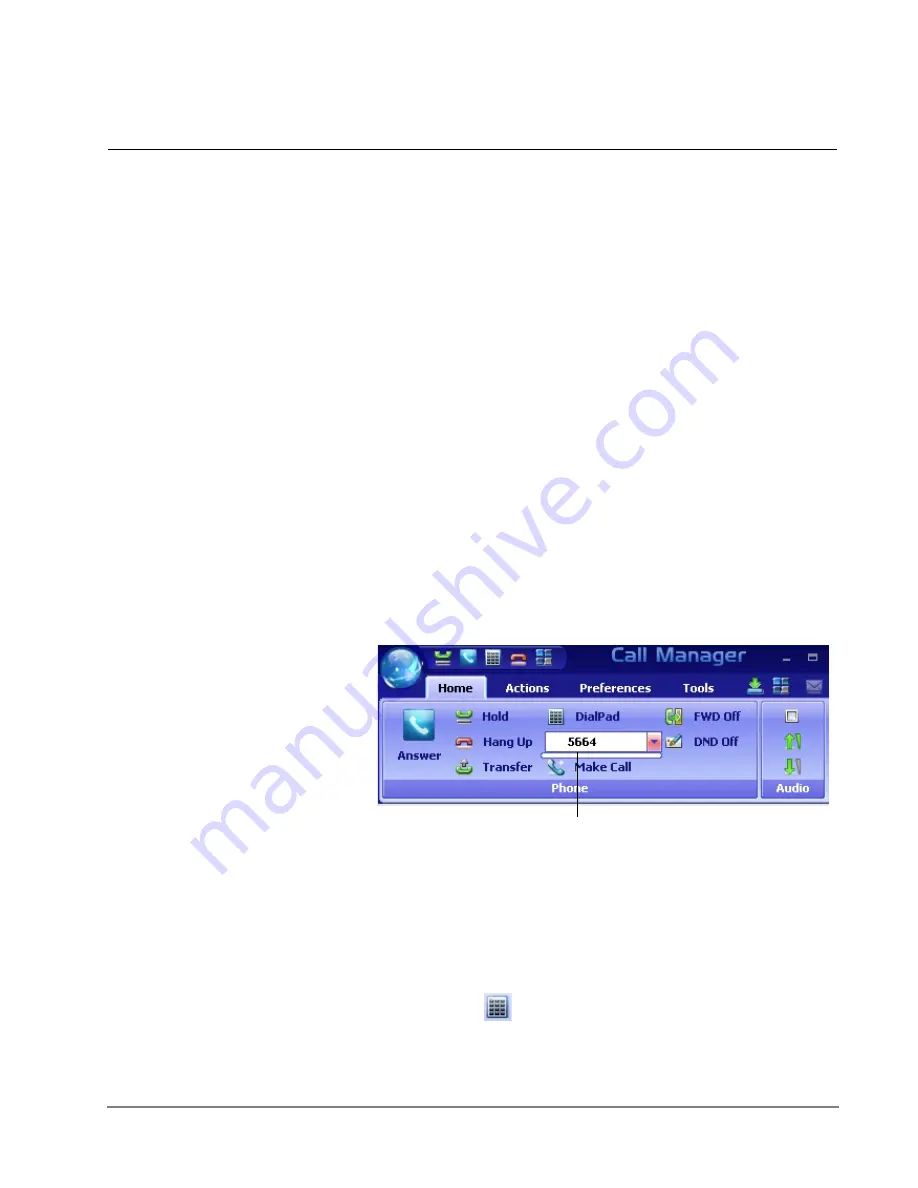
IPedge UG 11/11
TOSHIBA
99
Using Call Manager Features
10
This chapter defines how to use the IPedge features using Call Manager.
Features included are Call Handling, system, Call Center, and Microsoft Outlook
features. Personal Call Handler (PCH) rules can be created to respond and take
actions on calls automatically, or Programmable Buttons can be used for even
easier access to many features.
Call Handling
Features
Call Handling features include how to dial, answer, hold, transfer and hang up
calls. It also includes how to view the Extra Call Information when attached to a
call.
Making Outgoing
Calls
Call Manager supports a number of ways to place calls including open
architecture links to other programs or contact managers, which can also be used
to dial calls. The following are some of the typical ways to place a call using Call
Manager. Most of these functions are found on the Call Manager Home tab.
Manual On-screen Dialing
1. Click within the dial number box and enter the number from the keyboard
(shown below).
2. Press Enter when done to start the number to be dialed.
Re-dial a Recently Used Number
1. Pull down the list of numbers in the dial number box and select the number to
dial.
2. Click the Make Call button to dial.
Using Call Manager Dialpad
1. Click the dialpad button
to expose the dialpad.
2. Enter the number to be dialed including a trunk access code; the call will
proceed automatically once a valid number is entered.
Dial Number Box






























