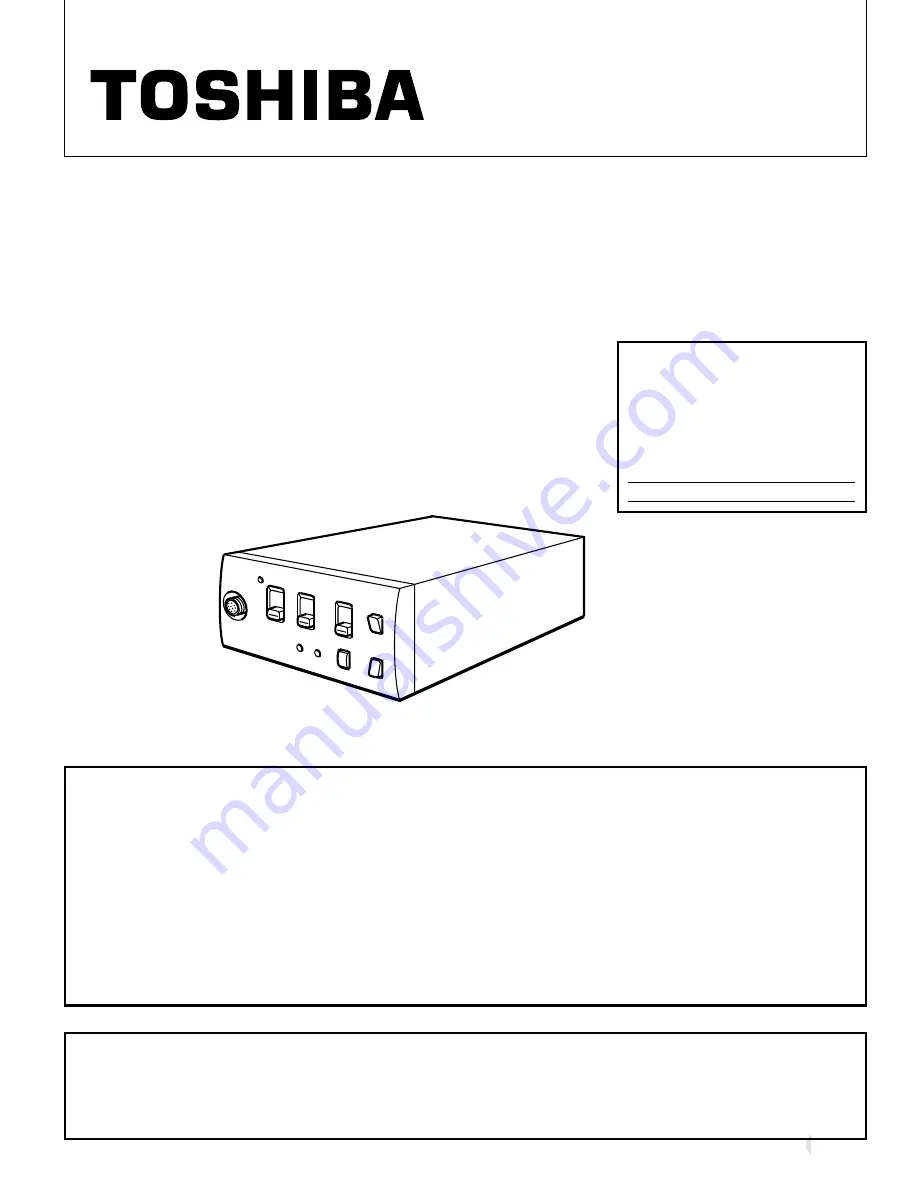
1
INFORMATION
This equipment has been tested and found to comply with the limits for a Class A digital device,
pursuant to Part 15 of the FCC Rules. These limits are designed to provide reasonable protection
against harmful interference when the equipment is operated in a commercial environment. This
equipment generates, uses, and can radiate radio frequency energy and, if not installed and used
in accordance with the instruction manual, may cause harmful interference to radio communica-
tions. Operation of this equipment in a residential area is likely to cause harmful interference in
which case the user will be required to correct the interference at his own expense.
USER-INSTALLER CAUTION:
Your authority to operate this FCC verified equipment could be
voided if you make changes or modifications not expressly approved by the party responsible for
compliance to Part 15 of the FCC rules.
This Class A digital apparatus meets all requirements of the Canadian Interference Causing Equip-
ment Regulations.
Cet appareil numérique de la classe A respecte toutes les exigences du Règlement sur le matériel
brouilleur du Canada.
CAMERA CONTROL UNIT
IK-CU51
INSTRUCTION MANUAL
For Customer Use
Enter below the Serial No.
which is located on the
bottom of the cabinet. Re-
tain this information for fu-
ture reference.
Model No.: IK-CU51
Serial No.:
Summary of Contents for IK-CU51
Page 26: ...26 ...
Page 27: ...27 ...
Page 28: ...PRINTED IN JAPAN 23566023 TOSHIBA CORPORATION MANUFACTURED BY ...


































