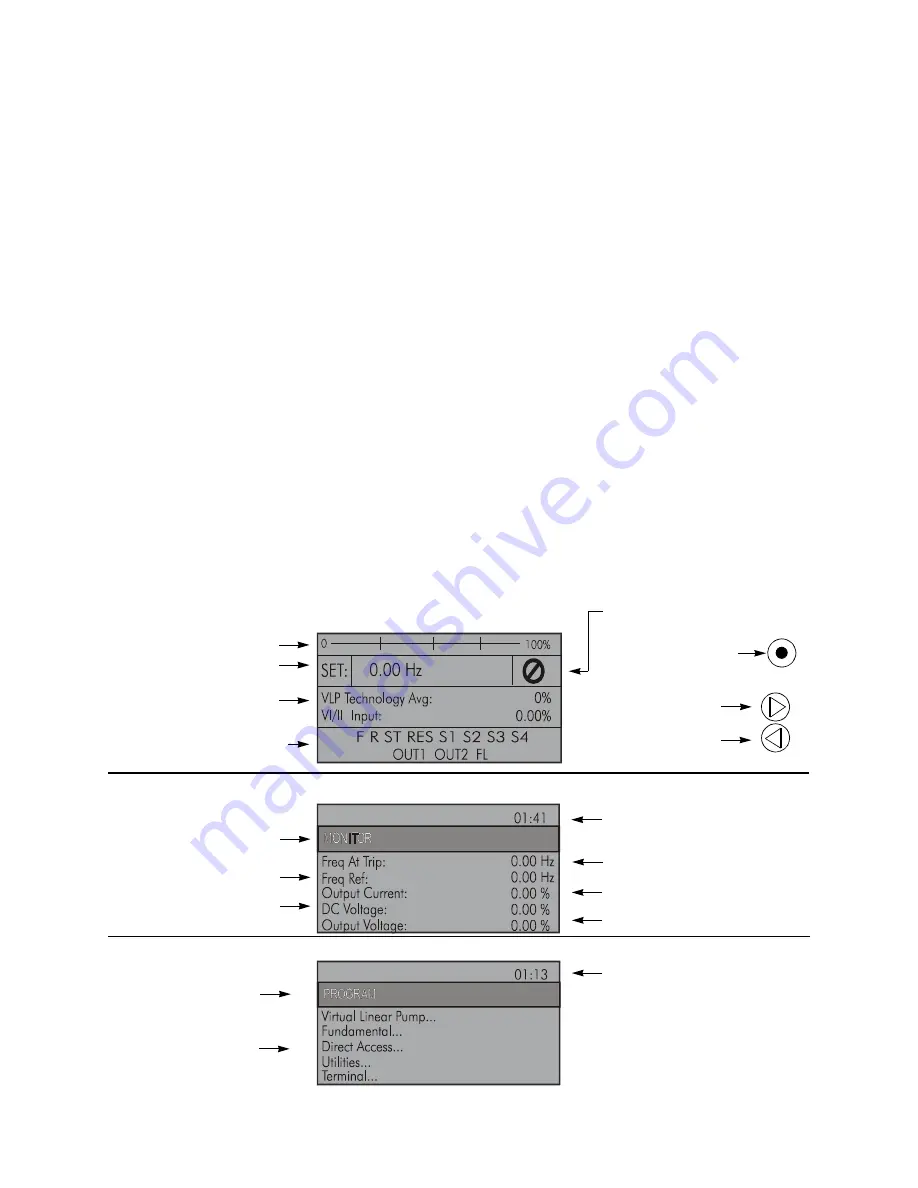
GX9 ASD Installation and Operation Manual
35
Using the LCD Screen
The
LCD
screen is the primary user input/output information center. Parameter settings may be viewed or
changed using the display unit of the
EOI
. To view or change a parameter setting using the LCD screen,
press the
Mode
key until the
Program
menu is displayed. Turn the
Rotary Encoder
until the desired
Primary Menu
item (see
) is within the cursor block. Press the
Rotary Encoder
to select the item
from the
Primary Menu
(repeat for submenu items).
See the section titled
Default Setting Changes on pg. 61
for more information on changing parameter
settings.
Upon reaching the desired parameter selection, the current setting may be viewed, or selected and changed
by pressing the
Rotary Encoder
and the setting will take on the reverse video format (dark background/
light text). Turn the
Rotary Encoder
to change the parameter setting. Press the
ESC
key while the new
parameter setting is in the reverse video mode to exit the selection without saving the change or press the
Rotary Encoder
while the parameter setting is in the reverse video mode to accept the change.
Repeated
ESC
key entries at any time takes the menu back one level each time the
ESC
key is pressed
until the
Frequency Command
screen is reached. Further
ESC
entries will toggle the system to and from
the
Frequency Command
screen and the
EOI Command
menu.
Note:
Changes carried out from the
EOI Command
screen will be effective for EOI-
controlled ASD operation only. See the section titled
for further information on
EOI Command (RS232/RS485) Menu
operations.
Primary Menus of the LCD Screen
The three primary screens of the LCD screen are displayed while accessing the associated operating
mode: the
Frequency Command
,
Monitor
, and the
Program Menu
screens.
Figure 22
. Monitor
Screen (see
for more on the Monitor screen items).
Figure 23
. Program Menu
for more on the Program Menu Screen).
Speed Reference %
Speed Reference Hz
User-Selected
Monitored Parameters (see
Not-Ready-to-Run
Indicator (ST-to-CC required)
Ready-to-Run Indicator
Appears When ST is Connected
to CC
Main Monitor Selections on pg. 43
)
Figure 21
. Frequency Command
Screen.
Forward Run Active
Reverse Run Active
Discrete I/O Terminal Status Or
Alarm Condition
Item Number 1 of 41
Speed at Trip (If Applicable)
Active DC Bus Voltage
Monitored items
Command
Active Output Current
ASD Output Voltage
Screen Name
(Only 5 Items Listed)
Active Frequency
Primary Menu Items
Screen Name
Item Number 1 of 13
Program Menu items
{
(Only 5 Items Listed)
Summary of Contents for GX9
Page 2: ......
Page 3: ...Document Number 66893 001 March 2014 GX9 ASD Installation Operation Manual ...
Page 4: ......
Page 12: ...iv GX9 ASD Installation and Operation Manual ...
Page 251: ...GX9 ASD Installation and Operation Manual 239 Figure 36 GX9 ASD 5 0 20 HP Enclosure ...
Page 252: ...240 GX9 ASD Installation and Operation Manual Figure 37 GX9 ASD 25 75 HP Enclosure ...
Page 253: ...GX9 ASD Installation and Operation Manual 241 Figure 38 GX9 ASD 100 200 HP Enclosure ...
Page 254: ...242 GX9 ASD Installation and Operation Manual Figure 39 GX9 ASD 250 400 HP Enclosure ...
Page 255: ...GX9 ASD Installation and Operation Manual 243 Figure 40 GX9 ASD 500 800 HP Enclosure ...
Page 256: ...244 GX9 ASD Installation and Operation Manual Figure 41 GX9 ASD 900 1200 HP Enclosure ...
Page 268: ......
Page 269: ......






























