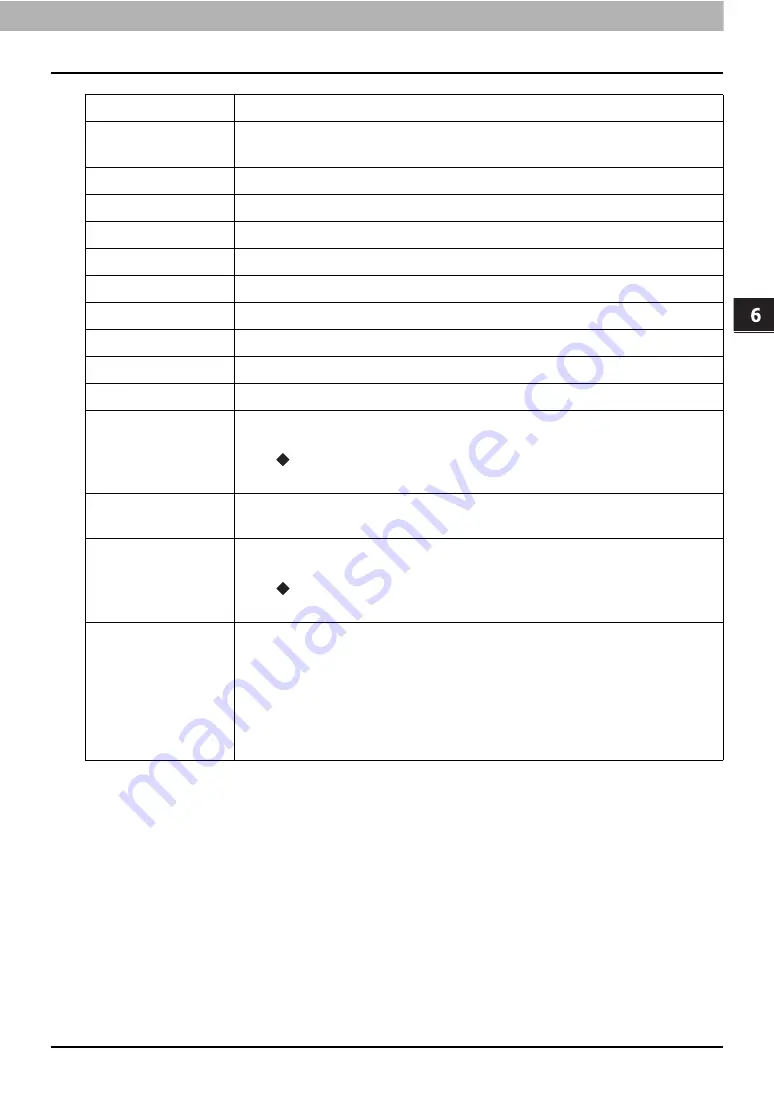
P
R
INTING
LI
STS AND REPORTS
TRANSMISSION REPORT 149
0.
TRANSMISSION REPORT
Item name
Description
ROM version
Firmware version of the FAX Unit and the MFP. This appears at the upper
right of the list.
TIME
Date and time of the output of the journal
FAX NO.1
Sender’s fax number (line 1)
FAX NO.2
Sender’s fax number (line 2)
NAME
Registered terminal ID
NO.
Serial number assigned to each communication (001 to 999)
FILE NO.
File number for communication
DATE TIME
Start date and time for communication
DURATION
Communication period (indicated by a “minutes:seconds” form)
PGS
Number of original pages transmitted
TO
Communicated destination telephone number or name registered in the
address book.
If the
mark is indicated, the 2nd fax number registered in the address
book has been used.
DEPT
Department code
(If the department control is not performed, this field will become blank.)
MODE
Communication mode (2 digits) and transmission method (3 digits) or
special communication mode (2 digits)
If the
mark is indicated, the 2nd line has been used.
See the following table for the codes displayed in this field.
STATUS
Communication result and error code
OK: Completed successfully
NG: Completed abnormally
4-digit error code: Communication failed
For details about the error codes, refer to the
Software Troubleshooting
Guide
.
Summary of Contents for GD-1370
Page 1: ...MULTIFUNCTIONAL DIGITAL COLOR SYSTEMS MULTIFUNCTIONAL DIGITAL SYSTEMS Fax Guide GD 1370 ...
Page 12: ...12 General Precautions ...
Page 16: ...16 CONTENTS ...
Page 22: ...1 BEFORE USING FAX 22 Connecting Cables ...
Page 60: ...2 USING THE FAX UNIT BASIC OPERATION 60 Canceling the Transmission ...














































