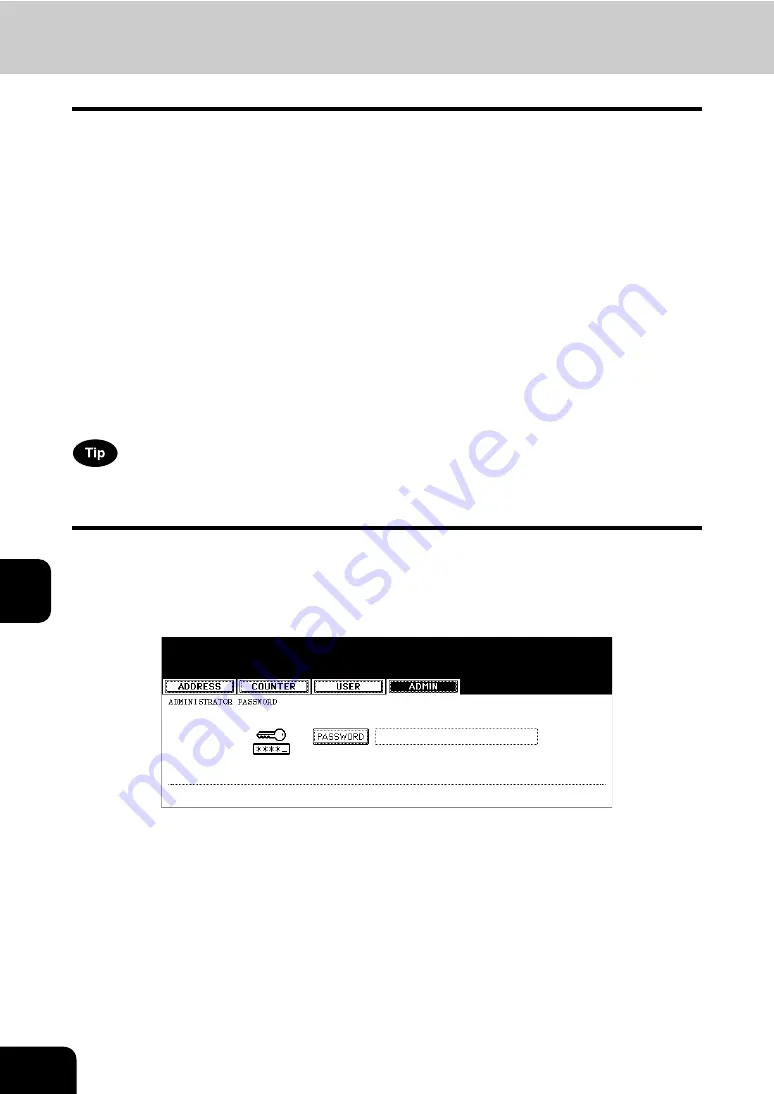
166
7.REGISTERING AND SETTING ITEMS
7
5. Setting RX Printing
Setting RX printing
Set print settings for originals received on the Fax that are to be printed. 2 print installations are available:
discard printing and RX reduction printing.
•
Discard Printing
ON (default setting):
When originals are up to 10 mm larger than the printing area; the part of the originals that extends
beyond the paper printing area is discarded.
OFF:
The received original is printed on 2 sheets of paper if its length exceeds the paper printing area.
*
For the detail of DISCARD setting, contact your service technician.
•
RX reduction printing
ON (default setting):
If the received original is longer than the recording paper, it will be vertically reduced to 90%* to fit on
the installed receiving paper.
*
LG size original is vertically reduced to 75% to fit on LT or LT-R paper.
OFF:
The received original is printed on 2 sheets of paper if its length exceeds the paper printing area.
*
Drawers can be set for received Fax printing only. See the [Operator’s Manual for Basic Function].
Be sure to use LD, LG, LT, LT-R, A3, A4, A4-R or B4.
For the relationship between the received original and the output paper, see
1
Press the [USER FUNCTIONS] button on the control panel.
2
Press the [ADMIN] button and then the [PASSWORD] button.
Summary of Contents for GD-1151
Page 1: ...MULTIFUNCTIONAL DIGITAL SYSTEMS Operator s Manual for Facsimile Function GD 1151 ...
Page 2: ......
Page 14: ...12 General Precautions Cont ...
Page 58: ...2 56 2 SENDING A FAX ...
Page 68: ...3 66 3 RECEIVING A FAX ...
Page 122: ...5 120 5 ADVANCED FUNCTIONS ...
Page 165: ...163 7 4 Press the FAX button 5 Press the LINE 2 MODE button ...
Page 178: ...7 176 7 REGISTERING AND SETTING ITEMS ...
Page 183: ...181 9 9 SPECIFICATIONS 1 Main Specifications 182 ...
Page 188: ...186 INDEX Cont ...






























