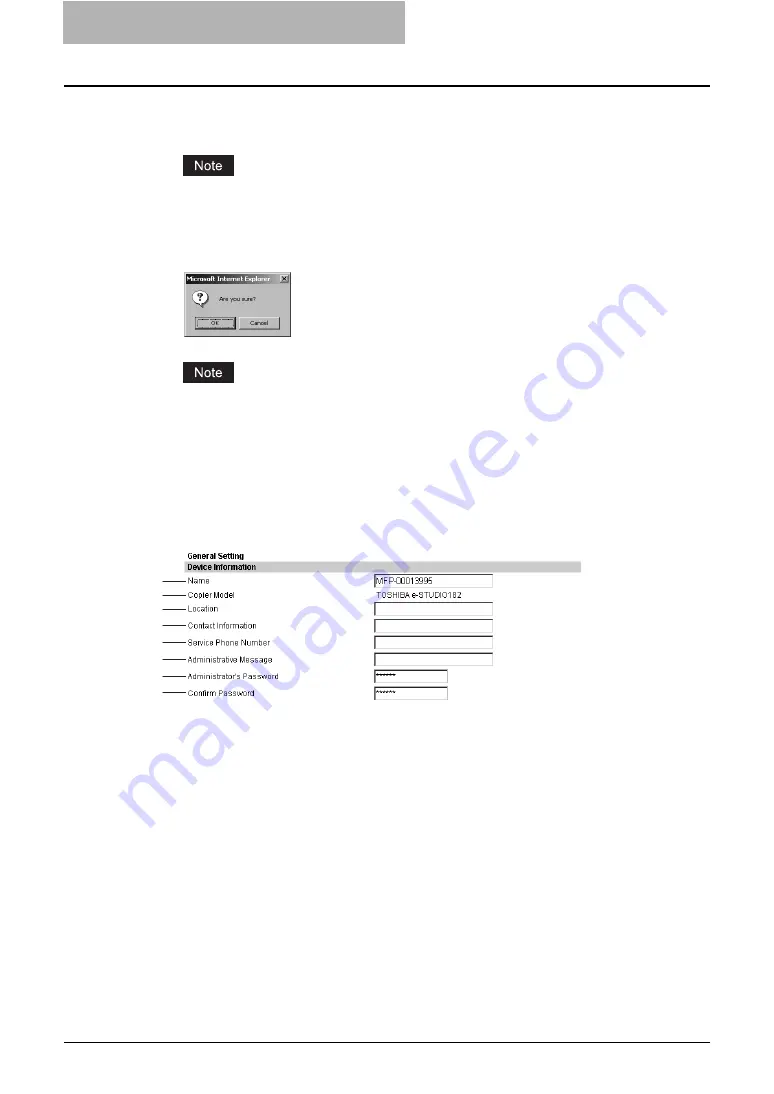
10 TopAccess ADMINISTRATION TAB PAGE - SETUP
MENU (Printing Function)
84 Setting up Device Settings
4
Click [Save].
The confirmation dialog box appears.
If you want to restore the current settings without saving the changes, click [Cancel].
Clicking [Cancel] cannot restore the defaults. This can only clear the changes and
restore the current settings before saving the changes.
5
Click [OK] to apply the changes.
When using the Internet Explorer, the settings that are displayed in each field may not be
changed even if you change the settings and click [Save]. However, the settings have
been changed in the equipment. In that case, click the General submenu then the page
displays the current settings in each field.
Setting up the device information
You can set the device information displayed in the Device tab page.
1) Name
This displays the equipment’s device name.
2) Copier Model
This displays the equipment’s model name.
3) Location
Enter the name of the department or site. This is displayed in the Device tab page that
appears first when accessing the TopAccess web site for users.
4) Contact Information
Enter the name or title of the contact person for this equipment. This is displayed in the
Device tab page that appears first when accessing the TopAccess web site for users.
5) Service Phone Number
Enter the phone number for service on this equipment. This is displayed in the Device tab
page that appears first when accessing the TopAccess web site for users.
6) Administrative Message
Enter the message about this equipment for all users to read. This is displayed in the Device
tab page that appears first when accessing the TopAccess web site for users.
1
2
3
4
5
6
7
8
Summary of Contents for GA-1191
Page 1: ...MULTIFUNCTIONAL DIGITAL SYSTEMS Setup Guide for Printing Functions GA 1191 ...
Page 2: ......
Page 12: ...10 CONTENTS Chapter 14 APPENDIX List Print Format 144 INDEX 149 ...
Page 24: ......
Page 28: ......
Page 32: ......
Page 48: ......
Page 60: ......
Page 77: ...Managing Mailboxes 75 5 Click OK Selected mailbox is deleted ...
Page 78: ......
Page 82: ......
Page 84: ...Setting up the NetWare print 114 Displaying Version Information 115 ...
Page 118: ......
Page 138: ......
Page 144: ......
Page 148: ...14 APPENDIX 146 List Print Format PS Font List Example ...
Page 149: ...List Print Format 147 PCL Font List Example ...
Page 150: ......
Page 154: ...152 INDEX ...
Page 155: ...GA 1191 OME09007900 ...






























