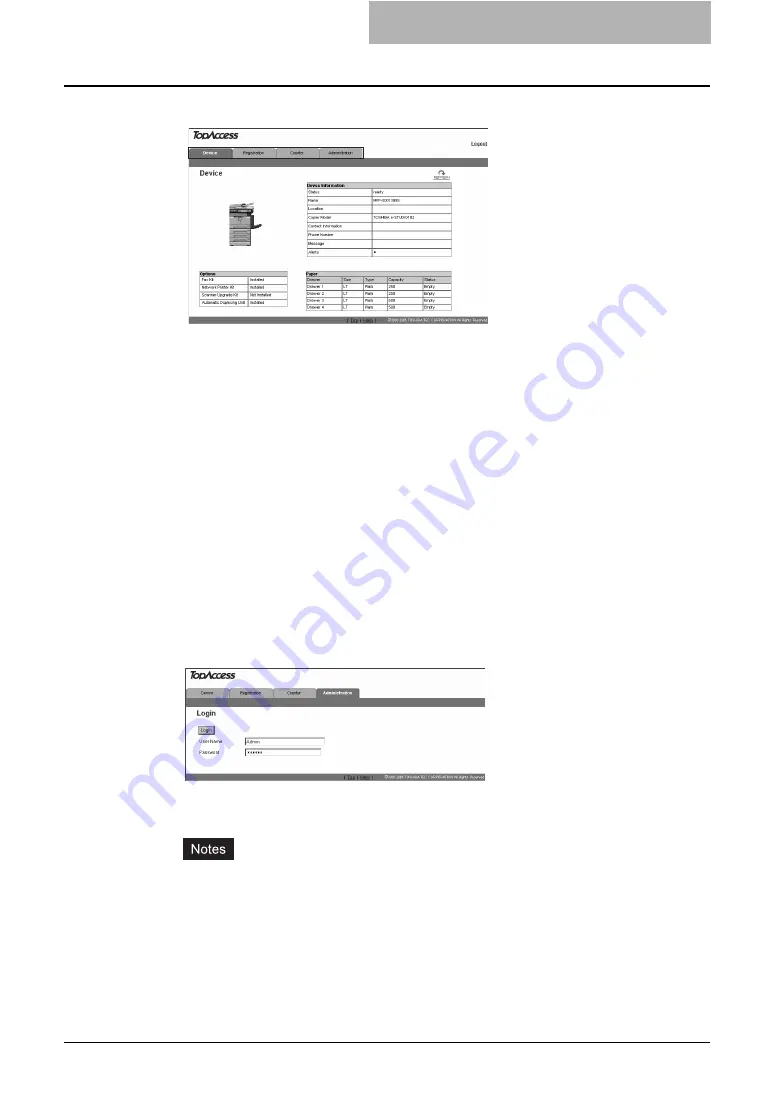
Accessing TopAccess from Your Computer 51
3
Click each tab to display each main page.
The following function tabs are provided:
y
Device tab
The Device tab page is displayed. See the following page for the explanation on the
Device tab page:
P.55 “TopAccess DEVICE TAB PAGE”
y
Registration tab
The Registration tab page is displayed. See the following page for the explanation on
the Registration tab page:
P.59 “TopAccess REGISTRATION TAB PAGE”
y
Counter tab
The Counter tab page is displayed. See the following page for the explanation on the
Counter tab page:
P.77 “TopAccess COUNTER TAB PAGE”
y
Administration tab
The Login page is displayed.
Proceed to the next step.
4
When you click the Administrator tab, enter the administrator pass-
word in the “Password” field. Then click [Login].
The Setup menu page is displayed.
y
Do not change the login name in the User Name field. It must be always “Admin” to
log into the administrator mode.
y
The default administrator password is “123456”. The administrator should change the
password as required. The changed password should be well managed by the
administrator on the administrator’s responsibility.
See the following page on how to change the password:
Summary of Contents for GA-1191
Page 1: ...MULTIFUNCTIONAL DIGITAL SYSTEMS Setup Guide for Printing Functions GA 1191 ...
Page 2: ......
Page 12: ...10 CONTENTS Chapter 14 APPENDIX List Print Format 144 INDEX 149 ...
Page 24: ......
Page 28: ......
Page 32: ......
Page 48: ......
Page 60: ......
Page 77: ...Managing Mailboxes 75 5 Click OK Selected mailbox is deleted ...
Page 78: ......
Page 82: ......
Page 84: ...Setting up the NetWare print 114 Displaying Version Information 115 ...
Page 118: ......
Page 138: ......
Page 144: ......
Page 148: ...14 APPENDIX 146 List Print Format PS Font List Example ...
Page 149: ...List Print Format 147 PCL Font List Example ...
Page 150: ......
Page 154: ...152 INDEX ...
Page 155: ...GA 1191 OME09007900 ...






























