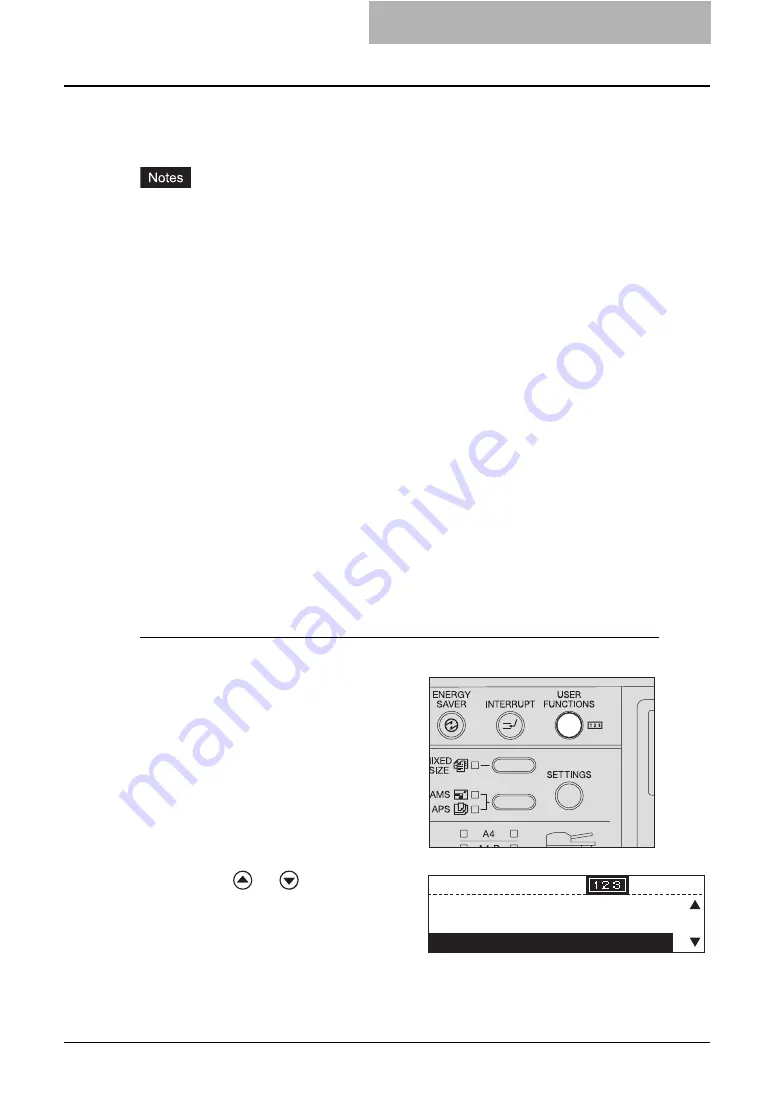
TCP/IP Configuration 35
TCP/IP Configuration
You can configure TCP/IP protocol. This TCP/IP configuration includes address assignment
method selection, IP address, subnet mask, and default gateway assignment (manual assign-
ment).
y
The configuration of TCP/IP protocol differs depending on your network environments.
y
Before using a web-based utility TopAccess, TCP/IP protocol and HTTP network server ser-
vice must be configured in this equipment. For HTTP configuration, see the following page:
Configuring TCP/IP using DHCP or Auto IP function:
If you are not sure of the proper TCP/IP configuration method to assign an address to this equip-
ment, select “DYNAMIC” for the address assignment method. When you select “DYNAMIC”, this
equipment obtains an IP address, subnet mask and gateway from a DHCP server, if your net-
work supports DHCP. If your network does not support it, the Auto IP function will assign a
proper IP address to this equipment.
Configuring TCP/IP using only DHCP:
When you connect this equipment to a local area network including a DHCP server and config-
ure TCP/IP for this equipment using only DHCP, without the Auto IP function, select “NO
AUTOIP” for the address assignment method. When you select “NO AUTOIP”, this equipment
obtains an IP address, subnet mask and gateway from the DHCP server. The automatic IP
address assignment with the Auto IP function is disabled.
Connecting to local area network requiring static IP addresses:
When you connect this equipment to a local area network requiring a static IP address, select
“STATIC IP” for the address assignment method and specify the IP address manually. Subnet
mask and default gateway should also be configured as required.
Automatic IP address assignment
1
Press the [USER FUNCTIONS]
button when the ready screen
is displayed.
The “user functions mode” main screen
appears.
2
Press
or
to select INI-
TIAL SETUP, and then press
the [ENTER] button.
USER FUNCTIONS
00001216
01.DEFAULT SETTINGS
02.LISTS
03.INITIAL SETUP
Summary of Contents for GA-1191
Page 1: ...MULTIFUNCTIONAL DIGITAL SYSTEMS Setup Guide for Printing Functions GA 1191 ...
Page 2: ......
Page 12: ...10 CONTENTS Chapter 14 APPENDIX List Print Format 144 INDEX 149 ...
Page 24: ......
Page 28: ......
Page 32: ......
Page 48: ......
Page 60: ......
Page 77: ...Managing Mailboxes 75 5 Click OK Selected mailbox is deleted ...
Page 78: ......
Page 82: ......
Page 84: ...Setting up the NetWare print 114 Displaying Version Information 115 ...
Page 118: ......
Page 138: ......
Page 144: ......
Page 148: ...14 APPENDIX 146 List Print Format PS Font List Example ...
Page 149: ...List Print Format 147 PCL Font List Example ...
Page 150: ......
Page 154: ...152 INDEX ...
Page 155: ...GA 1191 OME09007900 ...






























