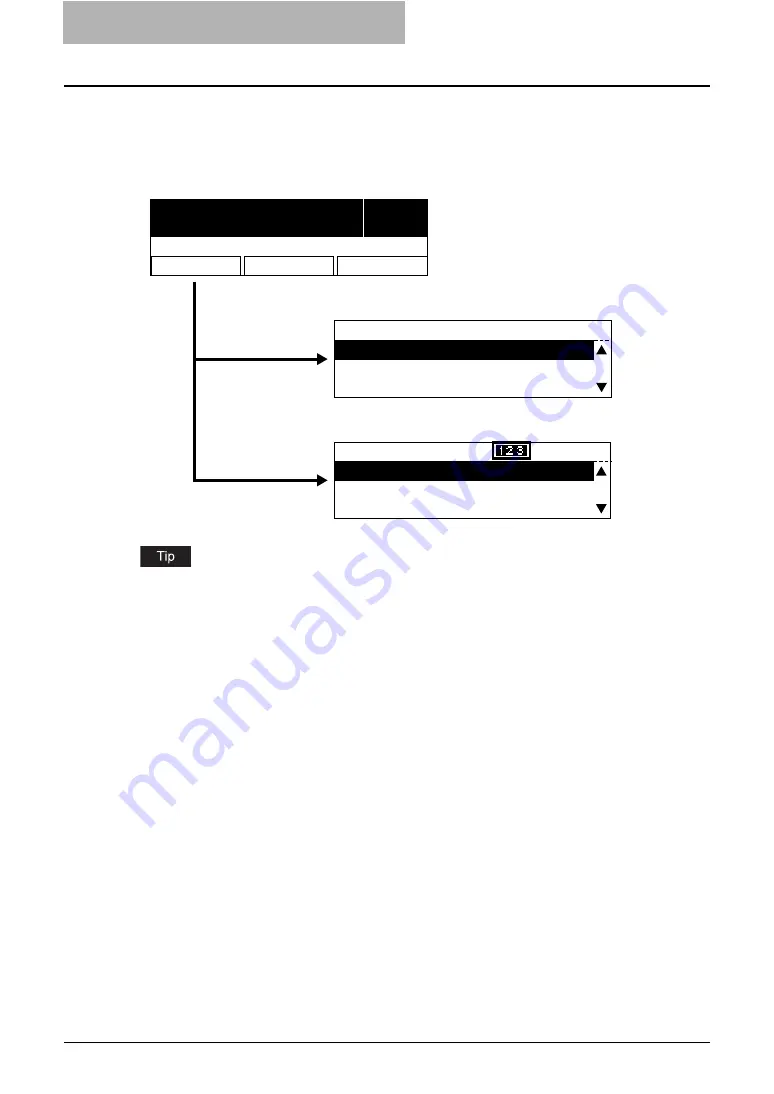
2 BASIC OPERATIONS ON SCREENS (EQUIPMENT)
18 Basic Operations on Each Screen
Basic Operations on Each Screen
To select mode main screen
When you press the mode selection button (= [PRINTER] or [USER FUNCTIONS]) in the ready
screen displayed after power-ON, the main screen for each mode appears.
If the ready screen is set for the Fax functions, the “Fax mode” main screen appears as the
ready screen.
[USER FUNCTIONS] button and screen transition:
y
When you press the [USER FUNCTIONS] button while you are operating the copy or printer
menu, the screen shifts to the “user function” main screen.
y
When you press the [USER FUNCTIONS] button while you are operating the user functions
menu, the screen returns to the previously selected main screen, i.e. the ready screen (“copy
mode” main screen) or “printer mode” main screen.
Also, if you press the [FUNCTION CLEAR] button when the “user function” main screen is
displayed, the screen returns to the previously selected main screen.
[PRINTER] button and screen transition:
When you press the [PRINTER] button while you are operating each menu, the screen shifts to
the “printer mode” main screen.
For example, when you press it while you are operating the user functions menu, the “printer
mode” main screen appears.
To return to main screen for each mode:
If you press the [FUNCTION CLEAR] button while you are operating each menu, the screen
returns to the main screen for the current mode.
READY
1
100%
SORT
ZOOM
FINISHING
EDIT
PRINTER MODE
1.CANCEL JOB
2.PCL FONT LIST
3.PS FONT LIST
USER FUNCTIONS
1216
01.DEFAULT SETTINGS
02.LISTS
03.INITIAL SETUP
Ready screen ("Copy mode" main screen)
"Printer mode" main screen
"User functions mode" main screen
[PRINTER] button
[USER FUNCTIONS]
button
Summary of Contents for GA-1191
Page 1: ...MULTIFUNCTIONAL DIGITAL SYSTEMS Setup Guide for Printing Functions GA 1191 ...
Page 2: ......
Page 12: ...10 CONTENTS Chapter 14 APPENDIX List Print Format 144 INDEX 149 ...
Page 24: ......
Page 28: ......
Page 32: ......
Page 48: ......
Page 60: ......
Page 77: ...Managing Mailboxes 75 5 Click OK Selected mailbox is deleted ...
Page 78: ......
Page 82: ......
Page 84: ...Setting up the NetWare print 114 Displaying Version Information 115 ...
Page 118: ......
Page 138: ......
Page 144: ......
Page 148: ...14 APPENDIX 146 List Print Format PS Font List Example ...
Page 149: ...List Print Format 147 PCL Font List Example ...
Page 150: ......
Page 154: ...152 INDEX ...
Page 155: ...GA 1191 OME09007900 ...






























