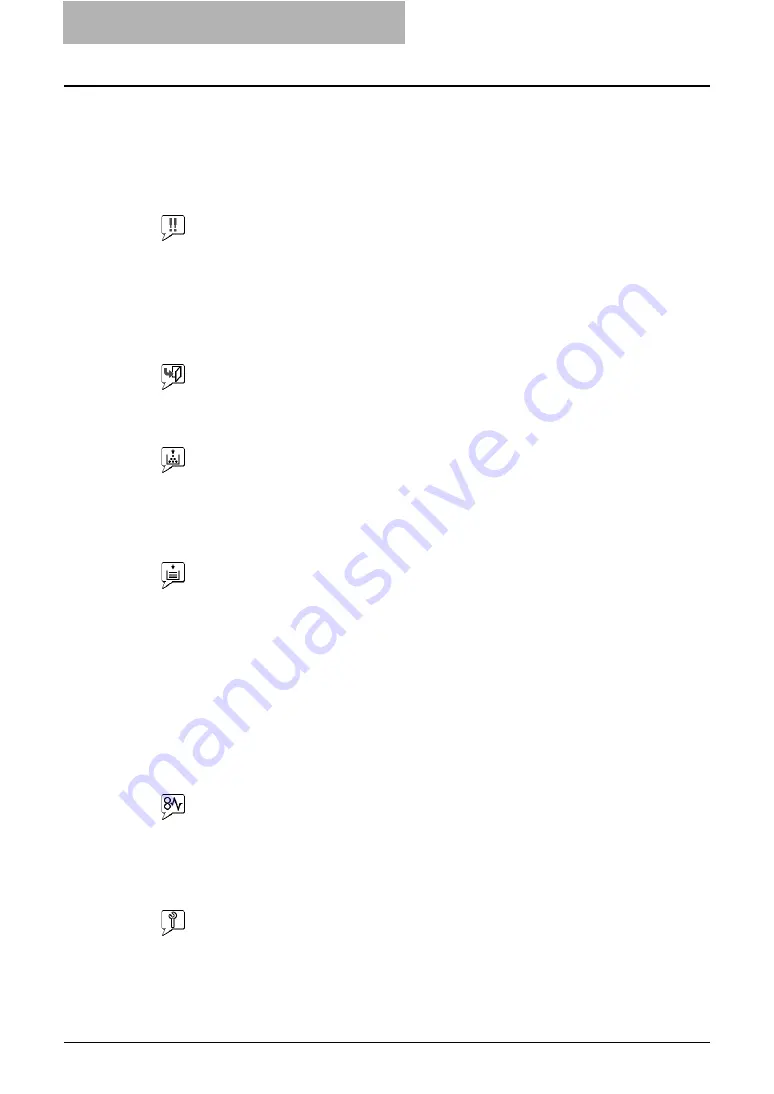
13 TROUBLESHOOTING
140 TopAccess Error Messages
TopAccess Error Messages
Device status indicator list
When an error occurs, the Device status indicator will be displayed on the Device tab page of
TopAccess. For details, see the following page:
P.56 “TopAccess Device Tab Page”
y
Printer Error
The above printer error icon indicates:
- You need to remove paper from the receiving tray.
- Non-recommended toner is being used.
For information on how to resolve the error condition, see “Replacing Toner Cartridge” in
the
Operator’s Manual for Copying Functions
.
y
Cover Open
The Cover Open error icon indicates that you need to close the cover.
y
Toner Empty
The Toner Empty icon indicates the empty status of the toner cartridge. For information on
how to resolve the error condition, see “Replacing Toner Cartridge” in the
Operator’s
Manual for Copying Functions
.
y
Paper Empty
The Paper Empty icon indicates that one of the drawers is opened. You must close the
opened drawer to resume printing or copying. This icon also indicates the empty status of
the drawer. This status does not immediately stop a print job or a copy job. If the automatic
paper selection (APS) function is enabled, the print or copy job may continue by selecting
paper of the same size in the other drawer. For information on how to resolve the error con-
dition, see “When this message appears” in the
Operator’s Manual for Copying Func-
tions
.
When paper has run out, you can cancel a print job in process from the control panel of this
equipment. See the following page for how to cancel a print job:
y
Paper Jam
The Paper Jam icon indicates that you must remove jammed paper from the equipment. For
information on how to resolve the error condition, see “Paper Jams” in the
Operator’s
Manual for Copying Functions
.
y
Service calls
The Service Call error icon indicates that you must call for service. Contact your service
technician.
Summary of Contents for GA-1191
Page 1: ...MULTIFUNCTIONAL DIGITAL SYSTEMS Setup Guide for Printing Functions GA 1191 ...
Page 2: ......
Page 12: ...10 CONTENTS Chapter 14 APPENDIX List Print Format 144 INDEX 149 ...
Page 24: ......
Page 28: ......
Page 32: ......
Page 48: ......
Page 60: ......
Page 77: ...Managing Mailboxes 75 5 Click OK Selected mailbox is deleted ...
Page 78: ......
Page 82: ......
Page 84: ...Setting up the NetWare print 114 Displaying Version Information 115 ...
Page 118: ......
Page 138: ......
Page 144: ......
Page 148: ...14 APPENDIX 146 List Print Format PS Font List Example ...
Page 149: ...List Print Format 147 PCL Font List Example ...
Page 150: ......
Page 154: ...152 INDEX ...
Page 155: ...GA 1191 OME09007900 ...





























