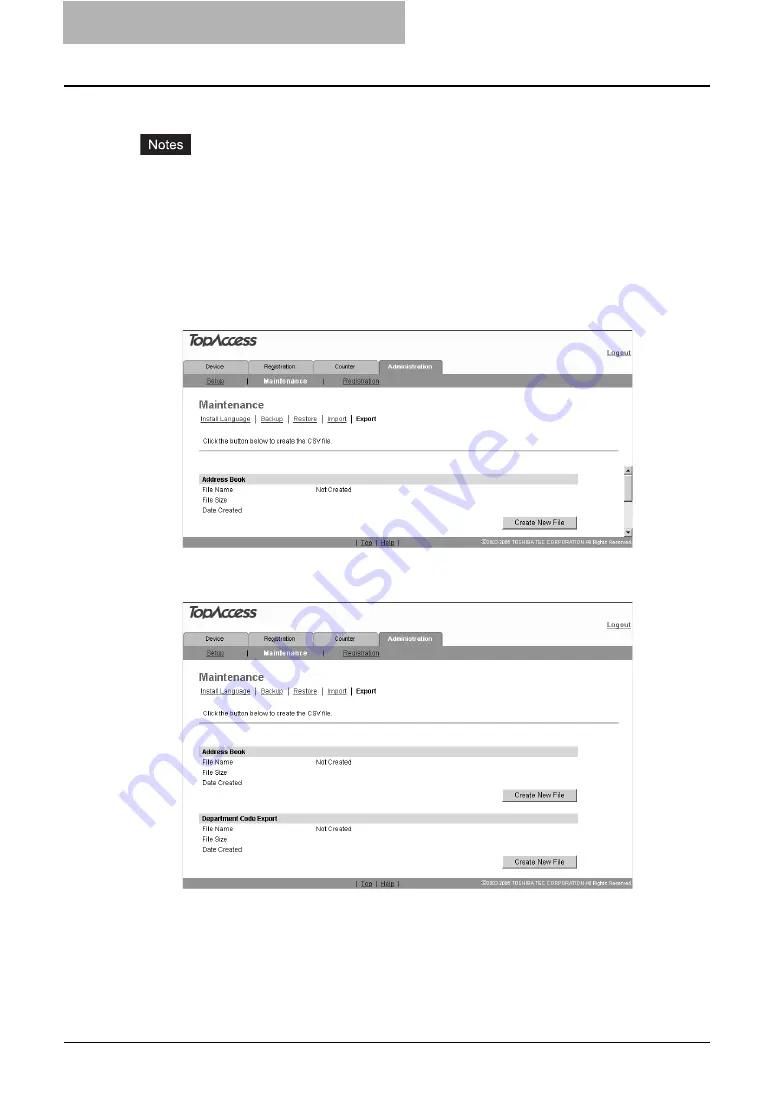
11 TopAccess ADMINISTRATION TAB PAGE -
MAINTENANCE MENU
134 Exporting Department Code Data
Exporting Department Code Data
The department code data can be exported in a CSV format.
y
Before importing the department code data, confirm that the department code function is
enabled. If disabled, the data will not be imported.
y
The purpose of this procedure is backing up the department code data to prepare for failure.
Do not edit or delete the exported data because they will be needed at the time of importing
them back.
1
Access TopAccess in the administrator mode.
2
Click the Maintenance menu and the Export submenu.
The Export submenu page is displayed.
3
Click [Create New File] in the Department Code Export area.
The information of the department code data (CSV file name) is displayed.
Summary of Contents for GA-1191
Page 1: ...MULTIFUNCTIONAL DIGITAL SYSTEMS Setup Guide for Printing Functions GA 1191 ...
Page 2: ......
Page 12: ...10 CONTENTS Chapter 14 APPENDIX List Print Format 144 INDEX 149 ...
Page 24: ......
Page 28: ......
Page 32: ......
Page 48: ......
Page 60: ......
Page 77: ...Managing Mailboxes 75 5 Click OK Selected mailbox is deleted ...
Page 78: ......
Page 82: ......
Page 84: ...Setting up the NetWare print 114 Displaying Version Information 115 ...
Page 118: ......
Page 138: ......
Page 144: ......
Page 148: ...14 APPENDIX 146 List Print Format PS Font List Example ...
Page 149: ...List Print Format 147 PCL Font List Example ...
Page 150: ......
Page 154: ...152 INDEX ...
Page 155: ...GA 1191 OME09007900 ...






























