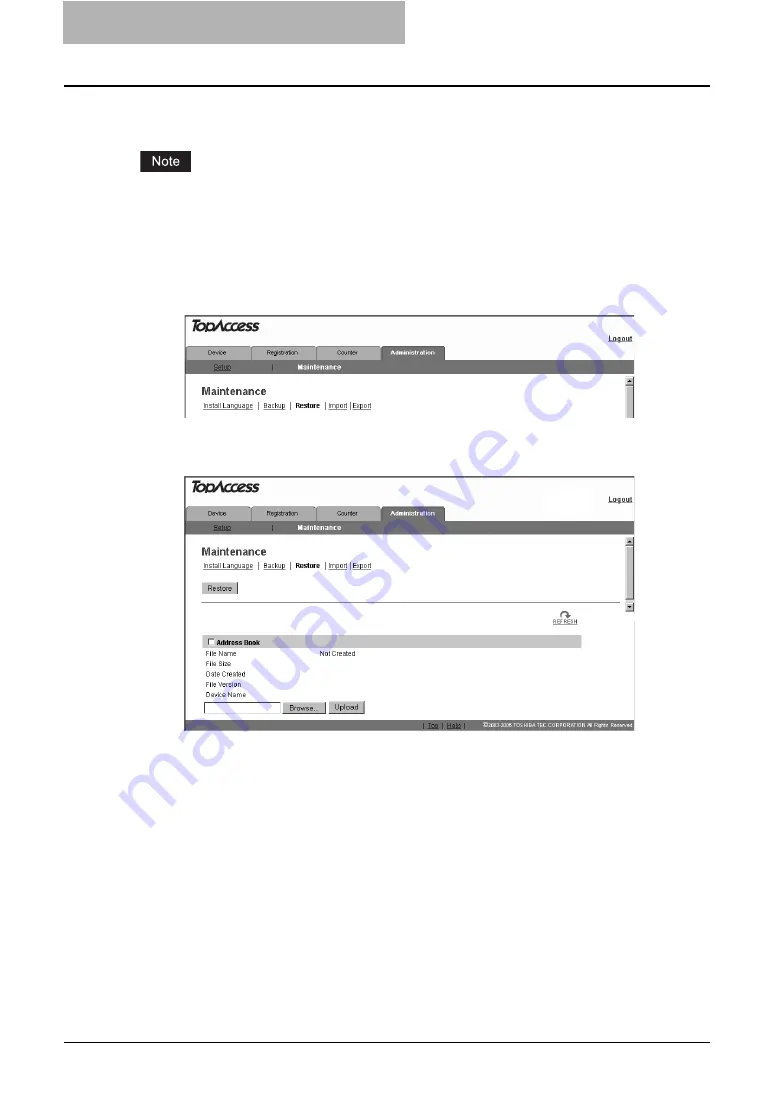
11 TopAccess ADMINISTRATION TAB PAGE -
MAINTENANCE MENU
124 Restoring Data from Backup File
Restoring Data from Backup File
An administrator can restore the address book data using the backup files. This maintenance
feature is used to restore data from backup files, to recover the original environments.
Before restoring the data from backup files, please confirm that there is no print job, no scan job,
and no fax job. The backup files cannot be restored if there are any jobs that have been pro-
cessed.
1
Access TopAccess in the administrator mode.
2
Click the Maintenance menu and Restore submenu.
The Restore submenu page is displayed.
3
Click [Browse] in the data section that you want to restore.
The Choose File dialog box appears.
Summary of Contents for GA-1191
Page 1: ...MULTIFUNCTIONAL DIGITAL SYSTEMS Setup Guide for Printing Functions GA 1191 ...
Page 2: ......
Page 12: ...10 CONTENTS Chapter 14 APPENDIX List Print Format 144 INDEX 149 ...
Page 24: ......
Page 28: ......
Page 32: ......
Page 48: ......
Page 60: ......
Page 77: ...Managing Mailboxes 75 5 Click OK Selected mailbox is deleted ...
Page 78: ......
Page 82: ......
Page 84: ...Setting up the NetWare print 114 Displaying Version Information 115 ...
Page 118: ......
Page 138: ......
Page 144: ......
Page 148: ...14 APPENDIX 146 List Print Format PS Font List Example ...
Page 149: ...List Print Format 147 PCL Font List Example ...
Page 150: ......
Page 154: ...152 INDEX ...
Page 155: ...GA 1191 OME09007900 ...






























