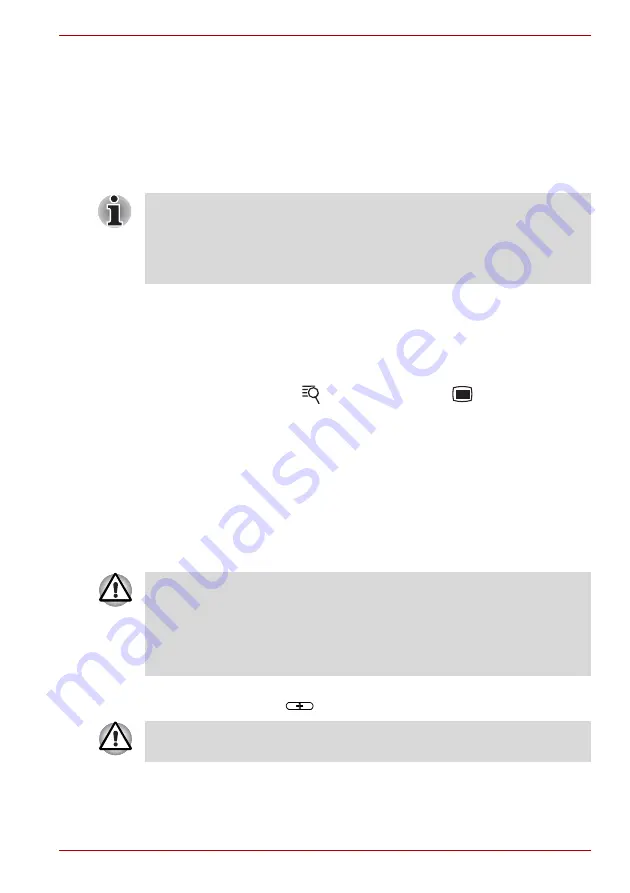
User’s Manual
EN-26
TOSHIBA FOLIO 100
Changing the Screen Orientation
You can change the screen orientation to Portrait mode by rotating the
device sideways. The screen orientation automatically changes according
to the rotation angle detected.
You can also lock the auto rotation and use the device always in Portrait or
Landscape mode. These settings can be performed in the
Display
section for details.
Screen Capture
This device allows you to perform the screen capture function.
You can start to capture in the following way:
■
Tap and hold
Search
(
) and then tap
Menu
(
).
Factory Reset
The device provides you the function to reset your device. Before executing
this function, you need to backup the system settings, application settings,
user installed applications and data in the internal storage.
To perform the factory data reset, please follow the steps below:
1. Tap
Settings
->
Privacy
->
Factory data reset
.
2. The factory data reset would be done.
You can also reset the device by powering on your device while pressing
the
Volume up
button (
).
■
Always make sure to keep the Web camera on the top (Landscape
mode) or on the right (Portrait mode) while rotating.
■
In the Portrait mode, some drivers/utilities may not perform install and
uninstall operation. If it occurs, switch to the Landscape mode to pro-
ceed.
■
Please note that the following data will be erased:
■
System settings and application settings
■
user installed applications
■
internal storage files, such as music or photos
■
Data in the removable media will not be erased.
You need to press the Volume up button until a message appears on the
screen.






























