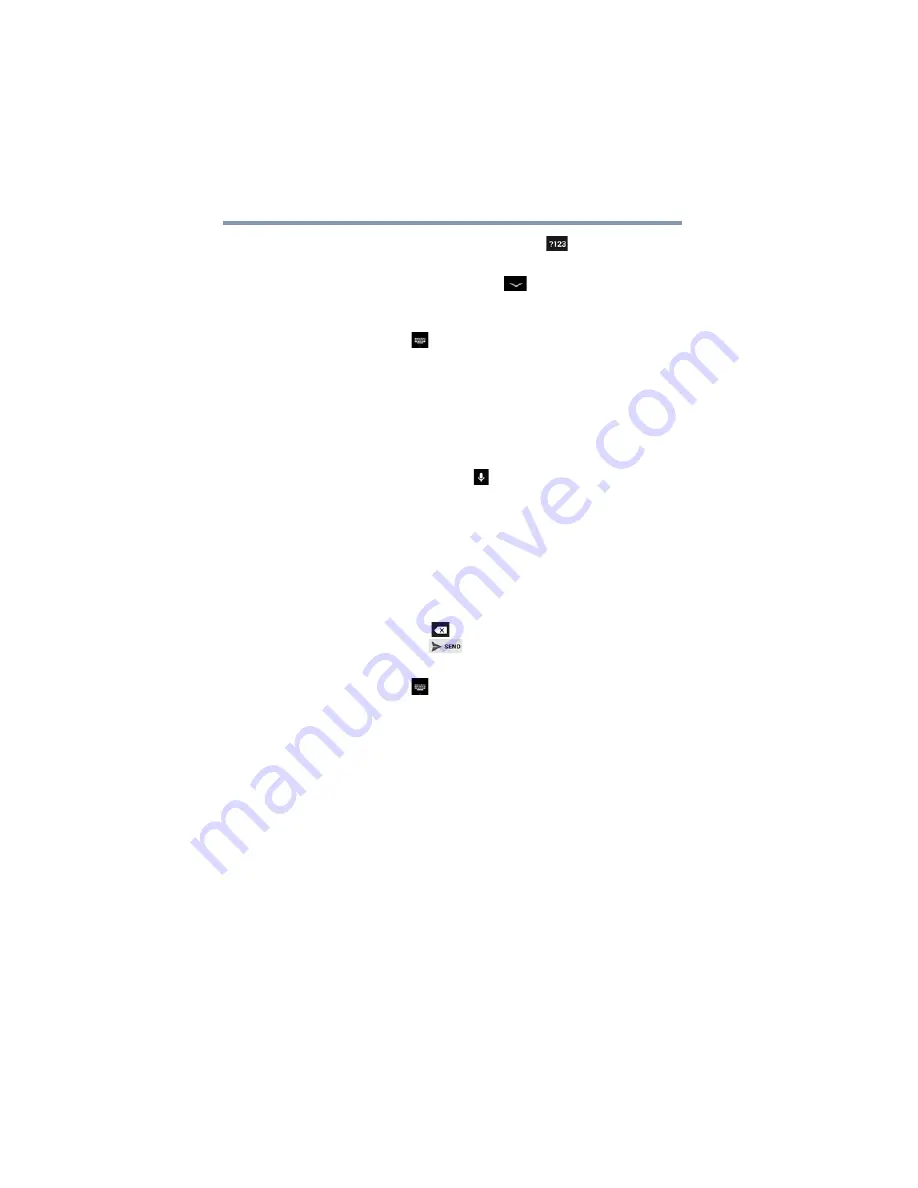
80
Exploring the Features on your Device
Using the built-in speaker
❖
Touch the
Number and Symbols
(
) button to type
numbers, symbols, and other special characters.
❖
Touch the
Close Keyboard
(
) button when you are
finished.
You can change the language you want to use by touching
the
Input Method
(
) button, or by going to the Settings
“Language & input settings” on page 69
.
Speak to enter text
You can use the speech-recognition feature to input text to
the onscreen keyboard.
1
Touch the text field.
2
Touch the
Microphone
(
) button on the keyboard.
3
Speak your text when you are prompted to “Speak
now.”
The speech-recognition types the words you say.
4
To enter punctuation, say “comma,” “period,”
“exclamation mark,” etc.
The text you enter by speech is underlined.
5
Touch the
Delete
(
) button to erase the underlined
text, or the
Send
(
) button to accept the text.
You can change the language you want to use by touching
the
Input Method
(
) button, or by going to the Settings
“Language & input settings” on page 69
.
Using the built-in speaker
Your tablet is equipped with an internal speaker. To increase
or decrease the volume, use the volume control buttons on
the side of your tablet.
You can silence your tablet, so that your notifications are
announced with a vibration instead of a tone. To place your
tablet into Silent mode, use the volume decrease button to
turn the volume down completely, and then press it once
again to place your tablet into Silent mode.
















































