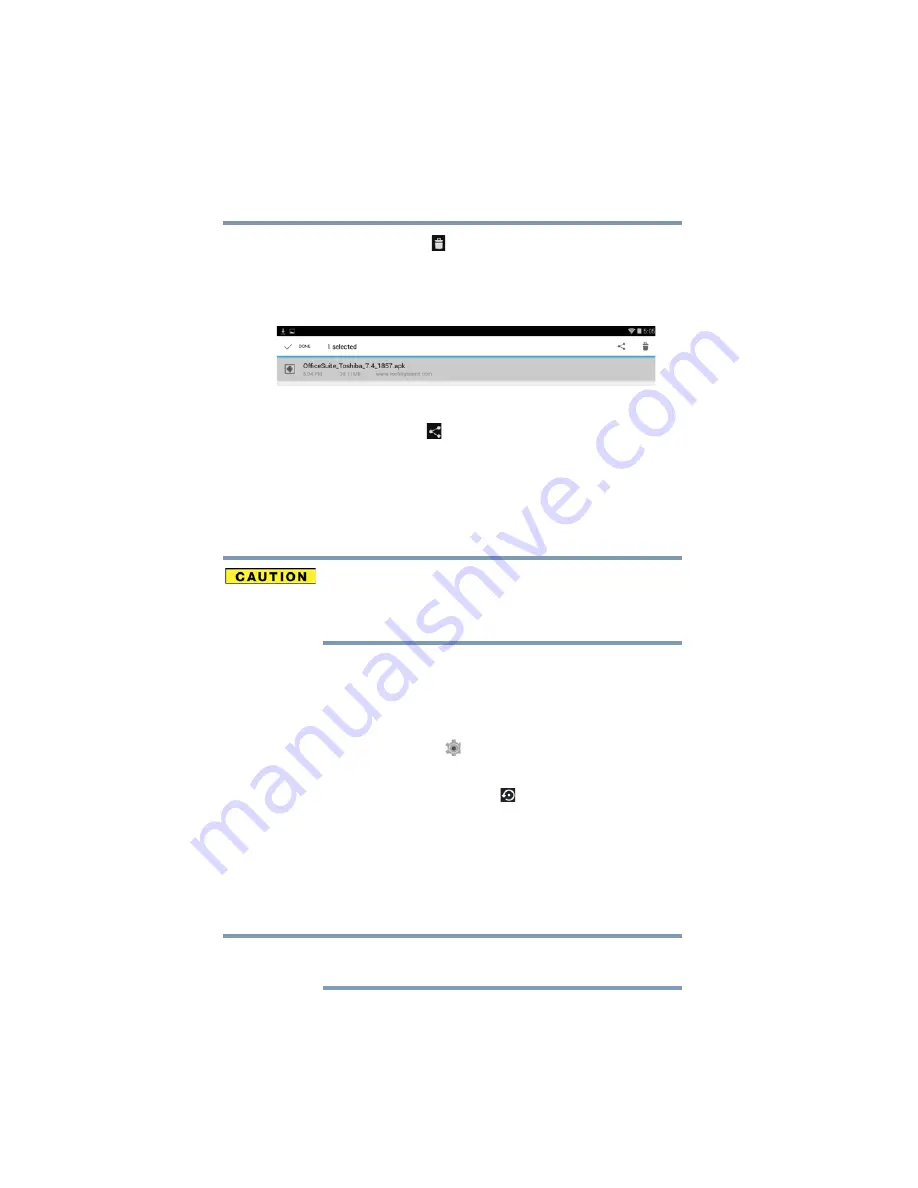
52
Getting Started
Factory data reset
2
Touch the
Delete
(
) icon.
To share items:
1
Touch and hold the item until the Menu bar appears at
the top of the screen.
(Sample Image) Downloads Menu bar
2
Touch the
Share
(
) icon.
Factory data reset
This restores the device to the out of box state. All data on
the device is erased, including system/application settings,
user downloaded/installed applications and data such as
photos, music, videos, contacts, etc.
The recovery process deletes all data, restoring the tablet
to its out-of-box state. Be sure to save your data to
external media before executing the recovery, see
“Backing up your data” on page 33
.
Before restoring the device to the out of box state, back up
all data to external media. You can use your Google™
account to back up all data and apps settings.
To perform this process:
1
Touch the
Settings
(
) icon.
The Settings menu appears.
2
Touch the
Backup & reset
(
) icon.
The Backup & reset menu appears.
3
Touch
Factory data reset
.
4
Touch
Reset tablet
.
5
Touch
Erase everything
.
The Factory data reset process begins.
This process could take several minutes. For more
information, see
“Setting up your device” on page 30
NOTE















































