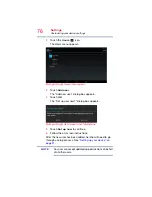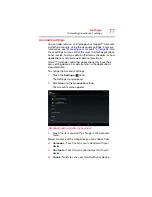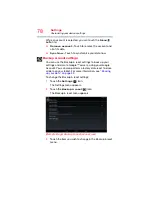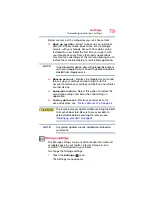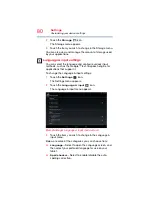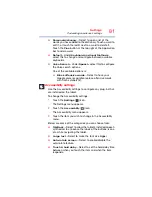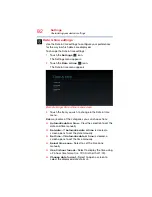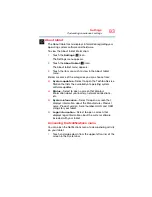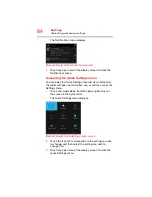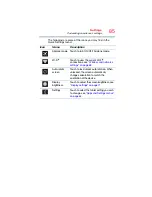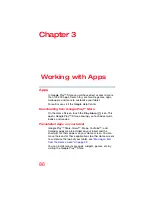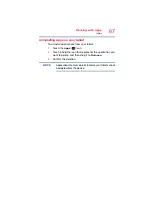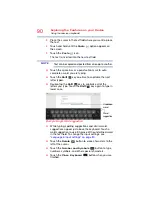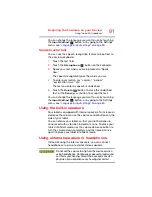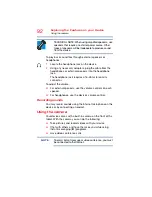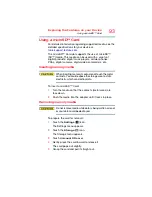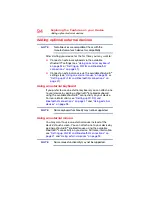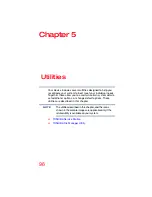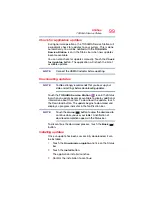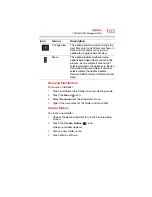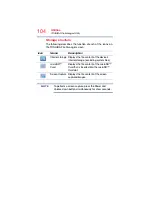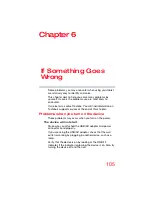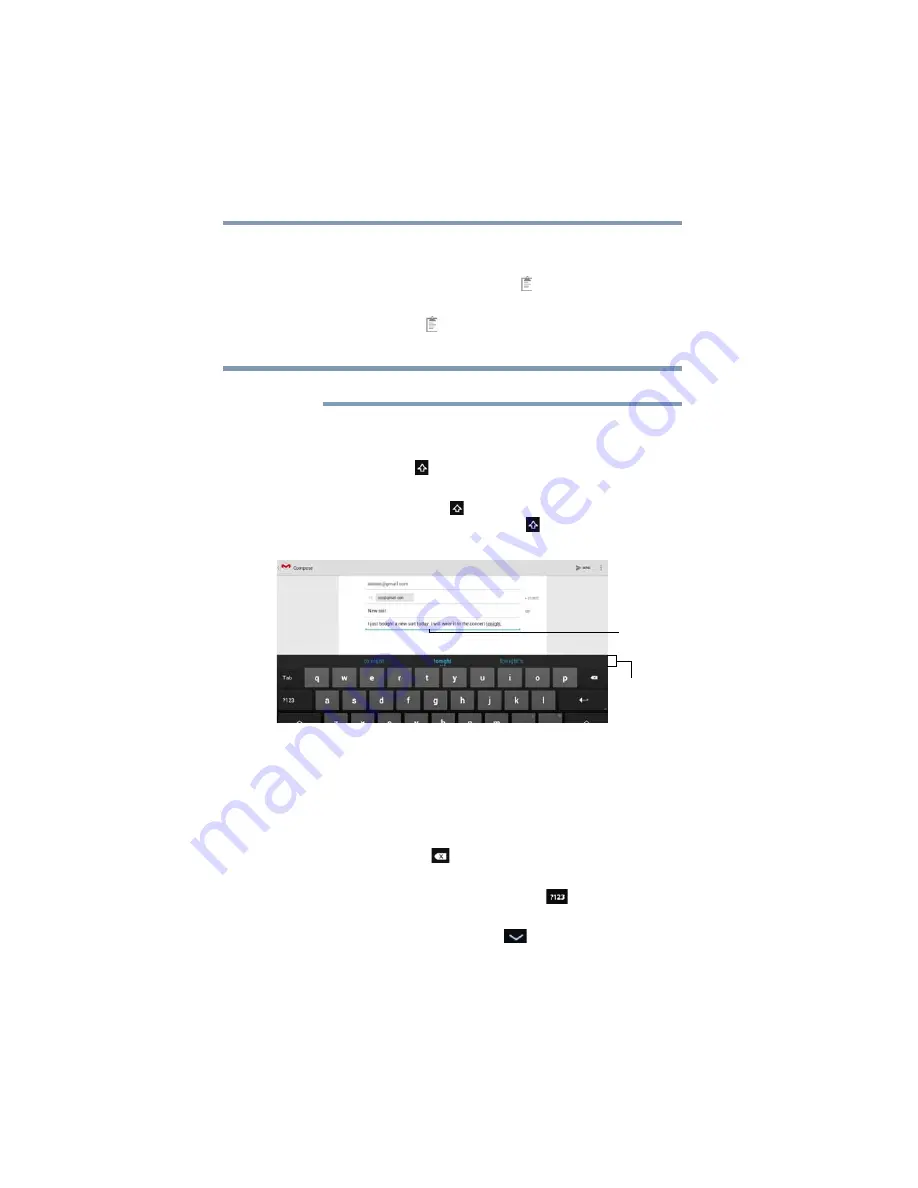
90
Exploring the Features on your Device
Using the onscreen keyboard
3
Place the cursor in the text field where you want to place
the text.
4
Touch and hold until the
Paste
( ) option appears on
the screen.
5
Touch the
Paste
( ) icon.
The text is inserted into the new text field.
Text can be copied and pasted from one app to another.
❖
Touch the space bar or a punctuation mark to auto
complete a word you are typing.
❖
Touch the
Shift
( ) key one time to capitalize the next
letter typed.
❖
Double-tap the
Shift
(
) key to capitalize all of the
letters you type. Touch the
Shift
( ) key again to type in
lower case.
(Sample Image) Word suggestion
❖
While typing, spelling suggestions and similar word
suggestions appear just above the keyboard. Touch a
word suggestion to use it in place of the underlined word
in the text field. To change the input settings, see
“Language & input settings” on page 80
❖
Touch the
Delete
(
) button to erase characters to the
left of the cursor.
❖
Touch the
Number and Symbols
(
) button to type
numbers, symbols, and other special characters.
❖
Touch the
Close Keyboard
(
) button when you are
finished.
NOTE
Word
Underlined
suggestion
word