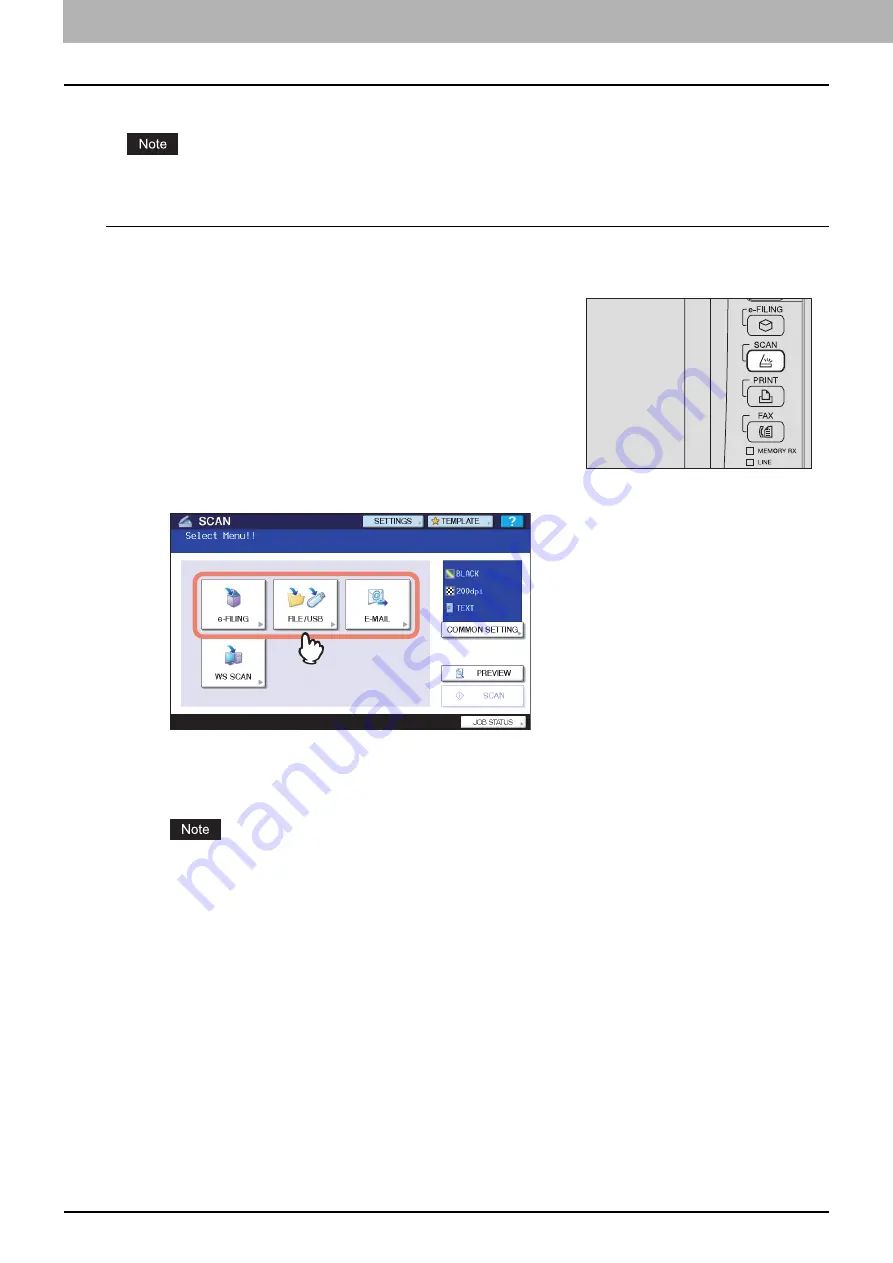
3 USEFUL FUNCTIONS
58 Scanning with Dual Functions (Dual Agents)
Scanning with Dual Functions (Dual Agents)
When performing a scan operation, you can select 2 of the scan functions at one time.
The WS Scan function cannot be selected together with other scan functions.
Scanning with dual functions (Dual Agents)
1
Place the original(s).
For help, refer to the
Copying Guide
.
3
Select a scan function that you want to use.
[e-FILING]
—Your scans are saved in the e-Filing boxes.
[FILE/USB]
—Your scans are saved as files in the equipment's shared folder, a USB storage device, or a network
folder.
[E-MAIL]
—Your scans are sent to specified e-mail addresses.
The WS Scan function cannot be selected with other scan functions.
4
Make the settings required for the selected scan function, and then press [OK].
y
The required settings vary depending on the selected scan function. For instructions on how to perform settings
for each scan function, see the following sections:
For instructions on how to scan your documents with Scan to e-Filing, refer to the
e-Filing Guide
.
y
Pressing [OK] on the screen for each scan function takes you back to the basic scan menu with the selected
function button marked with an orange line.
2
On the control panel, press the [SCAN] button to
enter the SCAN menu.
Summary of Contents for e-STUDIO455 Series
Page 1: ...MULTIFUNCTIONAL DIGITAL SYSTEMS Scanning Guide ...
Page 12: ......
Page 84: ......
Page 104: ......






























