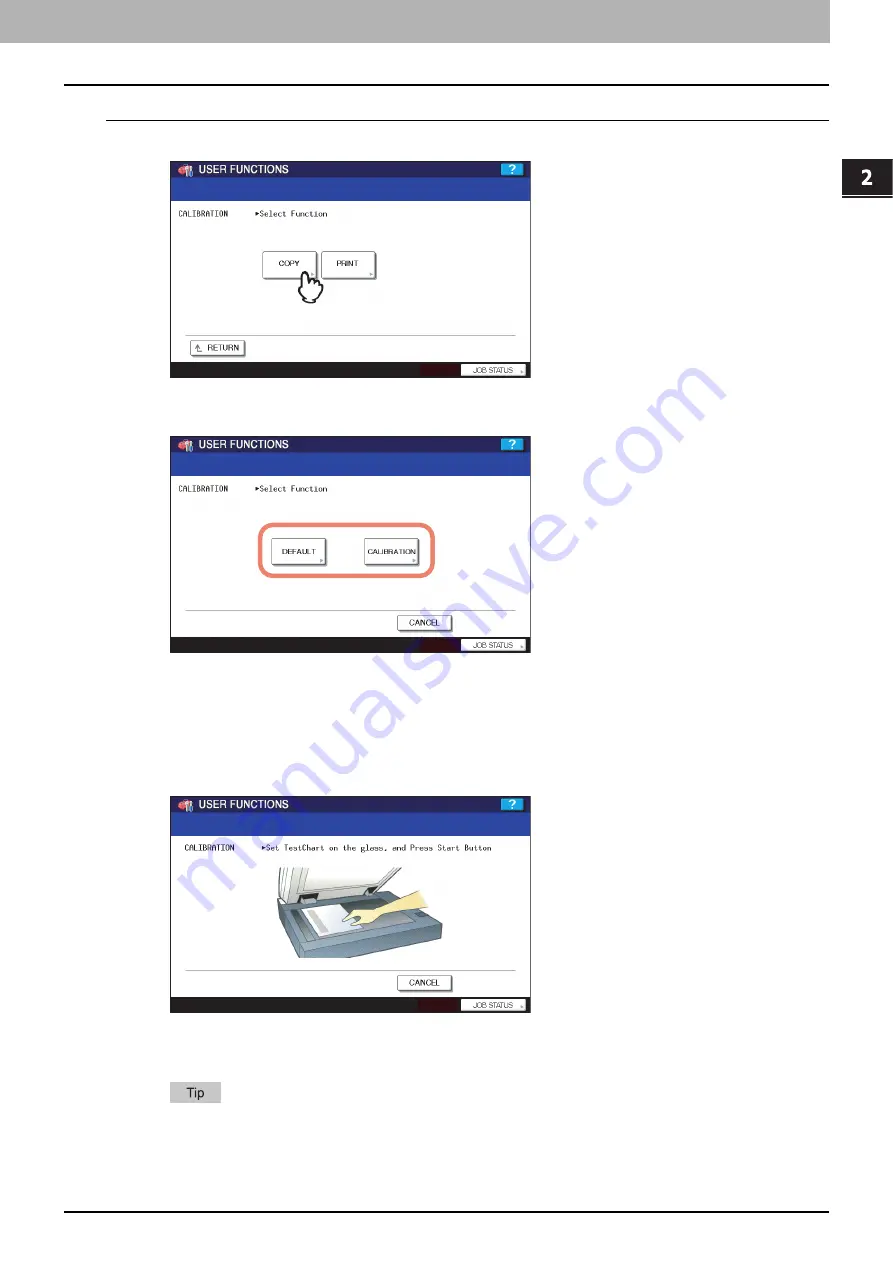
2.SETTING ITEMS (ADMIN)
Setting General Functions 81
2 SETTING ITEMS (ADMIN)
Setting the copy calibration
1
Press [COPY].
2
Press [DEFAULT] to set the default calibration setting, or [CALIBRATION] to adjust the
calibration setting.
y
When you press [DEFAULT], the system maintains the default calibration setting and returns to the previous
screen.
y
When you press [CALIBRATION], the chart is printed out and calibration guide illustration is displayed on the
touch panel.
3
Place the printed chart face down on the glass with its bottom toward you and its top
left aligned against the original scale on the left side, in order that the black line be
placed at the left side.
4
Press the [START] button on the control panel.
When the calibration setting is completed, the GENERAL menu will be displayed.
If the chart is not properly placed, the message “Set chart correctly” is displayed on the touch panel. In this
case, go back to step 3 and place the chart again.
Summary of Contents for e-studio4520C
Page 1: ...MULTIFUNCTIONAL DIGITAL SYSTEMS MFP Management Guide ...
Page 4: ......
Page 7: ...CONTENTS 5 PCL font list 197 INDEX 199 ...
Page 8: ...6 CONTENTS ...
Page 62: ......
Page 176: ......
Page 198: ...4 APPENDIX 196 List Print Format PS3 font list An output example of the PS3 Font List ...
Page 200: ......
Page 204: ...202 INDEX ...
Page 205: ...FC 2330C 2820C 2830C 3520C 3530C 4520C OME08001700 ...






























