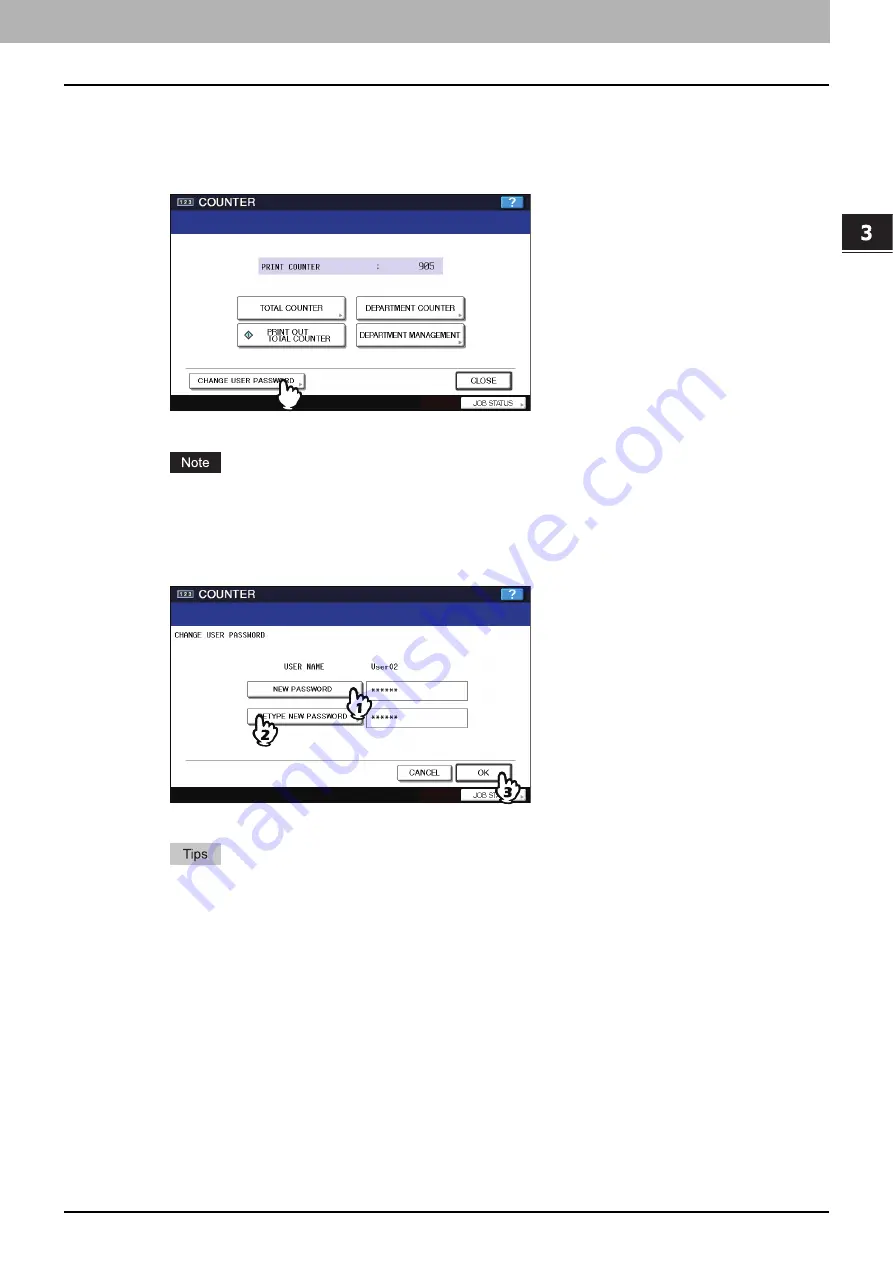
3 MANAGING COUNTERS (COUNTER MENU)
Change User Password 173
Change User Password
When the MFP Local Authentication feature is used, this function allows each user to change his or her authentication
password that has been entered in the authentication screen.
1
Press the [COUNTER] button on the control panel to enter the COUNTER menu.
2
Press [CHANGE USER PASSWORD].
The CHANGE USER PASSWORD screen is displayed.
[CHANGE USER PASSWORD] is available only when the MFP Local Authentication feature is enabled.
3
Change the password to new one.
1) Press [NEW PASSWORD] to enter new password.
2) Press [RETYPE NEW PASSWORD] to enter the new password again.
3) Press [OK] to save the new password.
You will be returned to the User Authentication screen.
y
When you press each button ([NEW PASSWORD] and [RETYPE NEW PASSWORD]) , the on-screen
keyboard is displayed. Enter the value using the keyboard and digital keys, and press [OK] to set the entry.
y
The input password appears as asterisks (*) in the [NEW PASSWORD] and [RETYPE NEW PASSWORD]
boxes.
Summary of Contents for e-studio4520C
Page 1: ...MULTIFUNCTIONAL DIGITAL SYSTEMS MFP Management Guide ...
Page 4: ......
Page 7: ...CONTENTS 5 PCL font list 197 INDEX 199 ...
Page 8: ...6 CONTENTS ...
Page 62: ......
Page 176: ......
Page 198: ...4 APPENDIX 196 List Print Format PS3 font list An output example of the PS3 Font List ...
Page 200: ......
Page 204: ...202 INDEX ...
Page 205: ...FC 2330C 2820C 2830C 3520C 3530C 4520C OME08001700 ...
















































