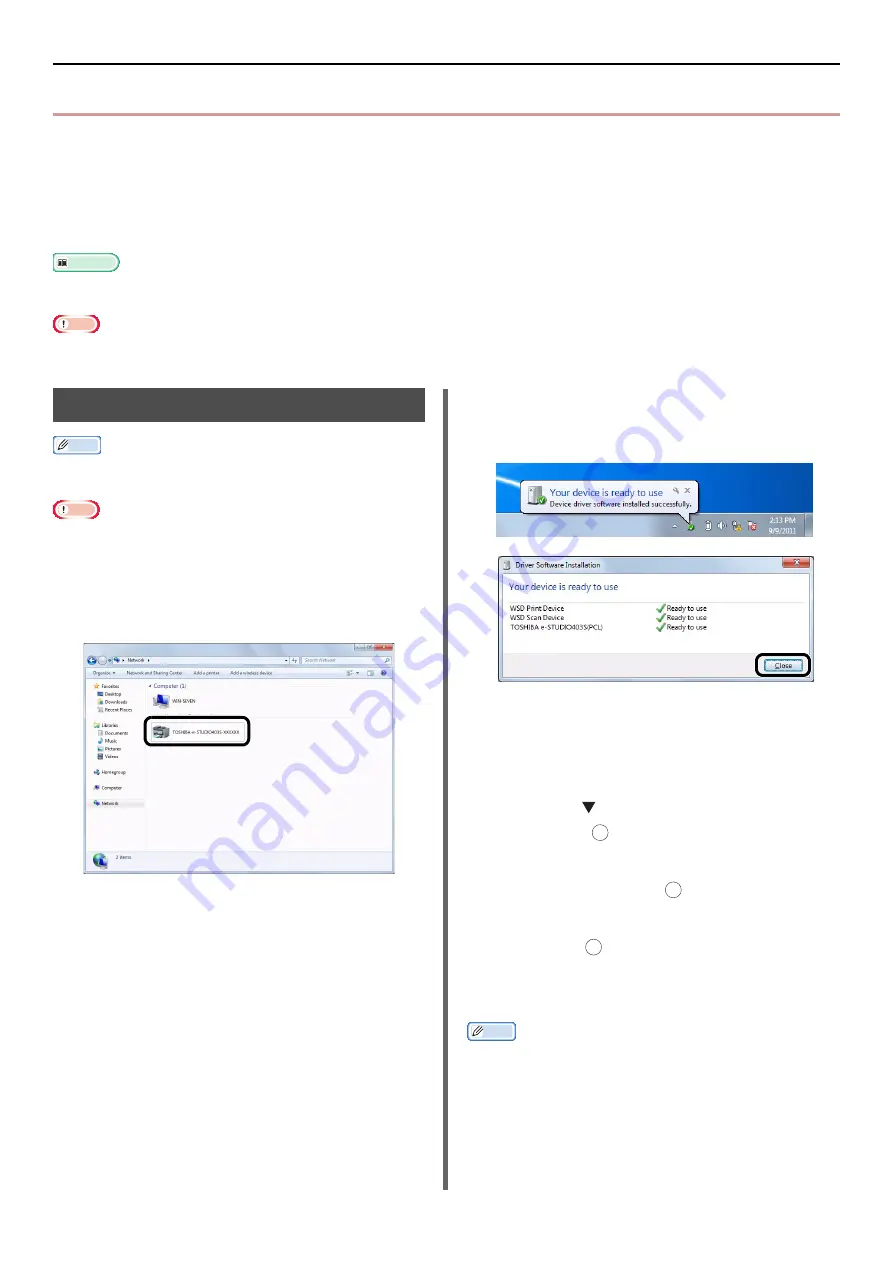
Setup to use the WSD Scan
- 104 -
z
Setup to use the WSD Scan
The following explains how to set up the PC to use the WSD Scan function. In order to use the WSD
Scan function, install this device on the PC.
WSD Scan can be used from Scan To Local PC and Scan To Remote PC via Network.
To use WSD Scan, the machine has to be connected with the computer which Windows Vista/
Windows7/ Windows Server 2008/ Windows Server 2008R2 was installed via Network.
Reference
z
Before starting the following procedure, be sure to check the network connection. For details, see
.
Note
z
If a scanner is used via WSD Scan connection and if the device IP address is changed, select [
Uninstall
] in step 2 of
Installation procedure and uninstall the scanner, and then execute the install procedure again.
Installation procedure
Memo
z
When you follow the procedure below, the WIA is installed
automatically as the scanner driver.
Note
z
Before starting the installation, select [
Network and
Sharing Center
] from the Control Panel and make sure
that Network Search is enabled.
1
From the [
Start
] menu, select
[
Network
]. The devices connected to
the network are displayed.
2
Right-click the TOSHIBA e-STUDIO403S
icon under [
Multifunction Devices
] and
select [
Install
].
If the [
User Account Control
] dialog box is
displayed, click [
Yes
].
3
When the balloon message saying that
the installation is complete is displayed
on the task bar, click the balloon to check
the details, and click [
Close
].
Check the device installation on the machine as
follows.
4
Press the <
SCAN
> key on the operator
panel.
5
Press the to select [
Local PC
] and
then press .
6
Check that [
Select A Connecting PC
] is
selected, and press .
7
Press the to select [
From WSD Scan
],
and press .
8
Make sure that the device installation PC
is displayed as the destination PC.
Memo
z
A maximum of 50 PCs can be registered.
OK
OK
OK






























