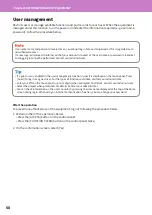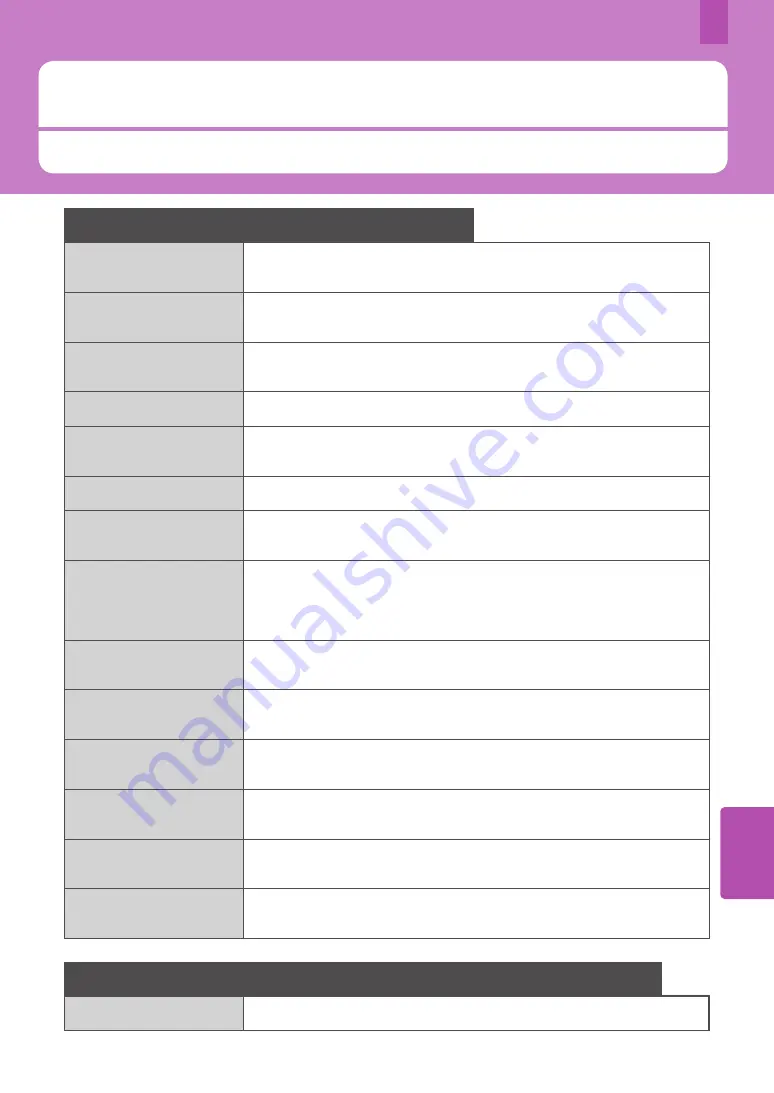
63
5
Advanced Applications
Various applications are available to enhance the functionality of your equipment. The availability of applications varies
by region. For details, contact your service technician or representative.
Advanced Applications
Applications available for this equipment
e-BRIDGE Plus for Google
Drive
Through the use of Google Drive (the cloud service of Google), you can upload
scan data from this equipment to Google Drive, and can download and print a file
in Google Drive.
e-BRIDGE Plus for Dropbox
Through the use of Dropbox (the cloud service of Dropbox), you can upload scan
data from this equipment to Dropbox, and can download and print a file in
Dropbox.
e-BRIDGE Plus for OneDrive
Through the use of OneDrive (the cloud service of Microsoft), you can upload scan
data from this equipment to OneDrive, and can download and print a file in
OneDrive.
e-BRIDGE Plus for Box
Through the use of Box (the cloud service of Box), you can upload scan data from
this equipment to Box, and can download and print a file in Box.
e-BRIDGE Plus for USB
Storage / e-BRIDGE Plus
Auto Launcher
You can store scan data in a USB media and can print a file in a USB media.
e-BRIDGE Plus for Google
Cloud Print
You can perform printing by means of Google Cloud Print (the cloud service of
Google).
e-BRIDGE Plus for Green
Information
You can check to what degree the reduction in paper use has been achieved,
something which would contribute to environmental conservation, by collecting,
tallying and storing the counter information from the equipment.
Operator’s Manual for
e-BRIDGE Plus for Zone OCR
You can scan characters and barcodes within the specified zones on originals
scanned by the MFP with the OCR function and can save them in the shared
folders on the network together with the recognized results. In addition, you can
automatically give file names and create storage folders by using recognized
results. Recognized results can be checked and edited using the attached tool.
Operator’s Manual for
e-BRIDGE Plus for WebDAV
Through the use of the WebDAV protocol, you can upload scan data from this
equipment to a WebDAV server and can download and print a file in a WebDAV
server.
Operator’s Manual for
e-BRIDGE Plus for SharePoint
Online
Through the use of SharePoint Online (the cloud service Office 365 of Microsoft),
you can upload scan data from this equipment to SharePoint Online, and can
download and print a file in SharePoint Online.
Operator’s Manual for
e-BRIDGE Plus for Exchange
Online
Through the use of Exchange Online (the cloud service Office 365 of Microsoft),
you can send an e-mail by attaching originals scanned from this equipment and
save it together with messages as a draft.
e-BRIDGE Plus for OneDrive
for Business
Through the use of OneDrive for Business (the cloud service Office 365 of
Microsoft), you can upload scan data from this equipment to OneDrive for
Business, and can download and print a file in OneDrive for Business.
e-BRIDGE Plus for G Suite
Google Drive
Through the use of G Suite Google Drive (the cloud service of Google), you can
upload scan data from this equipment to Google Drive, and can download and
print a file in Google Drive.
e-BRIDGE Plus for Gmail
Through the use of Gmail (the cloud service of Google), you can send an e-mail by
attaching originals scanned from this equipment and save it together with
messages as a draft.
Applications available for use in an iOS/Android mobile device
e-BRIDGE Print and Capture
Through an iOS or Android terminal, you can perform printing or scanning in this
equipment.
Summary of Contents for e-STUDIO330AC
Page 1: ...MULTIFUNCTIONAL DIGITAL COLOR SYSTEMS Quick Start Guide ...
Page 22: ...22 MEMO ...
Page 51: ...Chapter 4 TROUBLESHOOTING Troubleshooting 52 FAQs 55 ...
Page 70: ...70 MEMO ...
Page 73: ...FC 330AC 400AC OME19001200 ...