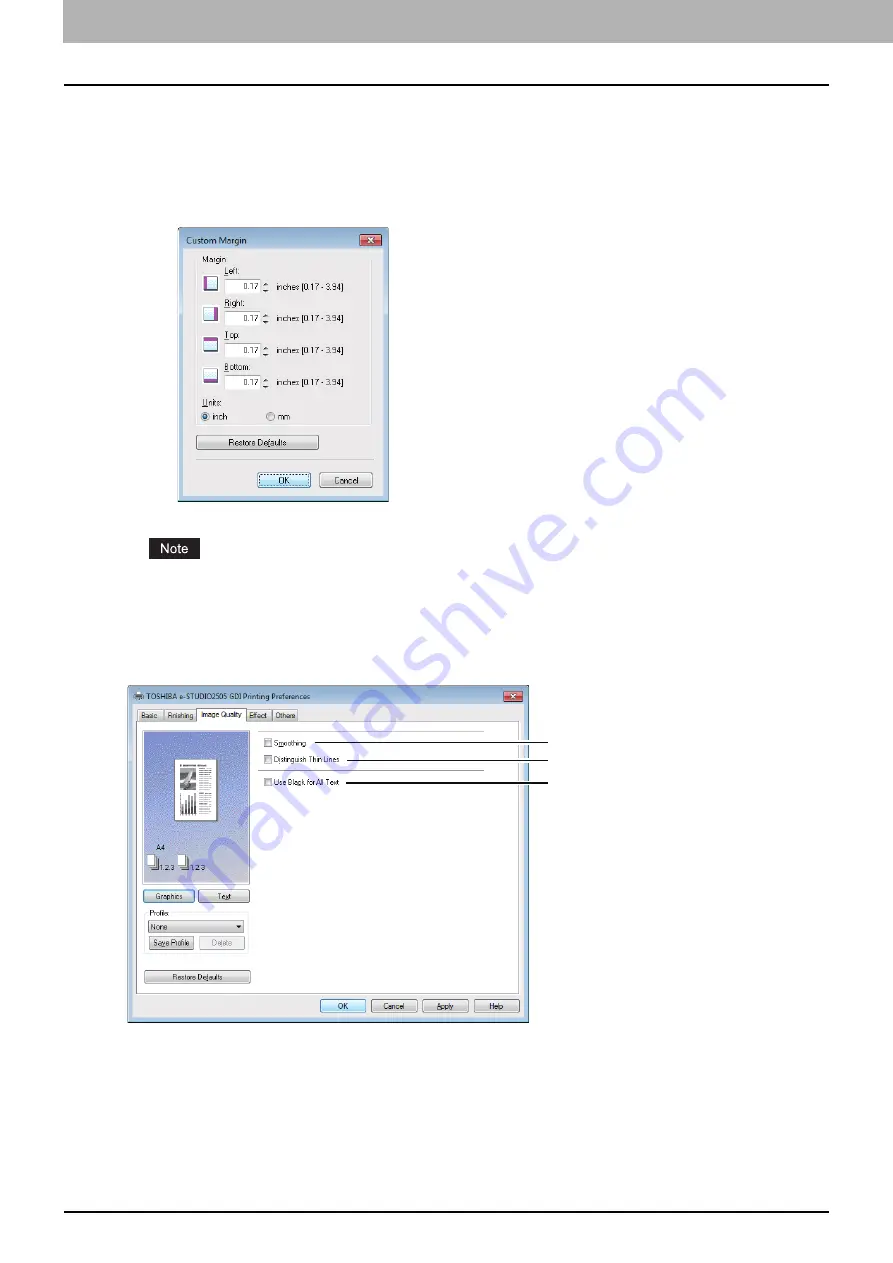
3 PRINT FUNCTIONS
66 Setting Up Print Options
4) Use Custom Margin
This option enables you to set the custom margins. You usually set margins in your application. If you cannot set them
in the application, use this option. Select the check box and click “Details” to open the dialog box. Select “Units”, set
the right, left, top, and bottom margins, and then click [OK] to enable them.
-
Margin
— Enter the value from 4.2 mm to 100 mm/ 0.17 inches to 3.94 inches.
-
Units
— Select the unit, “inch” or “mm”, for values.
-
Restore Defaults
— Click this button to restore the margins to the default settings.
If the application has the function to set margins, be sure to set them in the application.
[Image Quality] tab
The [Image Quality] tab allows you to select how images are printed. You can easily select the appropriate image quality
depending on the type of document.
1) Smoothing
Prints texts and graphics smoothly.
2) Distinguish Thin Lines
Select this check box to print thin lines clearly.
3) Use Black for All Text
Prints all texts in 100% black except white texts.
1
2
3
Summary of Contents for e-Studio2505
Page 1: ...MULTIFUNCTIONAL DIGITAL SYSTEMS User s Guide ...
Page 7: ...CONTENTS 5 INDEX 111 ...
Page 8: ...6 CONTENTS ...
Page 50: ......
Page 80: ......
Page 86: ......
Page 105: ...7 MAINTENANCE AND INSPECTION Regular Cleaning 104 ...
Page 115: ...DP 2505 OME120207A0 ...






























