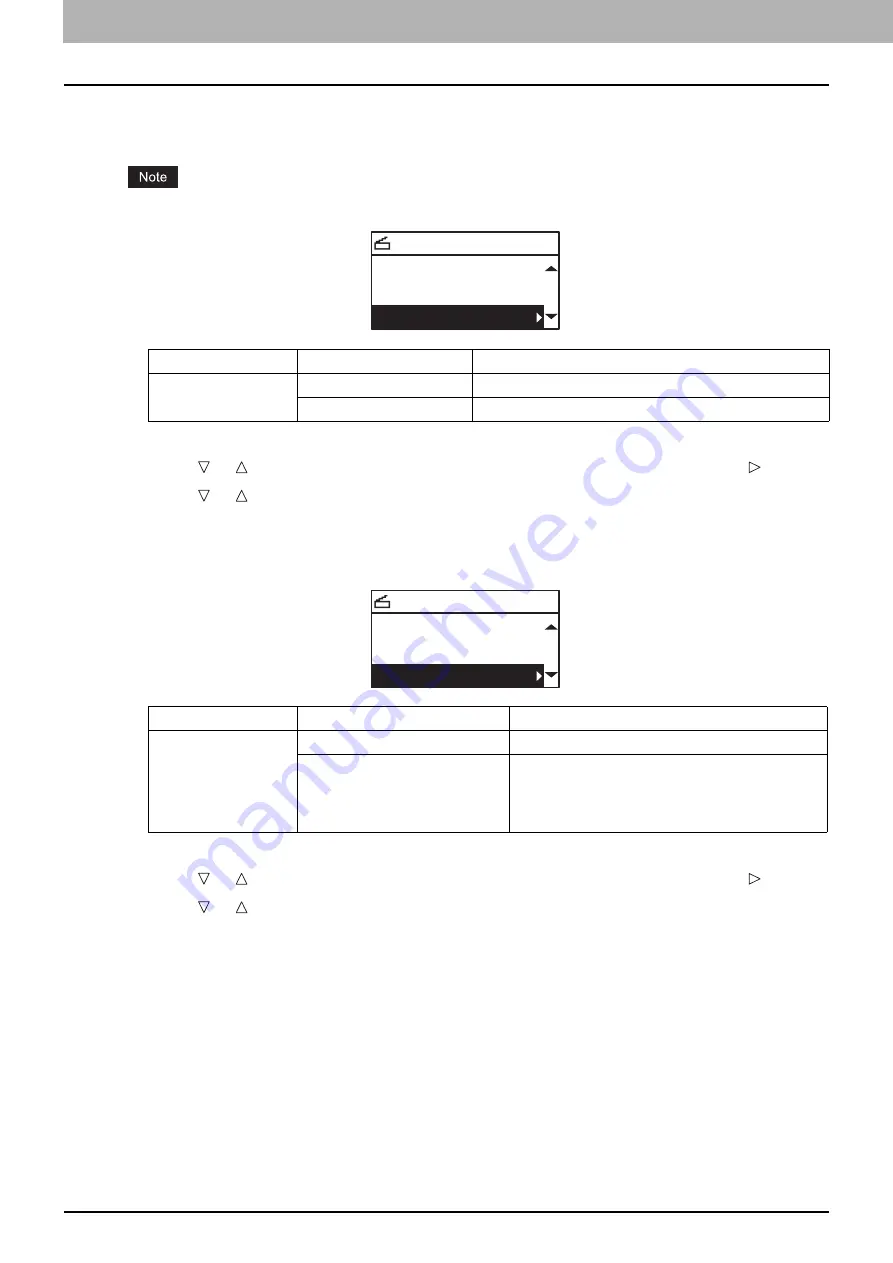
5 SCAN FUNCTIONS
160 Scan Settings
Scanning the 2-sided originals
With the single/2-sided scan setting, you can choose whether to scan your originals on both sides.
To scan 2-sided originals automatically, the Reversing Automatic Document Feeder is required.
1
Press [SCAN].
2
Press or to select the item displayed on the LCD screen, and then press .
3
Press or to select the setting item, and then press [OK].
Selecting the original size
You can specify the original size.
1
Press [SCAN].
2
Press or to select the item displayed on the LCD screen, and then press .
3
Press or to select the setting item, and then press [OK].
Menu Functions
Settings
Description
SINGLE/2-SIDED
SCAN
SINGLE
Scans only the front of the originals.
DUPLEX
Scans both sides of the originals.
SELECT SCAN TYPE
BLACK
300dpi
SINGLE
Menu Functions
Settings
Description
ORIGINAL SIZE
AUTO SIZES
Detects the size of your originals.
A3
,
A4
,
A4-R
,
A5-R
,
B4
,
B5
,
B5-R
,
FOLIO
,
8K
,
16K
,
16KR
,
LD
,
LG
,
LT
,
LT-R
,
COMP
,
13"LG
,
ST-R
,
8.5"SQ
Sets the size of your originals.
SELECT SCAN TYPE
300dpi
SINGLE
AUTO SIZES
Summary of Contents for e-studio2309a
Page 1: ...MULTIFUNCTIONAL DIGITAL SYSTEMS User s Guide ...
Page 6: ......
Page 38: ......
Page 132: ......
Page 200: ......
Page 219: ...8 MAINTENANCE AND INSPECTION Regular Cleaning 218 Cleaning Charger 219 ...
Page 222: ......
Page 230: ......
Page 235: ...DP 2309A 2809A OME150006A0 ...






























