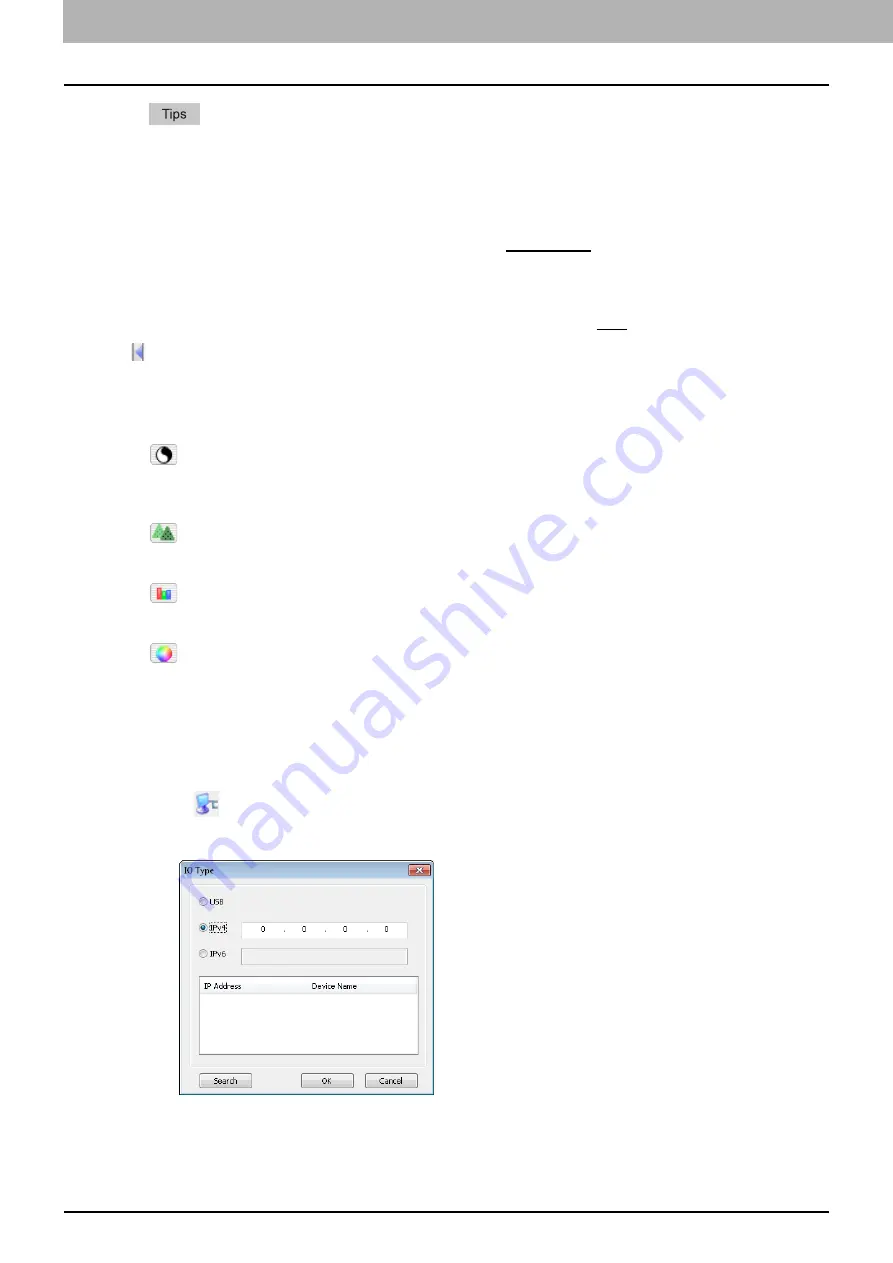
5 SCAN FUNCTIONS
136 Setting up Scan Options
When [600 x 600 dpi] is selected in [Resolution] and [Color] is selected in [Original Mode], only [A5-
R] or [ST-R] can be selected.
When [400 x 400 dpi] is selected in [Resolution] and [Color] is selected in [Original Mode], paper
size larger than [A4] or [LT] cannot be selected.
4) ADF/Platen
Selects the equipment on which the originals are placed:
Platen Scan
, ADF Scan, or Duplex Scan.
The displayed items differ depending on the installed options and destinations.
5) Rotation
Rotates the imaged clockwise by 90 degrees, counterclockwise by 90 degrees, or by 180 degrees. This
option takes effect on the image to scan but not on the preview image:
OFF
, Right 90, Left 90, or 180.
6)
Closes the advanced scan dialog and return to the basic scan dialog.
7) [Enhanced Settings] tab
-
Exposure/Contrast
Adjusts the exposure and contrast of the image using the scroll bar or editing the field: -100 (lighter) to
100% (darker).
[Contrast] is only available when [Gray] or [Color] is selected in [Original Mode].
-
Sharp
Adjusts the sharpness of the image using the scroll bar or editing the field: -2 (softer) to 3% (sharper).
[Sharp] is only available when [Gray] or [Color] is selected in [Original Mode].
-
RGB Adjustment
Adjusts the RGB values of the image using the scroll bar or editing the field: -100 to 100%.
[RGB Adjustment] is only available when [Color] is selected in [Original Mode].
-
Saturation
Adjusts the saturation of the image using the scroll bar or editing the field: -100 to 100%.
[Saturation] is only available when [Color] is selected in [Original Mode].
8) Default
Resets all the settings back to the defaults.
Scanning from the equipment on the network
1
Click
on the basic scan dialog box.
2
When the [IO Type] dialog box appears, select [IPv4] or [IPv6].
Summary of Contents for e-studio2309a
Page 1: ...MULTIFUNCTIONAL DIGITAL SYSTEMS User s Guide ...
Page 6: ......
Page 38: ......
Page 132: ......
Page 200: ......
Page 219: ...8 MAINTENANCE AND INSPECTION Regular Cleaning 218 Cleaning Charger 219 ...
Page 222: ......
Page 230: ......
Page 235: ...DP 2309A 2809A OME150006A0 ...






























