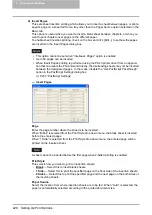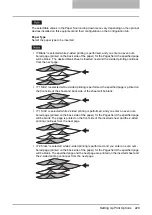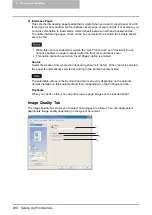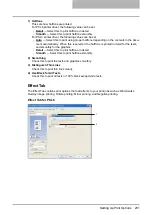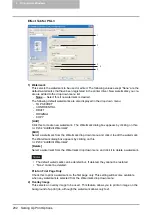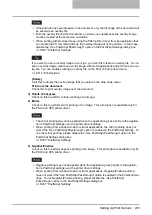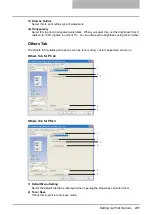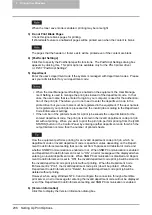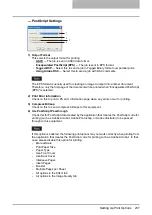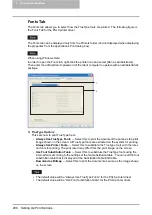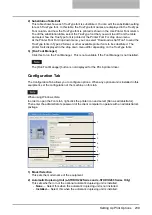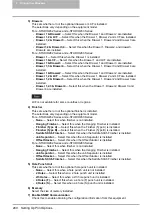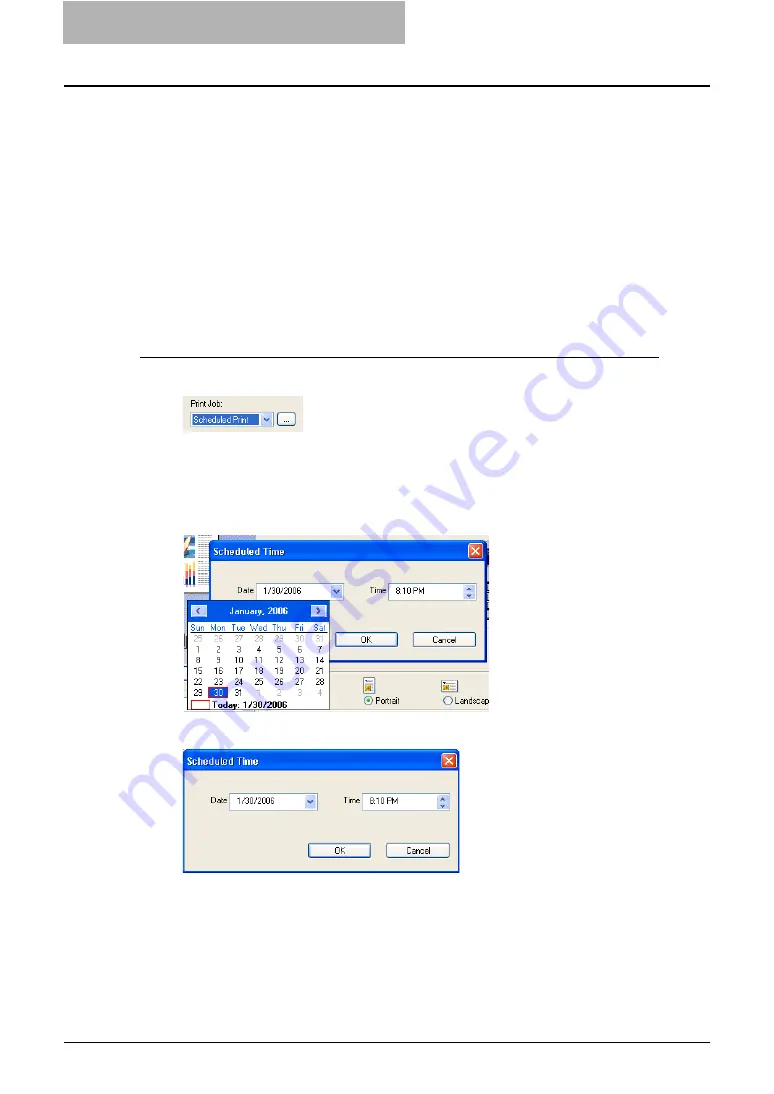
5 Printing from Windows
242 Printing with Extended Print Functionality
Printing with Extended Print Functionality
In this section, procedures are given to print various types of print jobs, using the layout and fin-
ishing options.
Printing Various Print Job Types
The printer drivers provide various ways to handle such jobs as Scheduled Print, Private Print,
Proof Print, Overlay Image file, and Store to e-Filing.
Printing Scheduled Print Jobs
The Print Scheduling feature allows you to specify the date and time to print your job. This can
be especially useful for delaying printing until off-peak hours.
Printing on a specified date and time
1
Select “Scheduled Print” in the “Print Job” drop down menu.
2
Click [...].
y
The Scheduled Time dialog box appears.
3
Click the arrow button at the “Date” drop down menu to display the
Calendar window, and select the desired date for your print job.
4
Select the Time field and click the spin button to change the time.
y
To change the hour, select the hour number and click the spin button.
y
To change the time, select the time number and click the spin button.
5
Click [OK].
y
The specified date and time is displayed in the Time field.
6
Set any other print options you require and click [OK].
Summary of Contents for e-studio202L
Page 1: ...MULTIFUNCTIONAL DIGITAL SYSTEMS Printing Guide ...
Page 2: ......
Page 10: ......
Page 14: ...12 INDEX 349 ...
Page 20: ......
Page 200: ......
Page 332: ......
Page 354: ......