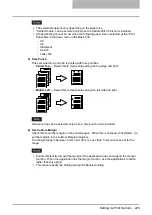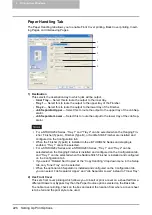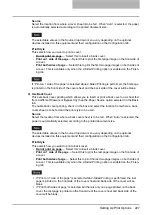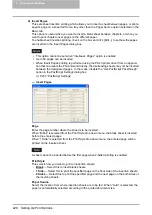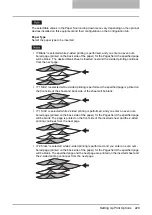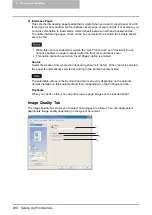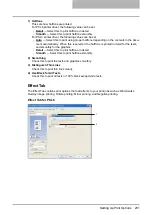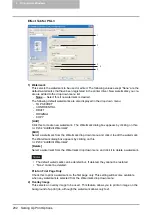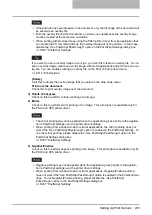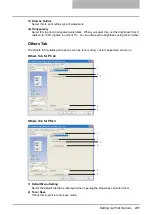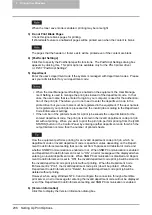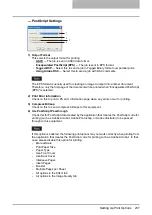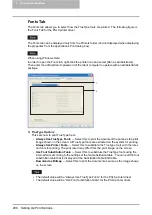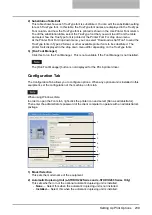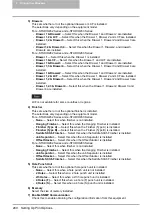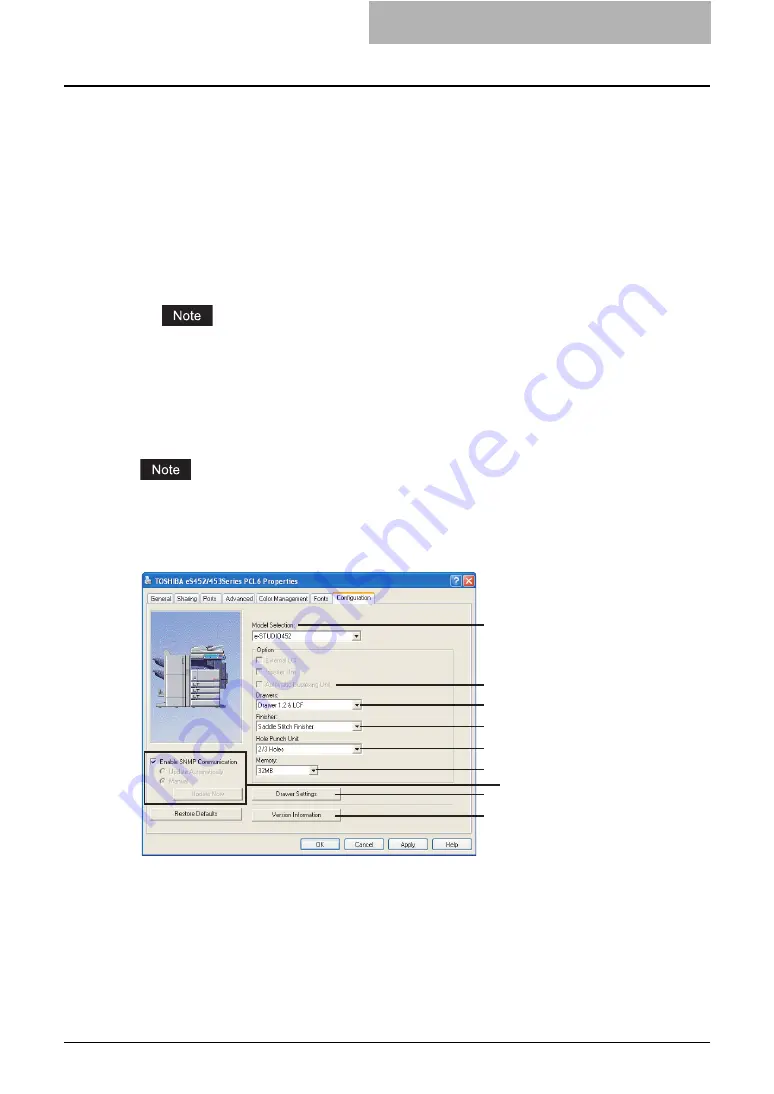
Setting Up Print Options 239
2) Substitution Table Edit
This table shows how each TrueType font is substituted. You can edit the substitution setting
for each TrueType font. In this table, the TrueType font names are displayed in the TrueType
Font column, and how the TrueType font is printed is shown in the Use Printer Font column.
To edit the substitution table, select the TrueType font that you want to edit from the table,
and select how the TrueType font is printed at the Printer Font For drop down menu.
At the Printer Font For drop down menu, you can select “Download as Soft Font” to send the
TrueType fonts in Type 42 format, or other available printer fonts to be substituted. The
printer fonts displayed in the drop down menu differ depending on the TrueType fonts.
3) [Run Font Manager]
Click this to run the Font Manager. This is not available if the Font Manager is not installed.
The [Run Font Manager] button is not displayed for the PCL6 printer driver.
Configuration Tab
The Configuration Tab allows you to configure options. When any optional unit is installed in this
equipment, set the configuration of the machine on this tab.
When using Windows Vista
In order to open the Fonts tab, right-click the printer icon and select [Run as administrator].
Then enter the administrator's password of the client computer to operate with an administrator's
privilege.
1) Model Selection
This sets the model name of the equipment.
2) Automatic Duplexing Unit (e-STUDIO282 Series and e-STUDIO283 Series Only)
This sets whether or not the optional automatic duplexing unit is installed.
-
None
— Select this when the automatic duplexing unit is not installed.
-
Installed
— Select this when the automatic duplexing unit is installed.
1
2
3
4
5
7
8
6
9
Summary of Contents for e-studio202L
Page 1: ...MULTIFUNCTIONAL DIGITAL SYSTEMS Printing Guide ...
Page 2: ......
Page 10: ......
Page 14: ...12 INDEX 349 ...
Page 20: ......
Page 200: ......
Page 332: ......
Page 354: ......