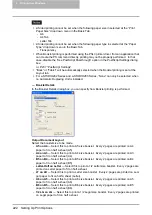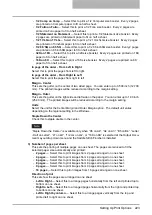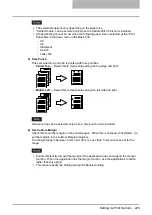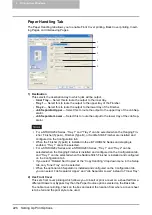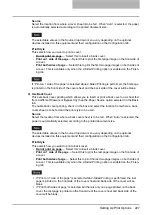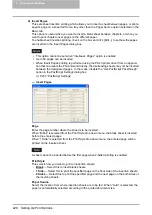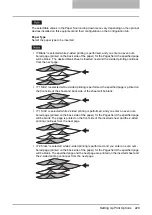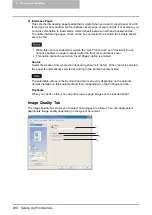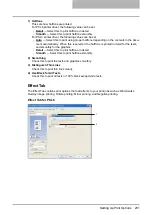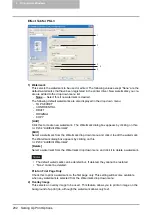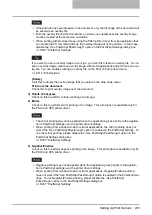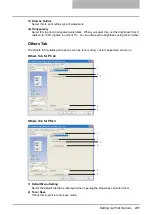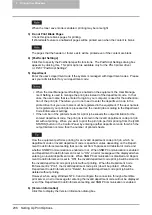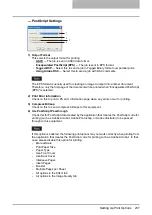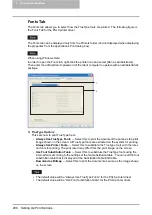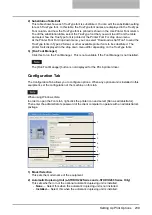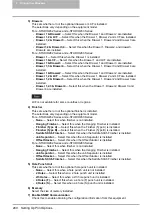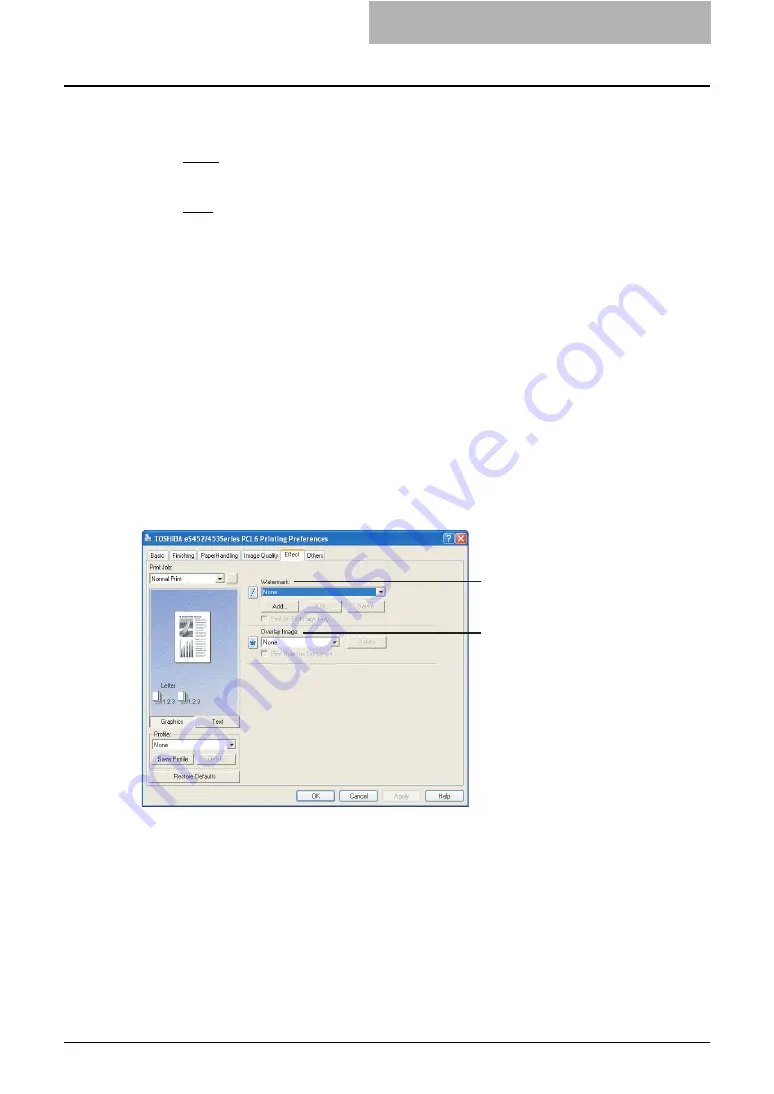
Setting Up Print Options 231
1) Halftone
This sets how halftone are printed.
For PCL6 printer driver, the following value can be set.
-
Detail
— Select this to print halftone in detail.
-
Smooth
— Select this to print halftone smoothly.
For PSL3 printer driver, the following values can be set.
-
Auto
— Select this to print using proper halftone depending on the contents in the docu-
ment automatically. When this is selected, the halftone is printed in detail for the texts,
and smoothly for the graphics.
-
Detail
— Select this to print halftone in detail.
-
Smooth
— Select this to print halftone smoothly.
2) Smoothing
Check this to print the texts and graphics smoothly.
3) Distinguish Thin Lines
Check this to print thin lines clearly.
4) Use Black for All Texts
Check this to print all texts in 100% black except white texts.
Effect Tab
The Effect Tab contains print options that add effects to your print jobs such as Watermarks,
Overlay Image printing, Rotate printing, Mirror printing, and Negative printing.
Effect Tab for PCL6
1
2
Summary of Contents for e-studio202L
Page 1: ...MULTIFUNCTIONAL DIGITAL SYSTEMS Printing Guide ...
Page 2: ......
Page 10: ......
Page 14: ...12 INDEX 349 ...
Page 20: ......
Page 200: ......
Page 332: ......
Page 354: ......