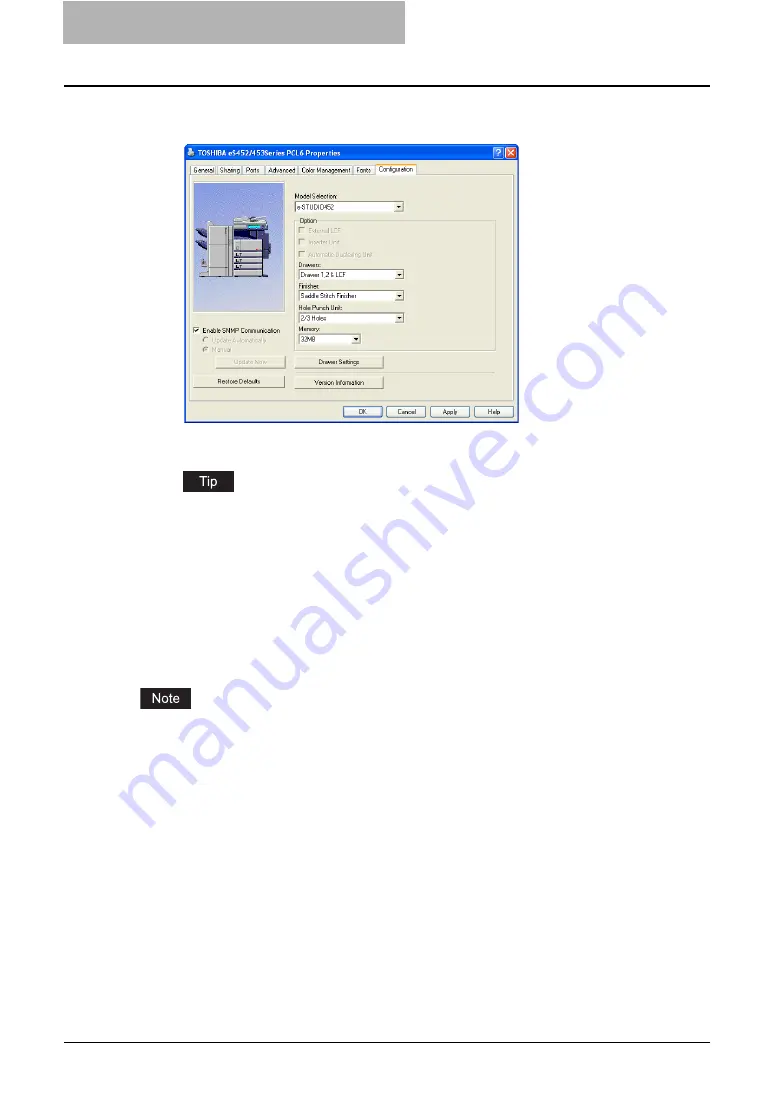
5 Printing from Windows
204 Before Using the Printer Driver
3
If you want to update option settings automatically when the [Con-
figuration] tab is opened, select on “Update Automatically”.
4
Click [Apply] and [OK] to save settings.
For more information about each item, see descriptions about the Configuration Tab.
Setting the Department Code
When this equipment is managed by department codes, you have to enter your department
code on the printer driver.
This allows a network administrator to check the number of copies printed from specific depart-
ment members. Also users can check to see who submitted the print jobs, by using the Touch
Panel Display and monitoring tools.
Please ask your administrator whether or not you should enter the Department Code.
When the User Management Setting is enabled on the equipment, the User Management Set-
ting is used to manage the print jobs instead of the department code. In that case, the user
name that is entered to login to your computer is used for the authentication of the print job.
Therefore, you do not need to enter the department code in the printer driver but your user name
must be registered in the equipment. If the user name is not registered, your print job is pro-
cessed as the invalid job according to the Department Code Enforcement settings.
Summary of Contents for e-studio202L
Page 1: ...MULTIFUNCTIONAL DIGITAL SYSTEMS Printing Guide ...
Page 2: ......
Page 10: ......
Page 14: ...12 INDEX 349 ...
Page 20: ......
Page 200: ......
Page 332: ......
Page 354: ......






























