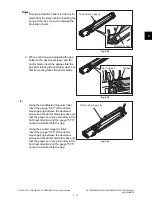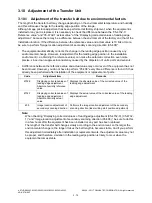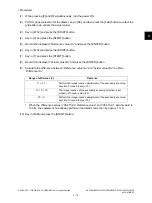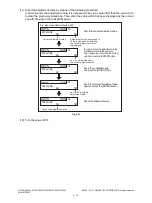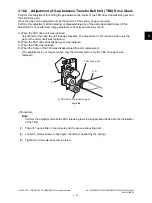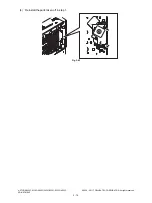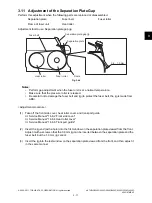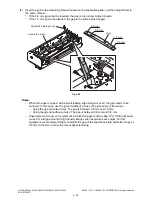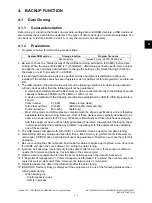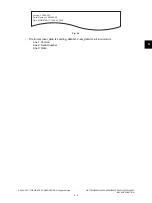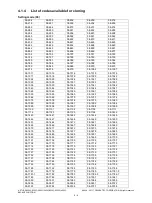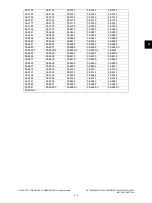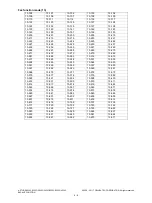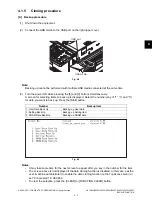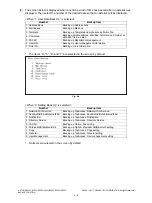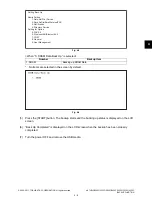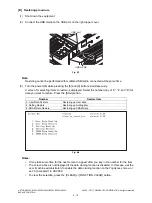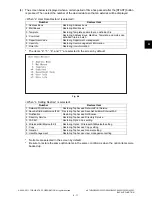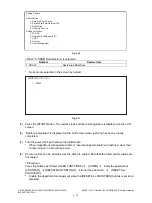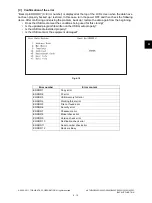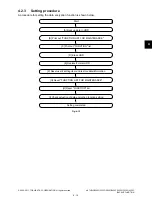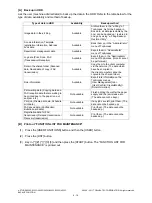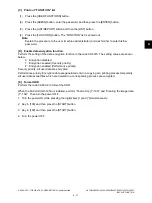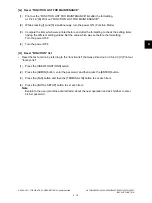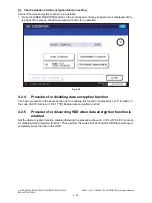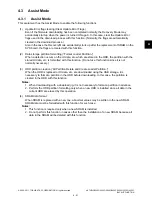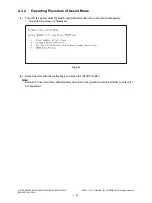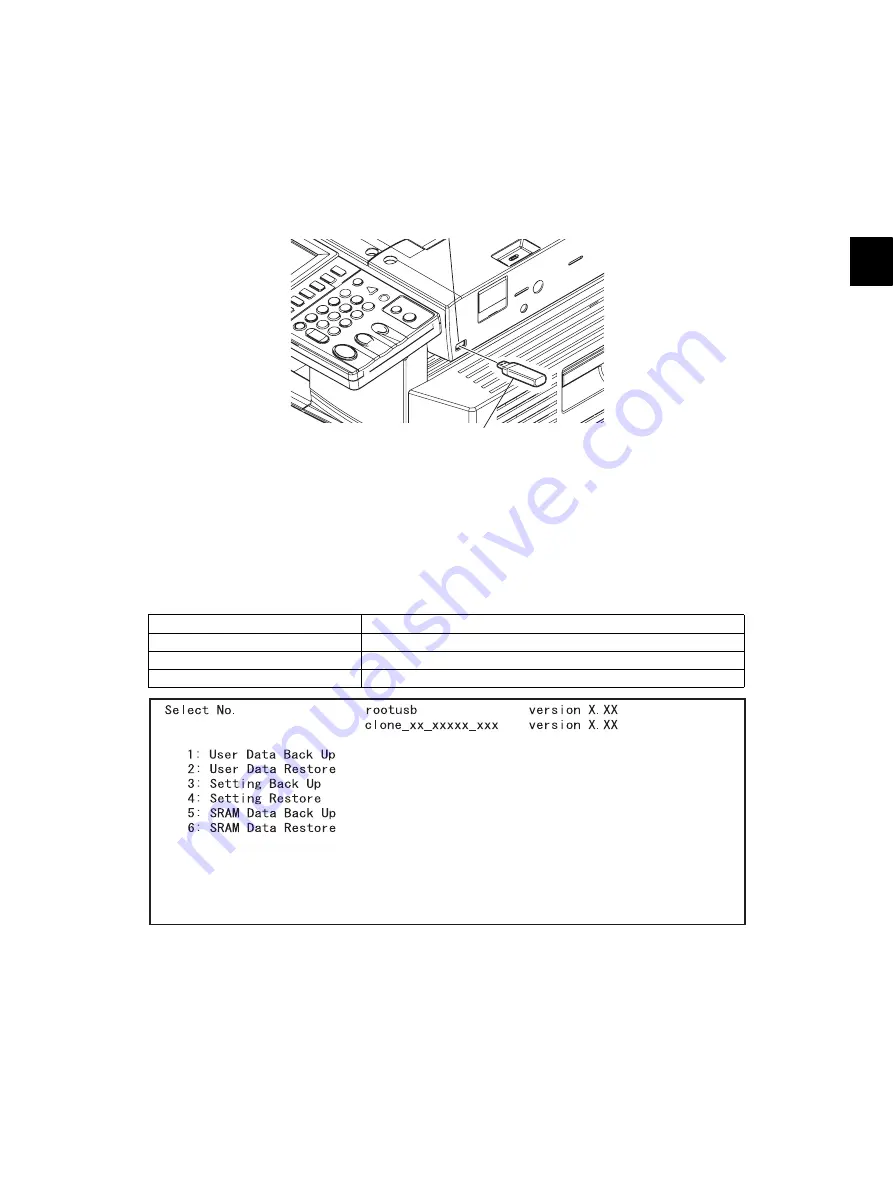
4
© 2008 - 2011 TOSHIBA TEC CORPORATION All rights reserved
e-STUDIO2020C/2330C/2820C/2830C/3520C/3530C/4520C
BACKUP FUNCTION
4 - 7
4.1.5
Cloning procedure
[A] Backup procedure
(1)
Shut down the equipment.
(2)
Connect the USB media to the USB port on the right upper cover.
Fig. 4-2
Note:
Backing up cannot be performed with multiple USB media connected at the same time.
(3)
Turn the power ON while pressing the [5] and [9] buttons simultaneously.
A screen for selecting items to back up is displayed. Select the number (any of “1”, “3” and “5”)
for data you want to back up. Press the [Start] button.
Fig. 4-3
Notes:
•
It may take some time for the next screen to appear after you key in the number for the item.
•
The screen above is not displayed if the data cloning function is disabled. In this case, ask the
user (machine administrator) to enable the data cloning function on the TopAccess menu, or
set “0 (Accepted)” in 08-9889.
•
To clear the selection, press the [CLEAR] or [FUNCTION CLEAR] button.
Number
Backup Item
1: User Data Back Up
Backing up User data
3: Setting Back Up
Backing up Setting item
5: SRAM Data Back Up
Backing up SRAM data
USB media
USB port