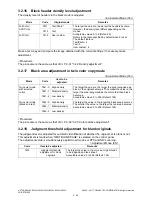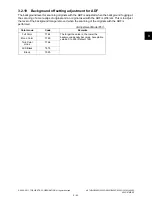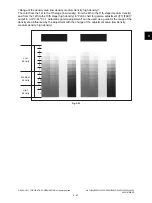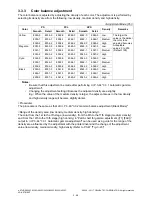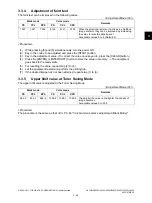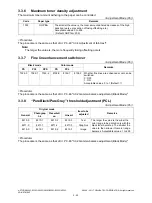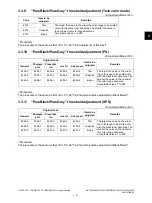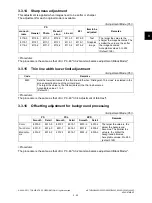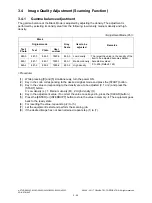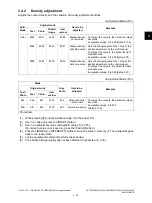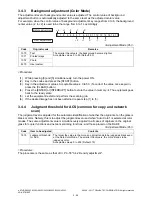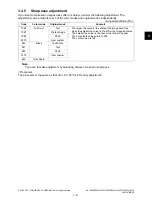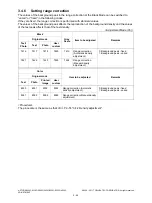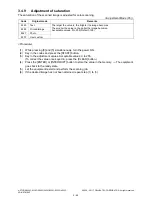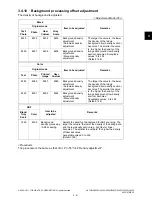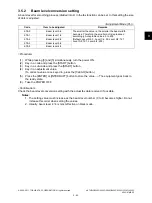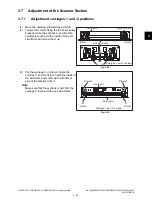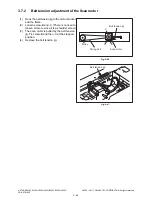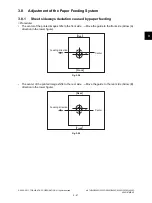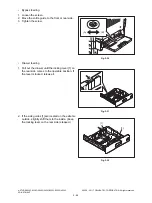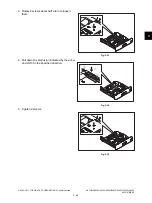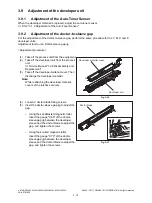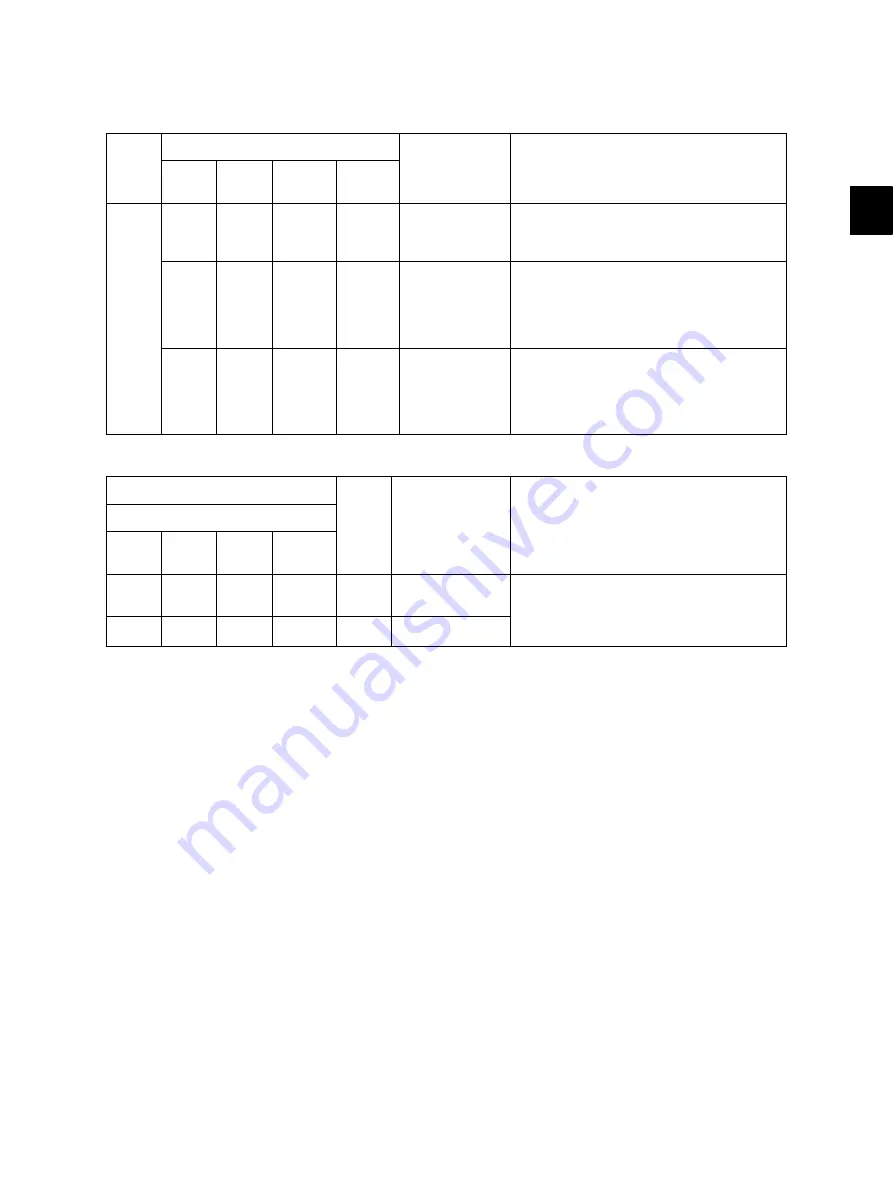
3
© 2008 - 2011 TOSHIBA TEC CORPORATION All rights reserved
e-STUDIO2020C/2330C/2820C/2830C/3520C/3530C/4520C
ADJUSTMENT
3 - 55
3.4.2
Density adjustment
Adjusts the center density and the variation of density adjustment buttons.
<Adjustment Mode (05)>
<Adjustment Mode (05)>
<Procedure>
(1)
While pressing [0] and [5] simultaneously, turn the power ON.
(2)
Key in a code and press the [START] button.
(3)
Key in an adjustment value (acceptable values: 0 to 255).
(To correct a value once keyed in, press the [CLEAR] button.)
(4)
Press the [ENTER] or [INTERRUPT] button to store the value in memory.
The equipment goes
back to the ready state.
(5)
Let the equipment restart and perform the scanning.
(6)
If the desired image quality has not been attained, repeat step (1) to (5).
Color
Mode
Original mode
Item to be
adjusted
Remarks
Text
Photo
Printed
image
User
custom
Color
8340
8341
8342
8380
Manual density
center value
The larger the value is, the darker the image
becomes.
Acceptable values: 0 to 255 (Default: 128)
8344
8345
8346
8381
Manual density
light step value
Sets the changing amount by 1 step at the
density adjustment on the control panel.
The larger the value is, the lighter the light
side becomes.
Acceptable values: 0 to 255 (Default: 20)
8348
8349
8350
8382
Manual density
dark step value
Sets the changing amount by 1 step at the
density adjustment on the control panel.
The larger the value is, the darker the dark
side becomes.
Acceptable values: 0 to 255 (Default: 20)
Black
Gray
Scale
Item to be
adjusted
Remarks
Original mode
Text/
Photo
Text
Photo
User
custom
845
846
847
7475
848
Manual density
center value
The larger the value is, the darker the image
becomes.
Acceptable values: 0 to 255
(Default: 128)
860
861
862
7478
863
Automatic density