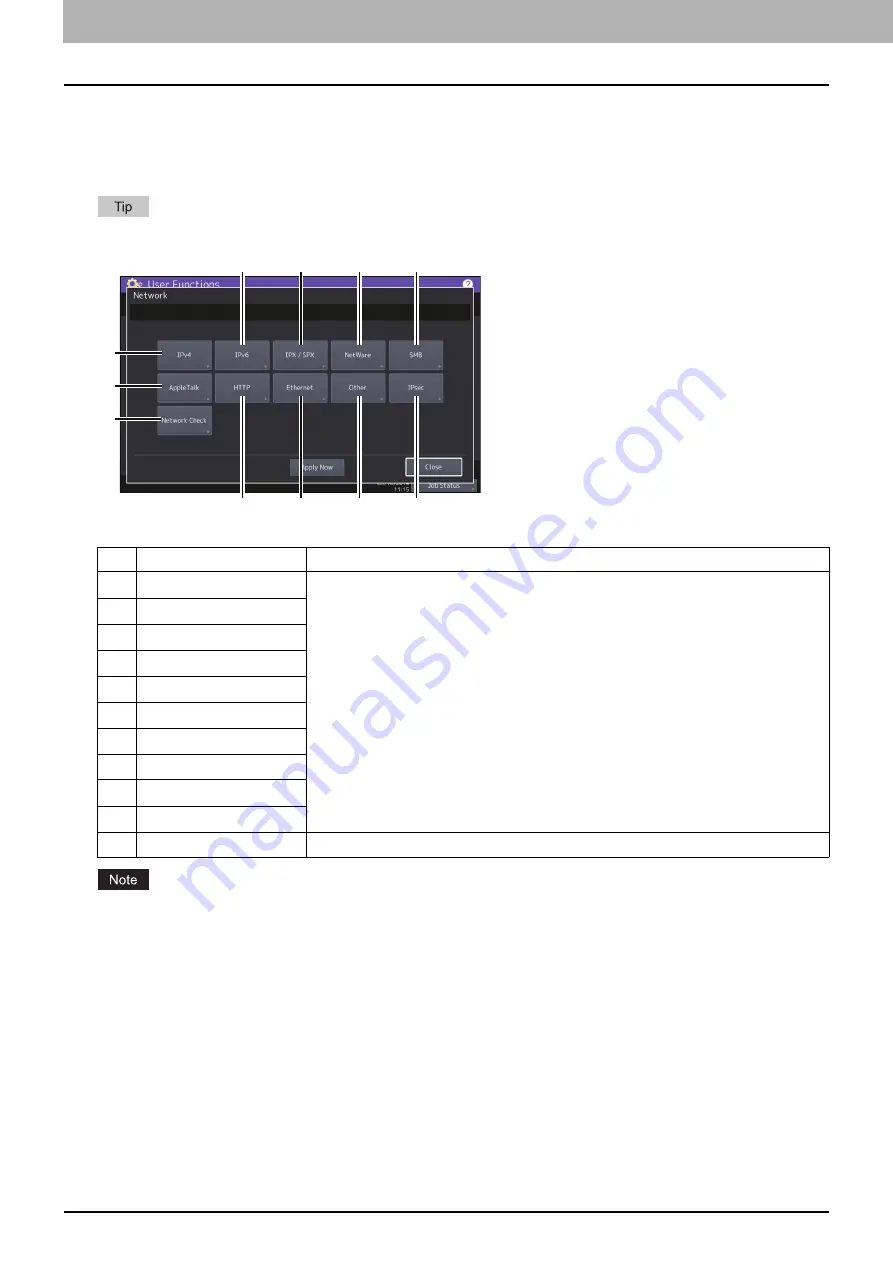
4.Using the IP Fax Function
52 Using the IP Fax Function from the Touch Panel
Network (Admin)
Enter into the Admin menu in the User Functions screen and set various settings of the network on the Network
screen.
For details on functions other than for IP Faxing, refer to the
MFP Management Guide
.
For details how to display the [Network] screen, refer to the
MFP Management Guide
.
When performing network settings, you are required to press [Apply Now] after changing the settings to initialize
the Network. Pressing [Apply Now] displays the message “Network Initializing” at the lower left of the screen in a
few seconds. The time for this message to appear differs depending on the setting. This message disappears when
the setting is complete.
While “Network Initializing” is being displayed, the [Network], [Security], [Wireless Setting], [802.1X Settings],
[Factory Default], [Clock] and [Cloning] buttons cannot be pressed. The operations with these buttons after the
message disappears.
Item name
Description
1
IPv4
For details on functions, refer to the
MFP Management Guide
.
2
IPv6
3
IPX/SPX
4
NetWare
5
SMB
6
AppleTalk
7
HTTP
8
Ethernet
9
Other
10
IPsec
11
Network Check
1
2
3
4
5
6
11
7
8
9
10
Summary of Contents for e-STUDIO A Series
Page 6: ...6 CONTENTS ...
Page 7: ...1 IP Fax Function Overviews About IP Fax 8 ...
Page 10: ...1 IP Fax Function Overviews 10 About IP Fax ...
Page 11: ...2 Installing the license Checking the license 12 Installing the license 13 ...
Page 14: ...2 Installing the license 14 Installing the license ...
Page 97: ...5 Troubleshooting Transmission Reception Trouble 98 Error Codes for IP Faxing 99 ...
Page 100: ...5 Troubleshooting 100 Error Codes for IP Faxing ...
Page 106: ...106 INDEX ...






























