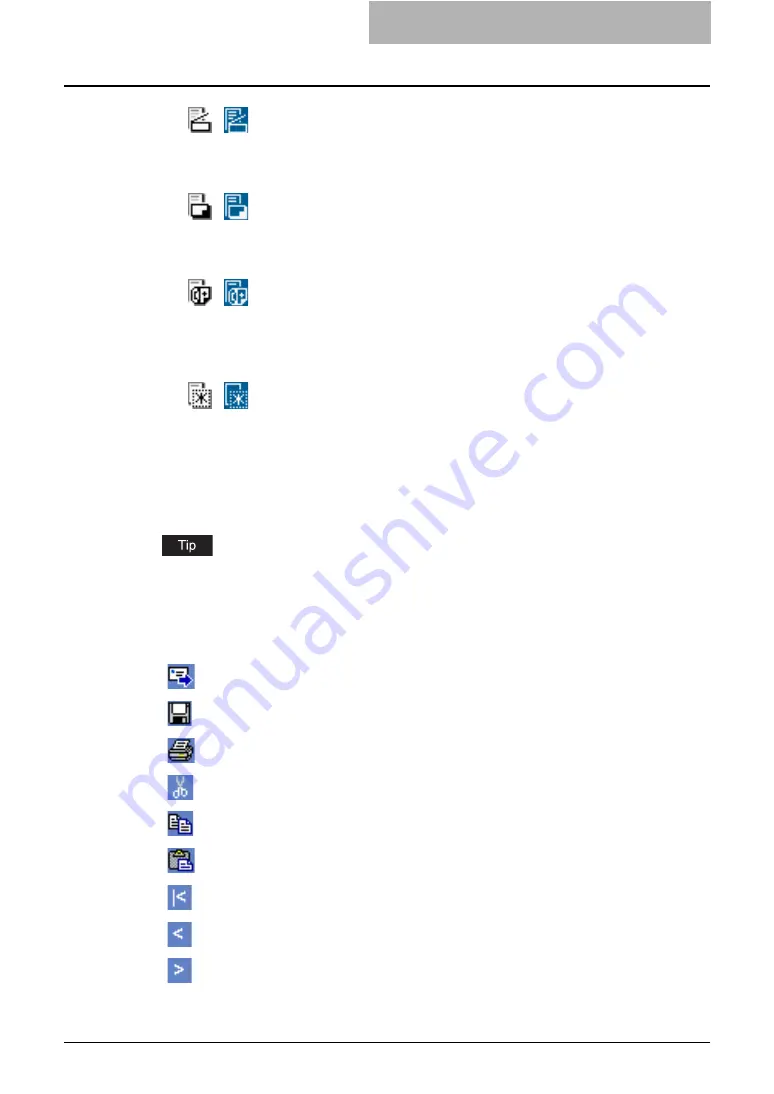
Getting Started with e-Filing Web Utility 53
2) Menu Bar
The Menu bar is located below the main tabs: File, Edit, View, and Layout. You can use
these menu to accelerate the command.
For more information about menu bar items, please refer to the following section.
P.233 “Menu Functions (Web utility)”
3) Tool Bar
The Tool bar is located below the main tabs: Send, Email, Save, Test Print, Cut, Copy, Paste,
Beginning, Previous, Next, and End. You can use these menu to accelerate the command.
This icon indicates a document that was stored by a scan oper-
ation. When the icon is displayed as a white icon, it indicates
that the document is currently in View mode. When the icon is
displayed as a blue icon, it indicates that the document is cur-
rently in Edit mode.
This icon indicates a document that was stored by a copy oper-
ation. When the icon is displayed as a white icon, it indicates
that the document is currently in View mode. When the icon is
displayed as a blue icon, it indicates that the document is cur-
rently in Edit mode.
This icon indicates a document that was stored by a fax opera-
tion using the Mailbox function, Fax Received Forward function,
and Internet Fax Received Forward function. When the icon is
displayed as a white icon, it indicates that the document is cur-
rently in View mode. When the icon is displayed as a blue icon,
it indicates that the document is currently in Edit mode.
This icon indicates a document that was created by merging
several documents. When the icon is displayed as a white icon,
it indicates that the document is currently in View mode. When
the icon is displayed as a blue icon, it indicates that the docu-
ment is currently in Edit mode.
Click this to send the selected documents as Email.
Click this to save the document. This is enabled only when you are dis-
playing the document in Edit mode.
Click this to perform the test print.
Click this to cut the selected documents or pages.
Click this to copy the selected documents or pages.
Click this to paste the items that have been copied.
Click this to display the first items in the Contents frame.
Click this to display the previous set of items in the Contents frame.
Click this to display the items that immediately follow those displayed in the
Content frame.
Summary of Contents for e-STUDIO 850 Series
Page 1: ...MULTIFUNCTIONAL DIGITAL SYSTEMS e Filing Guide ...
Page 2: ......
Page 10: ...8 Preface ...
Page 14: ...12 TABLE OF CONTENTS ...
Page 24: ...1 Overview 22 Features and Functions ...
Page 106: ...2 Getting Started 104 Getting Started with e Filing Web Utility ...
Page 138: ...3 How to Edit Documents 136 Moving and Merging Documents ...
Page 215: ...Safeguarding Data 213 3 Click OK y The selected user boxes are deleted from the e Filing ...
Page 234: ...5 System Administration 232 Using e Filing Backup Restore Utility ...
Page 260: ...6 Menu Functions Web utility 258 Layout Menu Functions ...
Page 268: ...7 Troubleshooting 266 TWAIN and File Downloader Errors ...
Page 272: ...270 INDEX ...






























