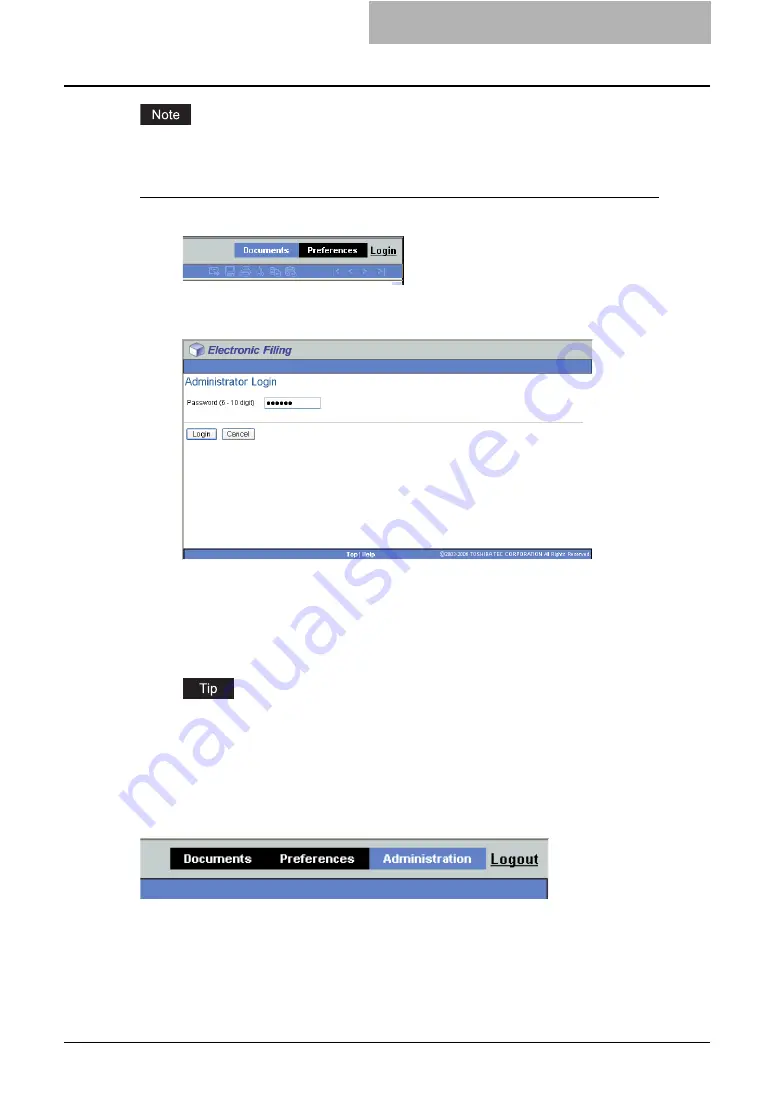
Getting Started with e-Filing Web Utility 51
The Public box cannot be deleted.
Logging in as a system administrator
1
Click the Login link located at the upper right in the page.
y
The Administrator Login page is displayed.
2
Enter the administrator password in the “Password” field.
y
The administrator password is the same as the password that has been set in the
TopAccess or Touch Panel Display for administrator. The default administrator pass-
word is “123456” if you have not change the administrator password.
3
Click [Login].
y
The [Administration] tab appears in the main tabs.
You can log off from the e-Filing web utility in administrator mode. To log off, click the
Logout link or close your web browser.
About Main Tabs
e-Filing web utility’s interface consists of three main tabs located in the upper-right corner of the
web browser’s window — the Documents tab, the Preferences tab, and the Administration tab.
The main tabs enable you to display and work with your documents, set up viewing preferences,
and perform administrative functions.
Summary of Contents for e-STUDIO 850 Series
Page 1: ...MULTIFUNCTIONAL DIGITAL SYSTEMS e Filing Guide ...
Page 2: ......
Page 10: ...8 Preface ...
Page 14: ...12 TABLE OF CONTENTS ...
Page 24: ...1 Overview 22 Features and Functions ...
Page 106: ...2 Getting Started 104 Getting Started with e Filing Web Utility ...
Page 138: ...3 How to Edit Documents 136 Moving and Merging Documents ...
Page 215: ...Safeguarding Data 213 3 Click OK y The selected user boxes are deleted from the e Filing ...
Page 234: ...5 System Administration 232 Using e Filing Backup Restore Utility ...
Page 260: ...6 Menu Functions Web utility 258 Layout Menu Functions ...
Page 268: ...7 Troubleshooting 266 TWAIN and File Downloader Errors ...
Page 272: ...270 INDEX ...






























