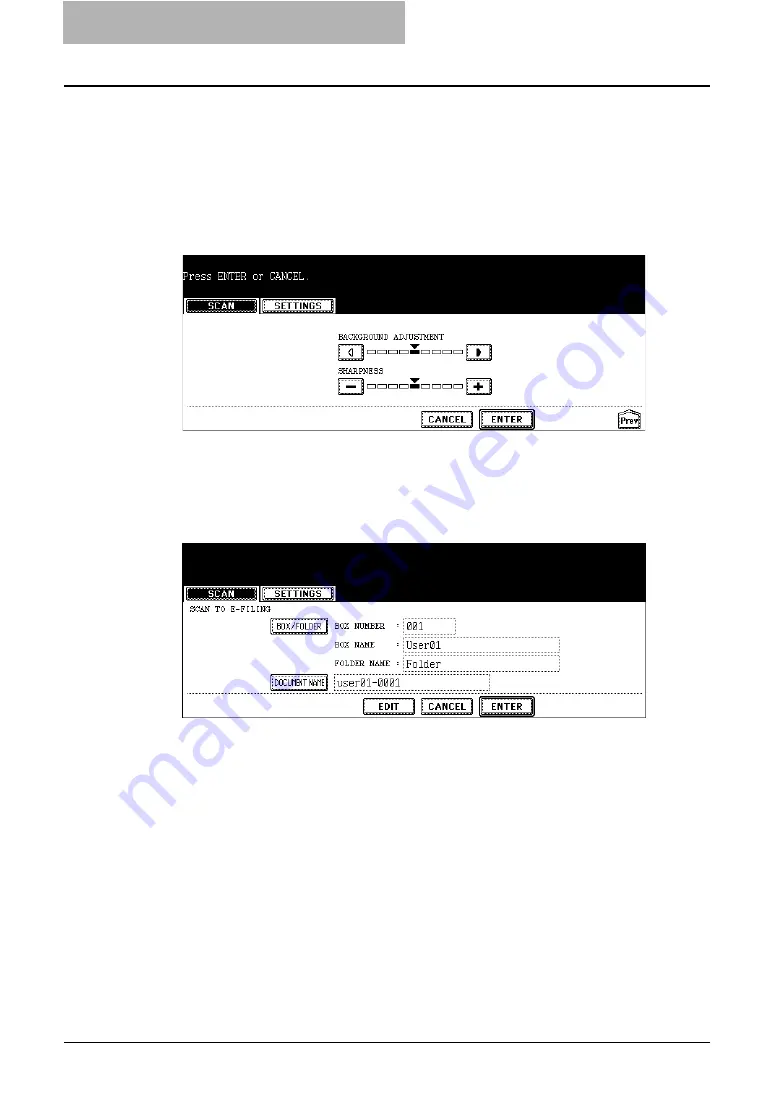
2 Getting Started
32 Storing Documents
y
EXPOSURE
Press light or dark buttons to specify the exposure for scanning manually, or press the
[AUTO] button to select auto mode for the exposure mode for scanning.
y
JPEG COMPRESS
Select the JPEG compression for scan data. This can be set only when the [GRAY
SCALE] button is selected at the ORIGINAL MODE option.
12
Specify the following items as you require, and press the [Enter]
button.
y
BACKGROUND ADJUSTMENT
Press light or dark buttons to specify the background for scanning manually.
y
SHARPNESS
Press light or dark buttons to specify the sharpness for scanning manually.
13
Press the [ENTER] button.
y
The screen returns to the basic scan menu.
Summary of Contents for e-STUDIO 850 Series
Page 1: ...MULTIFUNCTIONAL DIGITAL SYSTEMS e Filing Guide ...
Page 2: ......
Page 10: ...8 Preface ...
Page 14: ...12 TABLE OF CONTENTS ...
Page 24: ...1 Overview 22 Features and Functions ...
Page 106: ...2 Getting Started 104 Getting Started with e Filing Web Utility ...
Page 138: ...3 How to Edit Documents 136 Moving and Merging Documents ...
Page 215: ...Safeguarding Data 213 3 Click OK y The selected user boxes are deleted from the e Filing ...
Page 234: ...5 System Administration 232 Using e Filing Backup Restore Utility ...
Page 260: ...6 Menu Functions Web utility 258 Layout Menu Functions ...
Page 268: ...7 Troubleshooting 266 TWAIN and File Downloader Errors ...
Page 272: ...270 INDEX ...






























