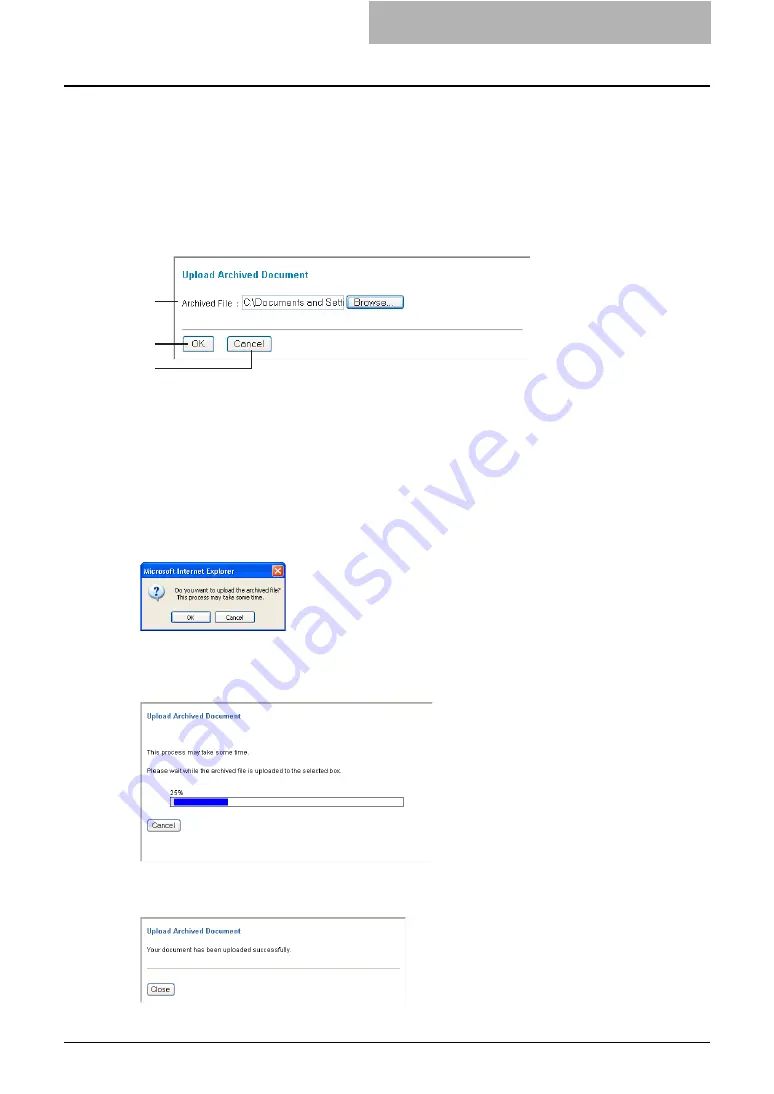
File Menu Functions 237
Upload Archived Document
You can upload the archived file previously created using the Archive Document function. When
you upload the archived file, documents compressed in the archived file are added to the
selected box.
The Upload Archived Document function is enabled when you select a box in the Documents
frame. If you do not select a box, the Upload Archived Document option is grayed out.
When you select Upload Archived Document from the File menu, the Upload Archived Docu-
ment window will appear.
1) Archive File
Enter the path to the archive file, or click [Browse] to select the archive file.
2) [OK]
Click this to upload selected archive file.
3) [Cancel]
Click this to cancel uploading an archive file.
After you click [OK] in the Upload Archived Document window, the confirmation dialog box
appears.
When you click [OK] in the confirmation dialog box, the Upload Archived Document window
appears and displays the process of uploading the archived file. During the process, you can
click [Cancel] to quit uploading and close the window.
When it completes the upload process, the window displays the successful message. Then
click [Cancel] to close the window.
1
2
3
Summary of Contents for e-STUDIO 850 Series
Page 1: ...MULTIFUNCTIONAL DIGITAL SYSTEMS e Filing Guide ...
Page 2: ......
Page 10: ...8 Preface ...
Page 14: ...12 TABLE OF CONTENTS ...
Page 24: ...1 Overview 22 Features and Functions ...
Page 106: ...2 Getting Started 104 Getting Started with e Filing Web Utility ...
Page 138: ...3 How to Edit Documents 136 Moving and Merging Documents ...
Page 215: ...Safeguarding Data 213 3 Click OK y The selected user boxes are deleted from the e Filing ...
Page 234: ...5 System Administration 232 Using e Filing Backup Restore Utility ...
Page 260: ...6 Menu Functions Web utility 258 Layout Menu Functions ...
Page 268: ...7 Troubleshooting 266 TWAIN and File Downloader Errors ...
Page 272: ...270 INDEX ...






























