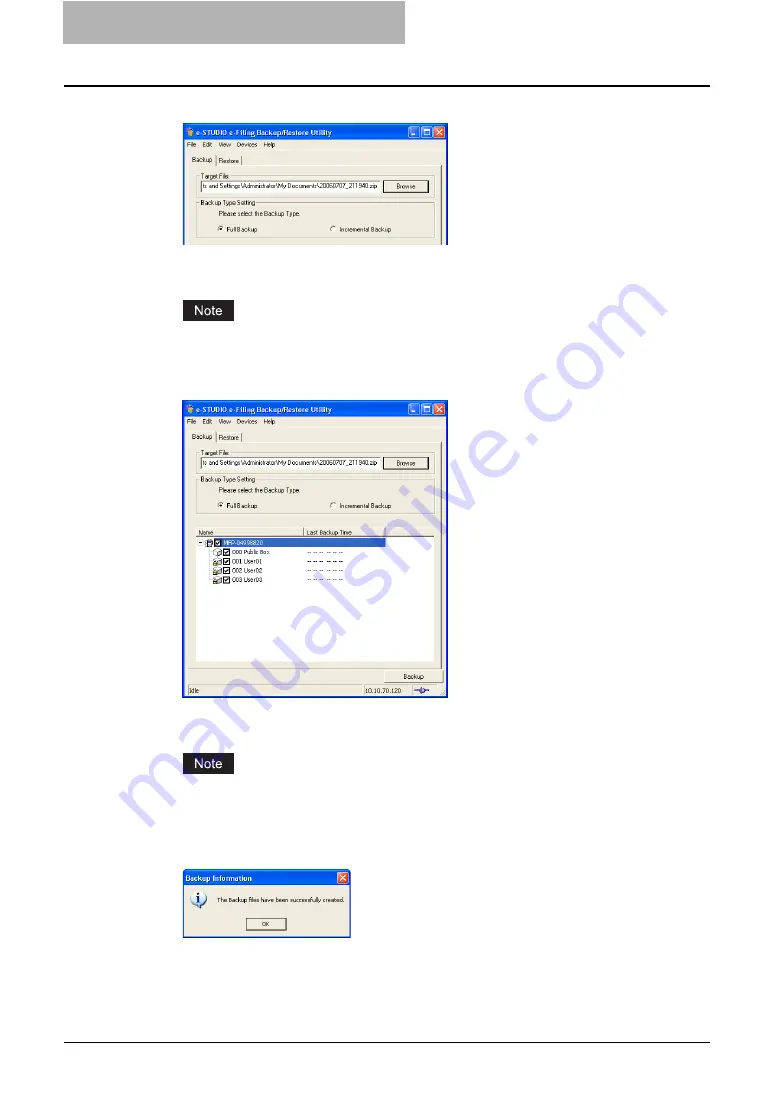
5 System Administration
224 Using e-Filing Backup/Restore Utility
3
Select the backup type.
Full Backup
—Backup the all data in the selected boxes.
Incremental Backup
—Backup only the updated data since the last backup.
If you connect to the e-STUDIO4511 Series, e-STUDIO450 Series, or e-STUDIO280
Series, you cannot specify the backup type.
4
Check the boxes that you want to backup, and click [Backup].
y
It starts backing up e-Filing data. When backing up e-Filing data is completed, the
Backup Information dialog box appears.
Please make sure that the hard disk space for saving a backup file is available in your
computer. The size of a backup file may become the same size of the e-Filing box disk
space.
5
Click [OK].
— Backing Up e-Filing Data Automatically
Using Automatic Backup function, you can configure the schedule to backup e-Filing data.
Summary of Contents for e-STUDIO 850 Series
Page 1: ...MULTIFUNCTIONAL DIGITAL SYSTEMS e Filing Guide ...
Page 2: ......
Page 10: ...8 Preface ...
Page 14: ...12 TABLE OF CONTENTS ...
Page 24: ...1 Overview 22 Features and Functions ...
Page 106: ...2 Getting Started 104 Getting Started with e Filing Web Utility ...
Page 138: ...3 How to Edit Documents 136 Moving and Merging Documents ...
Page 215: ...Safeguarding Data 213 3 Click OK y The selected user boxes are deleted from the e Filing ...
Page 234: ...5 System Administration 232 Using e Filing Backup Restore Utility ...
Page 260: ...6 Menu Functions Web utility 258 Layout Menu Functions ...
Page 268: ...7 Troubleshooting 266 TWAIN and File Downloader Errors ...
Page 272: ...270 INDEX ...






























