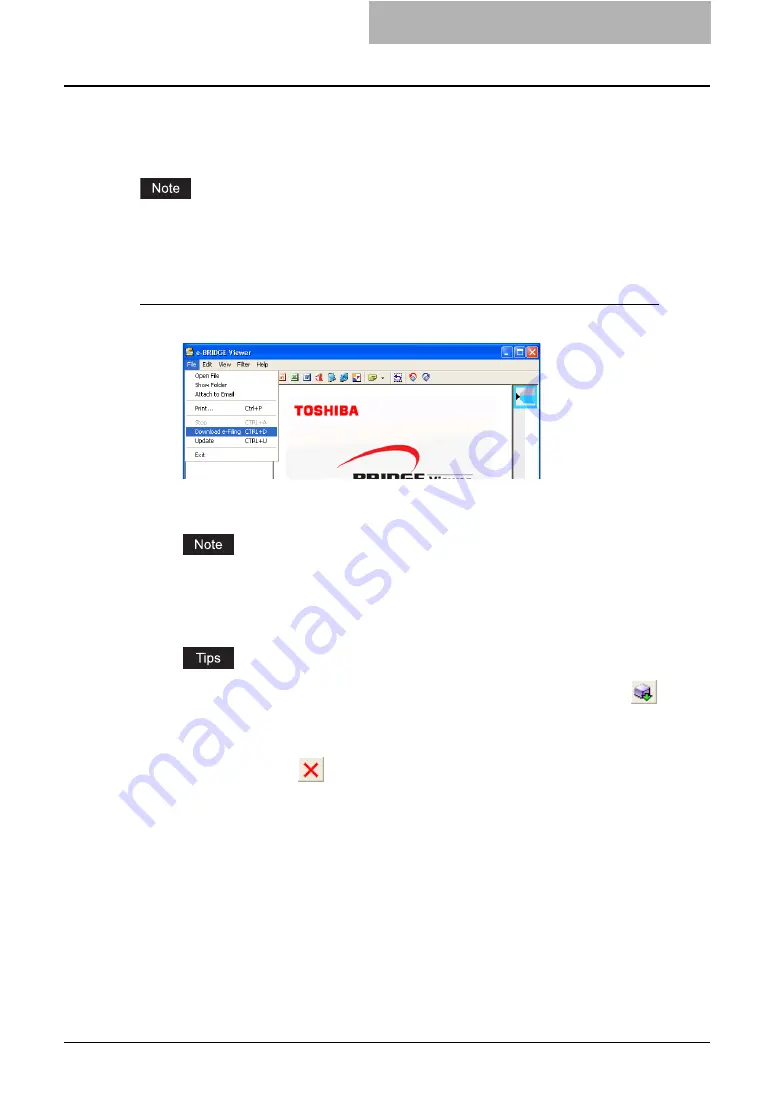
Viewing Documents with e-BRIDGE Viewer 193
— Downloading e-Filing Documents
When you want to download the e-Filing documents immediately, operate the following proce-
dure.
Before downloading the e-Filing documents manually, please make sure that the connection to
the equipment is correctly configured.
P.185 “Configuring e-Filing Box Settings”
Downloading e-Filing documents
1
Click the File menu and select [Download e-Filing].
y
Start downloading the e-Filing documents from the equipment that the connections
are configured.
If the e-Filing Box settings have not been configured, the message “No documents to
download.” is displayed in the Status bar. In that case, make sure that you configure the
e-Filing Box settings correctly.
P.185 “Configuring e-Filing Box Settings”
y
You can also download the e-Filing documents manually by clicking the
[Down-
load] icon in the tool bar.
y
You can stop downloading the e-Filing documents by
- Clicking the File menu and select [Stop Download].
- Clicking the
[Stop] icon in the tool bar
Summary of Contents for e-STUDIO 850 Series
Page 1: ...MULTIFUNCTIONAL DIGITAL SYSTEMS e Filing Guide ...
Page 2: ......
Page 10: ...8 Preface ...
Page 14: ...12 TABLE OF CONTENTS ...
Page 24: ...1 Overview 22 Features and Functions ...
Page 106: ...2 Getting Started 104 Getting Started with e Filing Web Utility ...
Page 138: ...3 How to Edit Documents 136 Moving and Merging Documents ...
Page 215: ...Safeguarding Data 213 3 Click OK y The selected user boxes are deleted from the e Filing ...
Page 234: ...5 System Administration 232 Using e Filing Backup Restore Utility ...
Page 260: ...6 Menu Functions Web utility 258 Layout Menu Functions ...
Page 268: ...7 Troubleshooting 266 TWAIN and File Downloader Errors ...
Page 272: ...270 INDEX ...






























