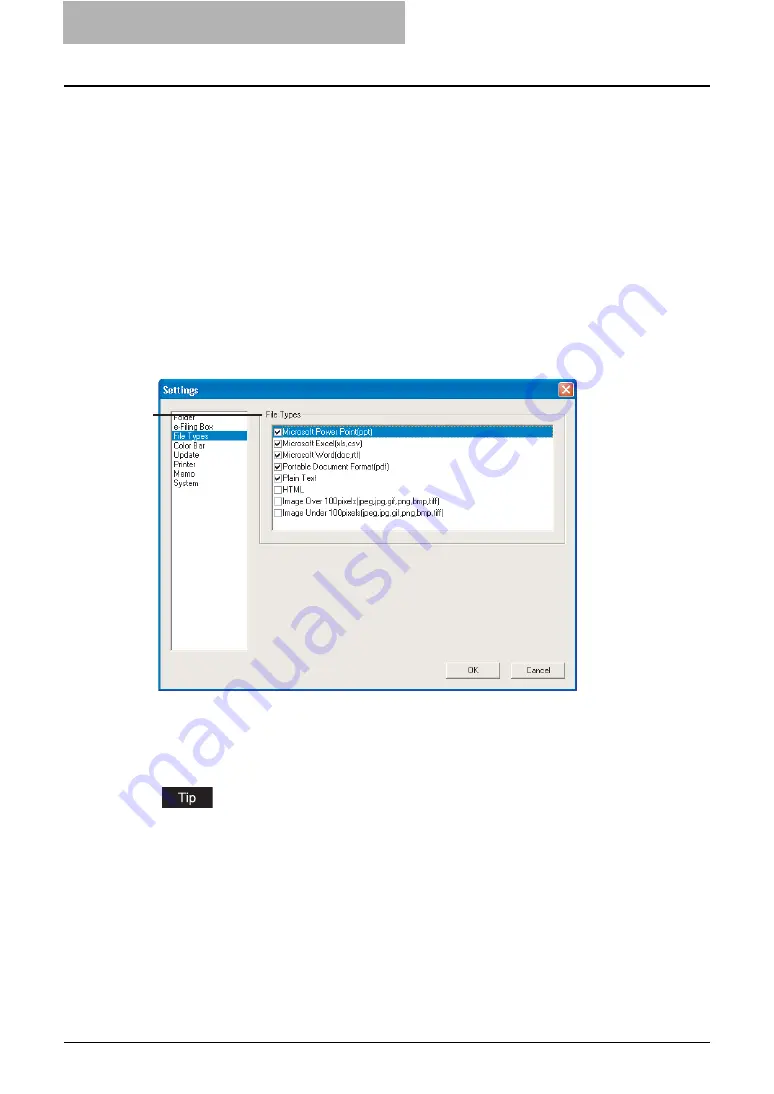
4 Retrieving Documents
186 Viewing Documents with e-BRIDGE Viewer
3) Select e-Filing Boxes
Select the box that you want to change the download setting.
When you select the user box that the password is set, the Password dialog box appears. In
that case, enter the password for the selected user box and click [OK].
4) Download
Check this to download the documents from the selected box.
When you want to delete the documents from the box after downloading them, check the
“Delete from e-Filing” check box.
— Configuring File Types To Be Registered
In the File Types window, you can specify the file types of documents that will be viewed in the e-
BRIDGE Viewer.
The File Types settings can be performed in the File Types window of the Settings dialog box
that can be displayed by selecting [Settings...] in the Edit menu.
1) File Types
Check the file types that you want to view in the e-BRIDGE Viewer. The documents of file
types that are not listed cannot be displayed in the e-BRIDGE Viewer.
The image files can be set separately with the image sizes.
If you do not want to view the small parts of the image files, please uncheck the “Image
Under 100pixels” so that you can only view the large image files.
1
Summary of Contents for e-STUDIO 850 Series
Page 1: ...MULTIFUNCTIONAL DIGITAL SYSTEMS e Filing Guide ...
Page 2: ......
Page 10: ...8 Preface ...
Page 14: ...12 TABLE OF CONTENTS ...
Page 24: ...1 Overview 22 Features and Functions ...
Page 106: ...2 Getting Started 104 Getting Started with e Filing Web Utility ...
Page 138: ...3 How to Edit Documents 136 Moving and Merging Documents ...
Page 215: ...Safeguarding Data 213 3 Click OK y The selected user boxes are deleted from the e Filing ...
Page 234: ...5 System Administration 232 Using e Filing Backup Restore Utility ...
Page 260: ...6 Menu Functions Web utility 258 Layout Menu Functions ...
Page 268: ...7 Troubleshooting 266 TWAIN and File Downloader Errors ...
Page 272: ...270 INDEX ...






























