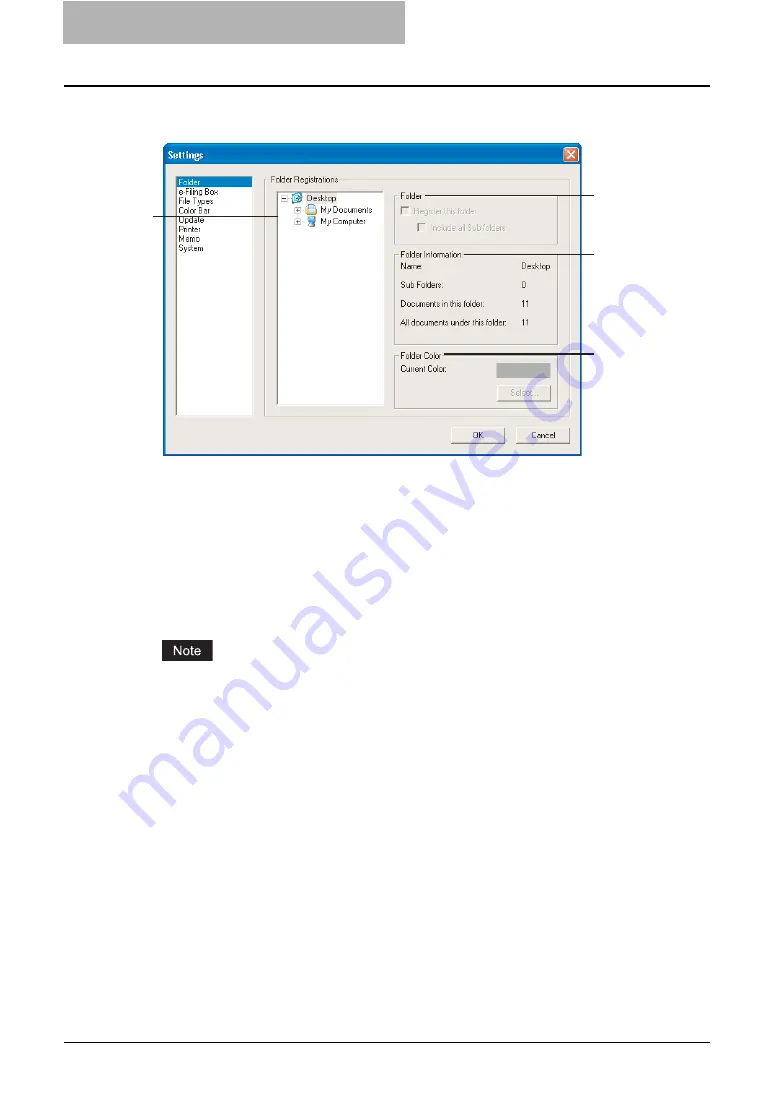
4 Retrieving Documents
184 Viewing Documents with e-BRIDGE Viewer
The folder registration can be performed in the Folder window of the Settings dialog box that can
be displayed by selecting [Settings...] in the Edit menu.
1) Folder Tree
Select the folder that you want to change the folder registration settings.
2) Folder
This can set whether registering the selected folder or not.
-
Register this folder
— Check this to register the selected folder. You must check this to
view the documents in the selected folder using e-BRIDGE Viewer.
-
Include all Sub folders
— Check this to register all sub folders in the selected folder.
Please check this to view not only the documents directly in the selected folder but also
the documents in all sub folders in the selected folder.
To unregister a registered folder, select the folder and remove the check on “Register this
folder”. To unregister the registered sub folders, also remove the check on “Include all Sub
folders”.
3) Folder Information
This displays the information of the selected folder.
-
Name
— This displays the name of the selected folder.
-
Sub Folders
— This displays the number of the sub folders that are included in the
selected folder.
-
Documents in this folder
— This displays the number of the documents that are
included directly in the selected folder.
-
All documents under this folder
— This displays the number of the documents that are
included in the selected folder and its sub folders.
4) Folder Color
This can change the color of the selected folder that is displayed in the Color Bar.
To change the color, click [Select...] to display the Color Picker dialog box, and select the
color.
1
2
3
4
Summary of Contents for e-STUDIO 850 Series
Page 1: ...MULTIFUNCTIONAL DIGITAL SYSTEMS e Filing Guide ...
Page 2: ......
Page 10: ...8 Preface ...
Page 14: ...12 TABLE OF CONTENTS ...
Page 24: ...1 Overview 22 Features and Functions ...
Page 106: ...2 Getting Started 104 Getting Started with e Filing Web Utility ...
Page 138: ...3 How to Edit Documents 136 Moving and Merging Documents ...
Page 215: ...Safeguarding Data 213 3 Click OK y The selected user boxes are deleted from the e Filing ...
Page 234: ...5 System Administration 232 Using e Filing Backup Restore Utility ...
Page 260: ...6 Menu Functions Web utility 258 Layout Menu Functions ...
Page 268: ...7 Troubleshooting 266 TWAIN and File Downloader Errors ...
Page 272: ...270 INDEX ...






























