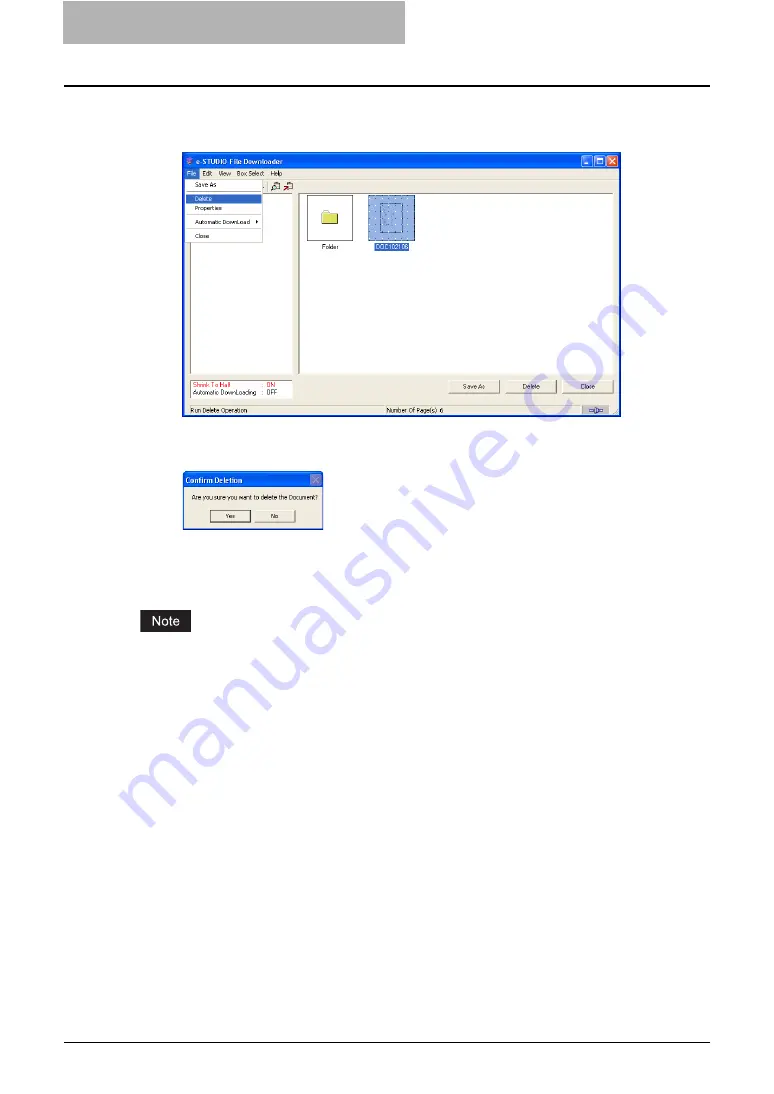
4 Retrieving Documents
164 Retrieving e-Filing Documents
3
Select the document or page(s) to be deleted.
4
Click the [File] menu and select [Delete].
y
The Confirm Deletion dialog box appears.
5
Click [Yes].
y
The selected document or page(s) is deleted.
— Setting the Automatic Download
This feature is available only for File Downloader only.
The Automatic Download feature allows you to automatically download the documents in a
specified box at the specified interval.
You can enable the Automatic Download by specifying the details using the Automatic Down-
load Wizard. The documents will be deleted automatically after the documents are downloaded.
P.165 “Starting the Automatic Download”
Once you enable the Automatic Download, it becomes impossible for you to operate other func-
tions using the File Downloader. To operate other functions, you have to disable the Automatic
Download.
P.169 “Stopping the Automatic Download”
Also, you can display the summary of the Automatic Download settings when the Automatic
Download is enabled.
Summary of Contents for e-STUDIO 850 Series
Page 1: ...MULTIFUNCTIONAL DIGITAL SYSTEMS e Filing Guide ...
Page 2: ......
Page 10: ...8 Preface ...
Page 14: ...12 TABLE OF CONTENTS ...
Page 24: ...1 Overview 22 Features and Functions ...
Page 106: ...2 Getting Started 104 Getting Started with e Filing Web Utility ...
Page 138: ...3 How to Edit Documents 136 Moving and Merging Documents ...
Page 215: ...Safeguarding Data 213 3 Click OK y The selected user boxes are deleted from the e Filing ...
Page 234: ...5 System Administration 232 Using e Filing Backup Restore Utility ...
Page 260: ...6 Menu Functions Web utility 258 Layout Menu Functions ...
Page 268: ...7 Troubleshooting 266 TWAIN and File Downloader Errors ...
Page 272: ...270 INDEX ...






























