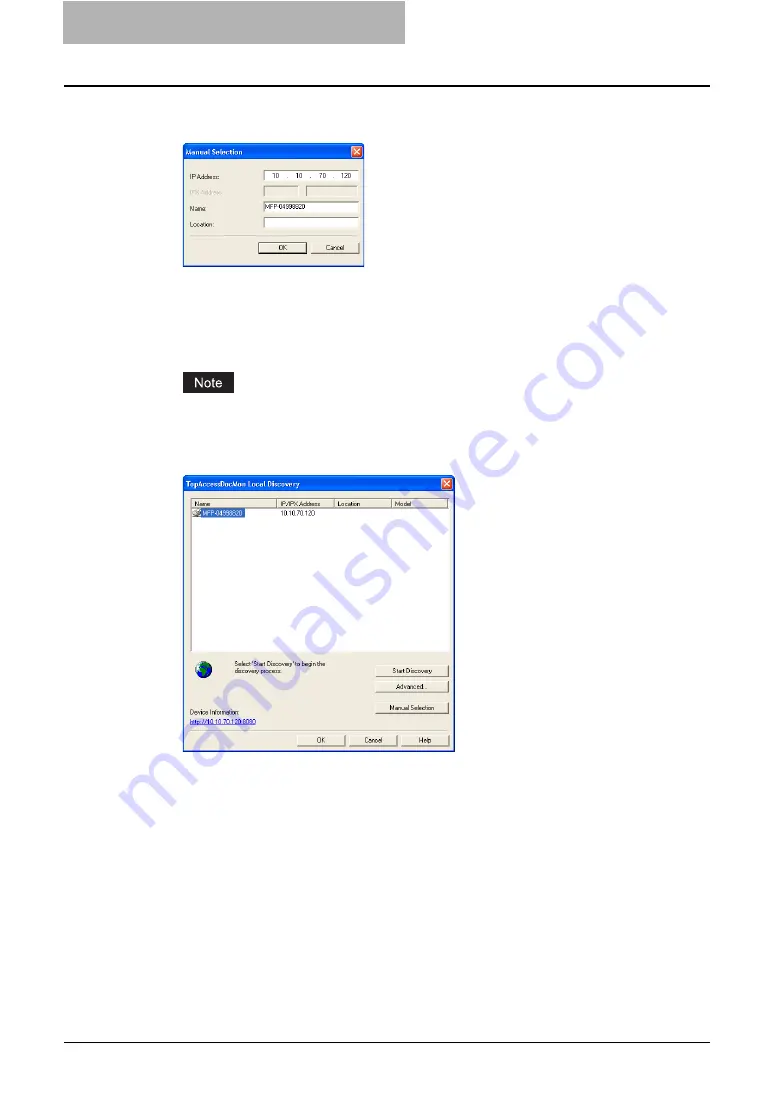
4 Retrieving Documents
160 Retrieving e-Filing Documents
2
Enter each item to specify the network address of the device and
click [OK].
IP Address
— Enter the IP address of the printer.
IPX Address
— This is disabled because the TWAIN driver and File Downloader do not
support the IPX/SPX connection.
Name
— Enter the printer name.
Location
— Enter the location of the printer.
You must enter “Name” and “IP Address”.
3
The entered printer is added in the list. Select the printers that you
want to monitor from the list and click [OK].
y
The TWAIN driver or File Downloader connects to the selected device and displays
the TWAIN Driver for e-STUDIO window or e-STUDIO File Downloader window.
Summary of Contents for e-STUDIO 850 Series
Page 1: ...MULTIFUNCTIONAL DIGITAL SYSTEMS e Filing Guide ...
Page 2: ......
Page 10: ...8 Preface ...
Page 14: ...12 TABLE OF CONTENTS ...
Page 24: ...1 Overview 22 Features and Functions ...
Page 106: ...2 Getting Started 104 Getting Started with e Filing Web Utility ...
Page 138: ...3 How to Edit Documents 136 Moving and Merging Documents ...
Page 215: ...Safeguarding Data 213 3 Click OK y The selected user boxes are deleted from the e Filing ...
Page 234: ...5 System Administration 232 Using e Filing Backup Restore Utility ...
Page 260: ...6 Menu Functions Web utility 258 Layout Menu Functions ...
Page 268: ...7 Troubleshooting 266 TWAIN and File Downloader Errors ...
Page 272: ...270 INDEX ...






























