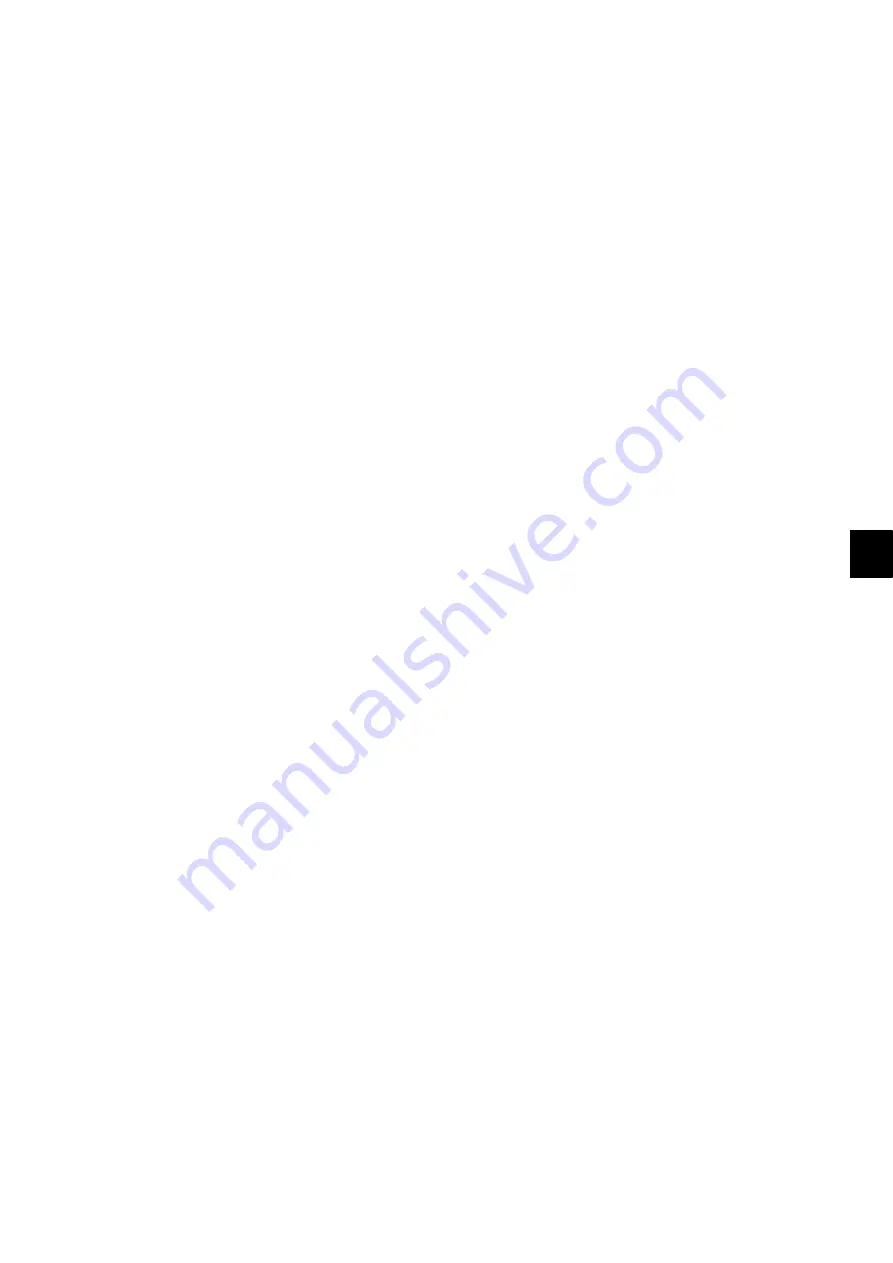
9
© 2011 - 2015 TOSHIBA TEC CORPORATION All rights reserved
e-STUDIO5540C/6540C/6550C/5560C/6560C/6570C
REPLACEMENT OF PC BOARDS/HDD
9 - 31
(6) The Remove screen is displayed, then press the [YES] button. If this screen is not displayed,
check whether the one-time dongle is installed in the equipment properly.
(7) After 10 to 40 seconds passes, the screen for notifying the success of performance is displayed.
Then press the [OK] button. If this screen is not displayed or the screen for notifying the failure of
performance is displayed, quit this operation by pressing the [NO]/[CLOSE] button. Then, check
whether the one-time dongle, which you used for uploading the selected license, is installed in
the equipment.
(8) Check that the returned license is not displayed on the screen.
Remarks:
If there are any other licenses to be returned, repeat from step (4).
If there is no more licenses to be returned, press the [CLOSE] button, and then turn the power
OFF.
[B] Replace the SYS board
Notes:
Before replacing the SYS board, perform the following procedure.
P. 9-22"9.2.1 Precautions when replacing PC boards"
(1) Confirm that the power is turned OFF.
(2) Replace the SYS board.
(3) Install DIMM (main memory, page memory) to the new SYS board (from the old SYS board).
(4) Install SRAM board to the new SYS board (from the old SYS board).
[C] Update system ROM version (Jig)
Notes:
This procedure is required only for the equipment in which the ADI-HDD has been installed and
the OS (system ROM) version is less than “2000”.
E.g.: When the SYS board, which is to be changed, has been supplied as a service part and its
OS version has been less than “2000”.
Therefore, this procedure is not required if the OS version of the to-be-changed SYS board has
been “2000” or later.
(1) Upgrade the system ROM (OS data) version to “2000” or later using a download jig.
[D] Update system ROM version
Update the version of system ROMs (OS data) with the USB media.
P. 11-6"11.2 Firmware Updating with a USB Device"
[E] Restore ADI key
Perform the following procedures if the ADI-HDD has been installed.
(1) Turn the power ON while pressing [3] and the [CLEAR] button simultaneously.
(2) Enter the password, and then press the [OK] button. (If the password is not set for Service, press
the [OK] button without entering anything.)
(3) Key in [5] to select “5. Key Backup Restore”, and then press the [START] button.
(4) Key in [5] to select “5.ADIKey SRAM to FROM”, and then press the [START] button.
(5) Wait until the restoring of the encryption key is completed. “Operation Complete” is displayed.






























