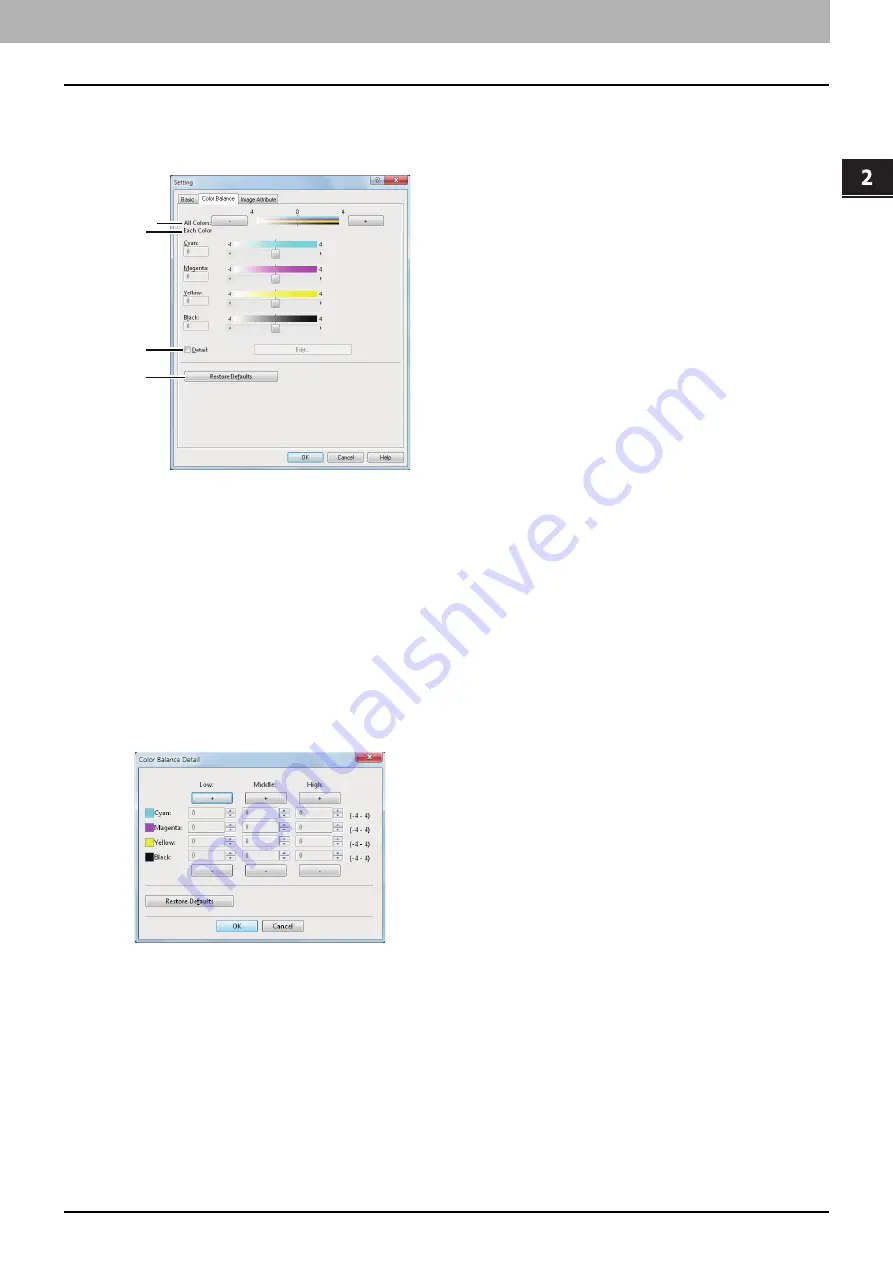
2.PRINTING FROM WINDOWS
Setting Up Print Options 51
2 PRINTING FROM WINDOWS
Setting: [Color Balance] tab
In the [Color Balance] tab of the [Setting] dialog box, you can specify the following functions. Adjust the density level by
moving the scroll bar, or pressing buttons on the right and left of the scroll bar.
1) All Colors
Adjust the density of all the colors.
2) Each Color
Adjusts the density of each color for printing. You can set from -4 to 4.
3) Detail
Select this check box to adjust the density of each color separately in details. When this box is selected, click [Edit] to
display the [Color Balance Detail] dialog box and specify the density of each color.
— Color Balance Detail
In the [Color Balance Detail] dialog box, you can specify the density of low, middle, and high colors for each color.
- Low — Change this density to adjust the density of light color.
- Middle — Change this density to adjust the density of half color.
- High — Change this density to adjust the density of deep color.
- Restore Defaults — Click this to restore all the image quality setting details displayed in the [Color Balance Detail]
dialog box to the original factory defaults.
4) [Restore Defaults]
Click this to restore all the image quality setting details displayed in the [Color Balance] tab menu to the original factory
defaults.
1
2
3
4
Summary of Contents for e-STUDIO 407CS Series
Page 1: ...MULTIFUNCTIONAL DIGITAL COLOR SYSTEMS Printing Guide ...
Page 6: ......
Page 190: ......
Page 194: ......
Page 202: ...200 INDEX ...
Page 203: ...FC 287CS 347CS 407CS OME12030900 ...






























