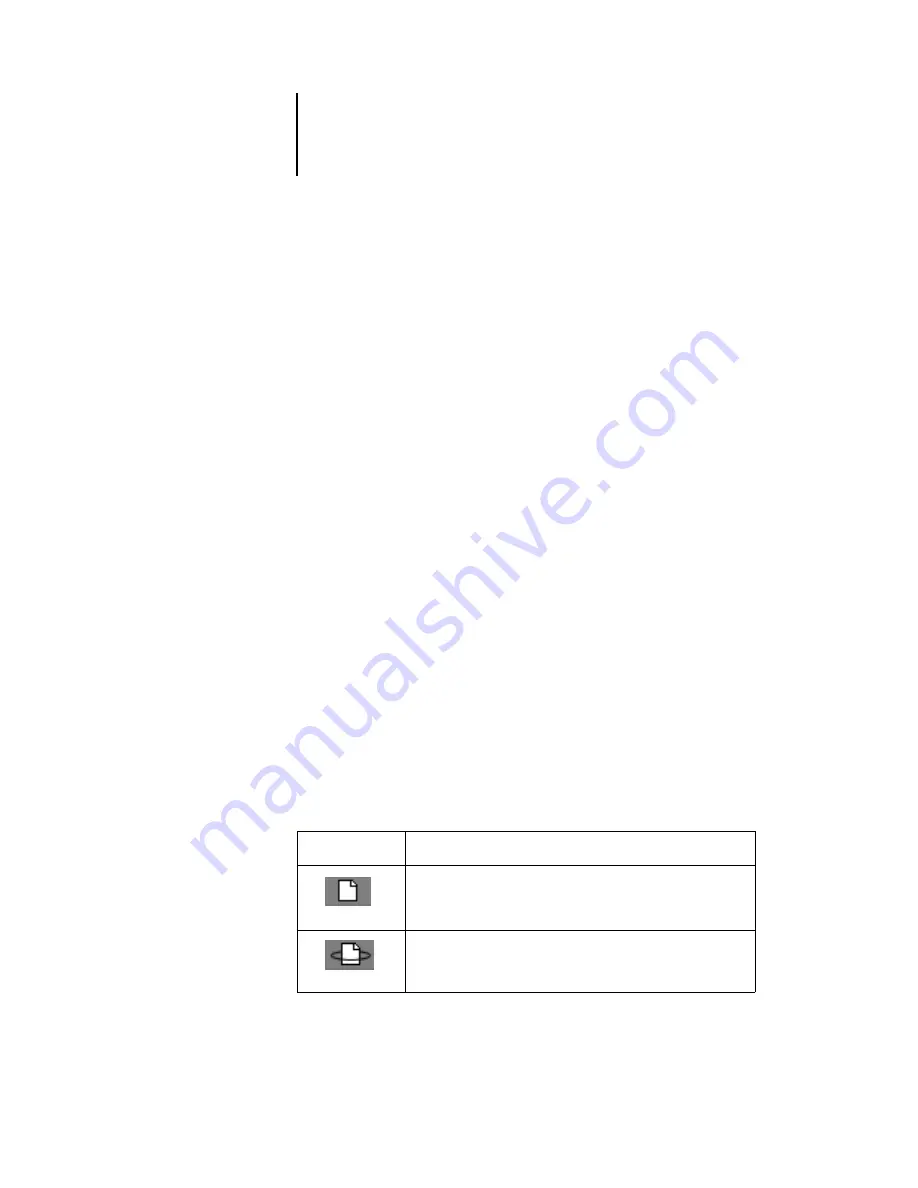
1
1-25
Archive window
3.
To route multiple jobs at the same time, select the jobs first.
Click the job line to select the first job. Shift-click to select adjacent jobs.
Ctrl-click to select nonadjacent jobs.
N
OTE
:
Select jobs with the same job icon; otherwise, the destination options may not
be the same. For example, select multiple jobs in the Spool area, and choose Print.
4.
With the cursor still in one of the selected job lines, press the right mouse button.
5.
Select one of the commands or destinations and release the mouse button.
The command is carried out or the jobs are routed to the destination you chose.
Archive window
If you want to store jobs before or after printing them, you can archive them. The
GA-1040 can archive jobs internally (on the GA-1040 hard disk) and externally, on
the Command WorkStation hard drive, or on network drives. For instructions on how
to archive jobs, see page 2-18.
N
OTE
:
The Archive window is not available if you logged in as Guest.
PostScript and raster data jobs can be archived, but jobs must first be held in the Spool
or RIP areas of the Queues window before they can be archived.
When you archive a job, the job is moved, not copied, to the archive destination (the
GA-1040 archive area or the external device). The Archive window shows a cumulative
list of all jobs that have been archived. This list is cleared (along with all jobs on the
server) by choosing Clear Server on the GA-1040 Control Panel (see the Configuration
Guide) or using the Clear command from the Command WorkStation (see page 1-11).
The job icons in the Archive window are described below:
Archive icon:
What it indicates:
Printer icon
PostScript or PCL data only—raster data not present or deleted
Job was archived from the Spool area
Raster icon
Raster, PCL, and PostScript data
Job was archived from the RIP area






























