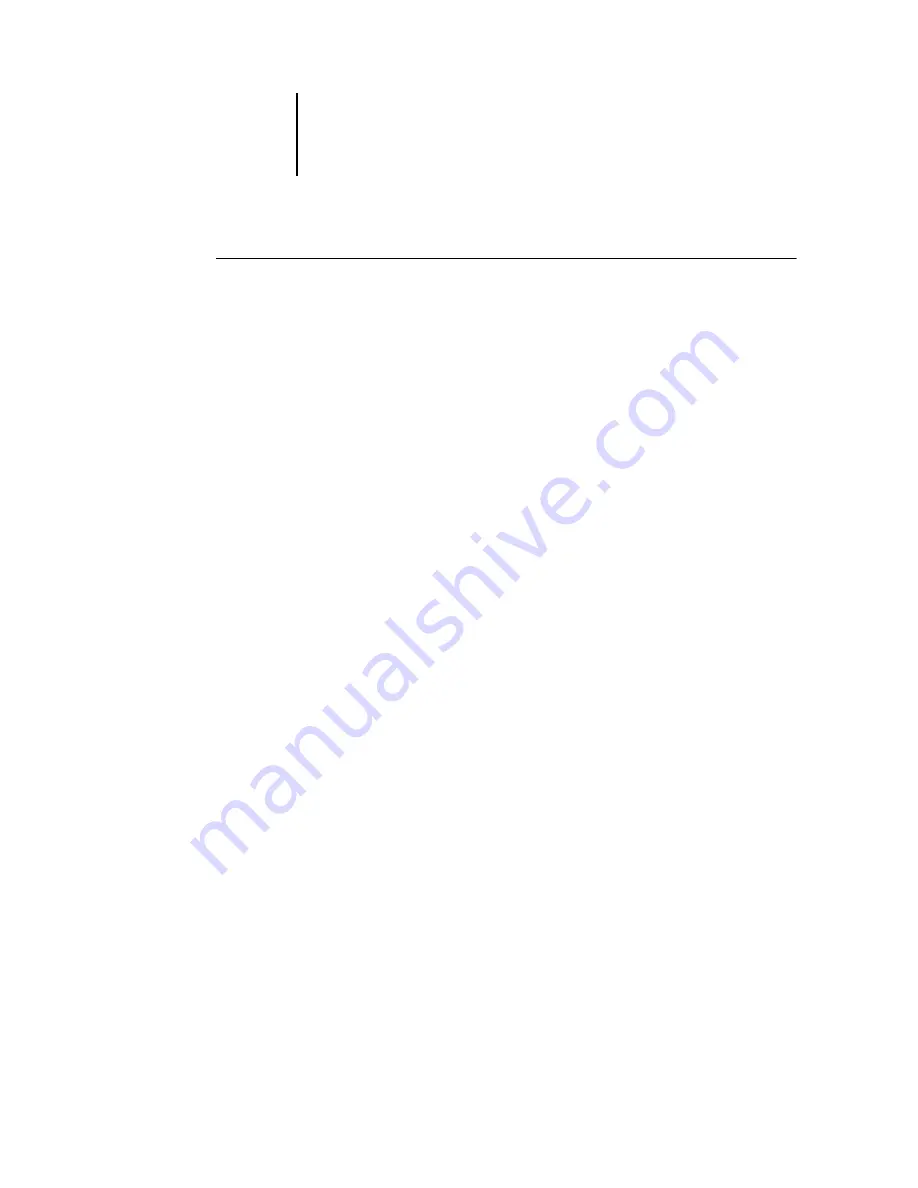
5
5-15
Tips for using the Imposition feature of DocBuilder Pro
T
O
DELETE
A
SAVED
TEMPLATE
:
1.
Click the Delete template icon—the trash can icon on the right side of the Template
pop-up menu.
2.
In the dialog box that appears, select the template to delete.
3.
Click OK or press Enter to delete the specified template.
Tips for using the Imposition feature of DocBuilder Pro
This section provides information that will help you get the most out of the
Imposition feature of DocBuilder Pro.
DocBuilder Pro and Acrobat technology
DocBuilder Pro makes use of Adobe Acrobat technology to perform certain page-level
operations. Keep the following tips in mind to ensure success:
•
Avoid the Touch-Up tool in Acrobat
If you need to use this tool on a source document, do so before opening the document
in DocBuilder Pro. Do not use this tool on PDF files created by DocBuilder Pro, such
as saved impositions, RIPped and held jobs, or printed jobs, because the changes will
not be saved to the server and will not be reflected in the printed output.
•
Adding a binding offset
You can set gutters on each page independently to allow extra room for binding.
For more information, see “Setting gutter sizes” on page 5-13.






























