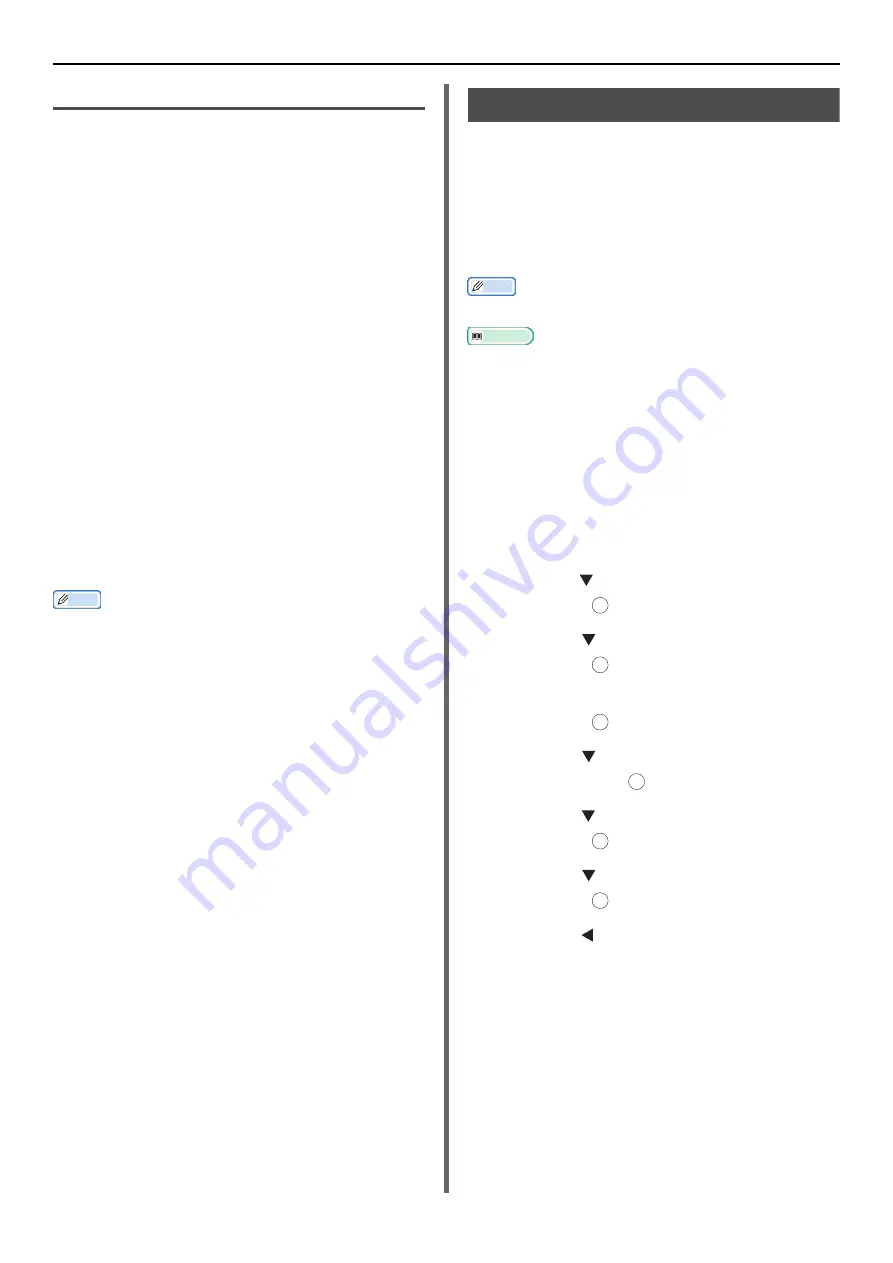
Useful Operations for Printing From a Computer
- 52 -
For Mac OS X PS Printer Driver
1
From the [
File
] menu, select [
Page
Setup
].
2
Select any of [
Envelope*
] from [
Paper
Size
].
* Select a type of envelope.
3
Select orientation from [
Orientation
]
and then click [
OK
].
- Select [
Portrait
] for Chou envelopes, and check
the checkbox of [
Page Rotate
] in the [
Job
Options
] function set on the [
Printer Features
]
panel.
- Select [
Landscape
] for You envelopes.
4
From the [
File
] menu, select [
].
5
Select [
Paper Feed
] from the panel
menu.
6
Select [
All
] and then select [
Multi-
Purpose Tray
].
7
Configure other settings if necessary and
then start printing.
Memo
z
Open the Detailed Setup Menu by pressing the [
Show
Details
] button in Max OS X 10.7 or by clicking the
triangle symbol at the side of [
Printer
] menu in Max OS X
10.5 to 10.6.
Printing on Labels
You can print on labels by changing the media
type setting, and using the MP tray and the face-
up stacker.
Set the paper size and type for MP tray on the
operator panel. Then, make print settings
including paper size and paper tray with the
printer driver.
Memo
z
Do not select duplex printing on labels.
Reference
z
For available labels, refer to the User's Manual Basic.
z
Manual printing is also available for printing on labels. For
details on manual printing, refer to
.
1
Load paper on the MP tray and then
press the set button.
2
Open the face up stacker at the rear of
the machine.
3
Press the <
SETTING
> key on the
operator panel.
4
Press the to select [
Paper Setup
] and
then press .
5
Press the to select [
MP Tray
] and
then press .
6
Make sure [
Paper Size
] is selected and
then press .
7
Press the to select [
A4
] or [
Letter
]
and then press .
8
Press the to select [
Media Type
] and
then press .
9
Press the to select the [
Labels
] and
then press .
10
Press the until the top screen appears.
11
Open the file you want to print on the
computer.
12
Configure the paper size and tray on the
printer driver.
OK
OK
OK
OK
OK
OK






























