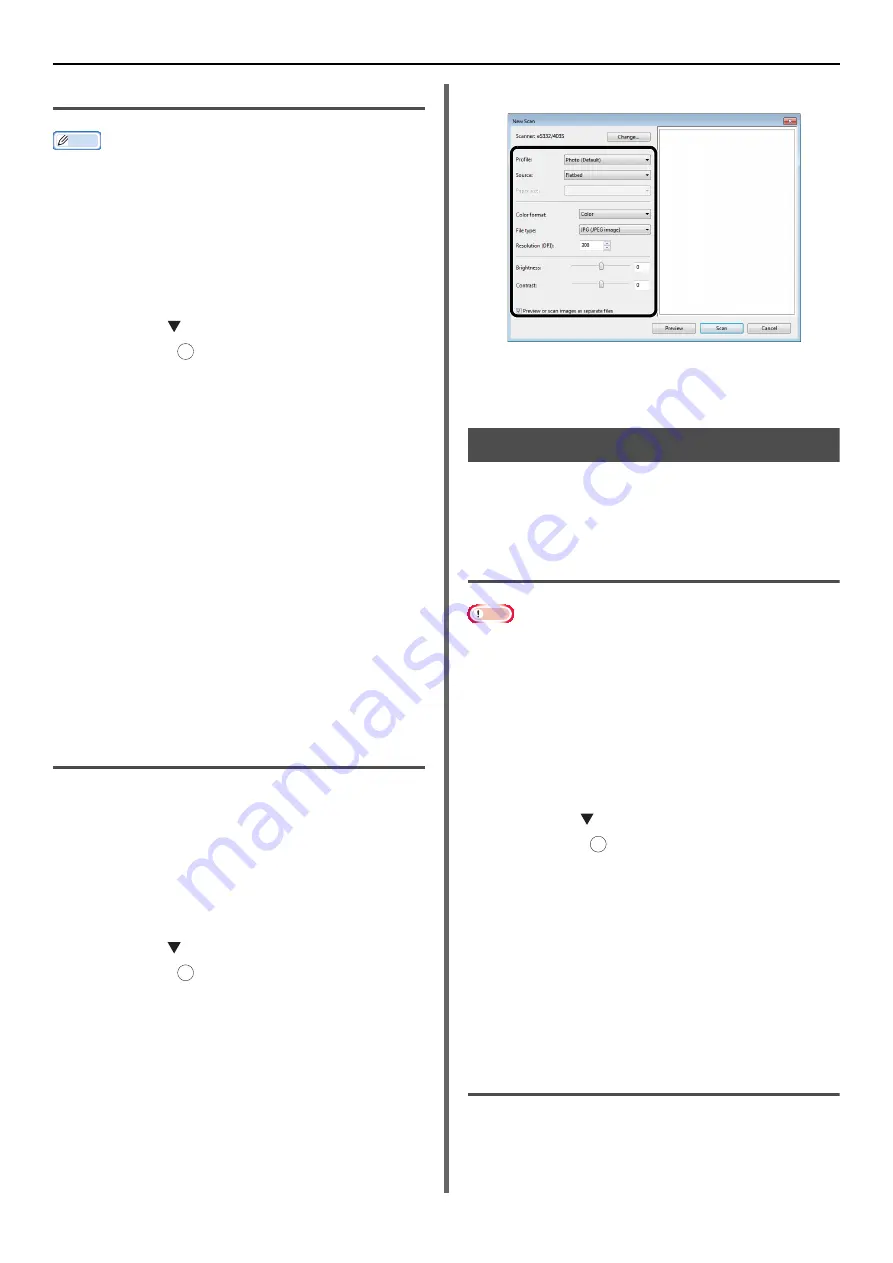
Using Drivers and Software
- 42 -
Starting a Scan Job
Memo
z
The explanations in this section use PaperPort as an
example, and may differ from the description depending
on your application.
1
Place your document with text face up in
the ADF or face down on the document
glass.
2
Press the <
SCAN
> key.
3
Press the to select [
Remote PC
] and
then press .
4
Start PaperPort on your computer.
5
Click [
Select
] and then click
[
WIA: eS332/403S
].
6
Click [
Scan
].
7
Select a paper feeding method.
8
Select a document type.
9
Specify the area to be scanned.
10
Click [
Scan
].
11
Click [
Cancel
] when scanning is finished.
12
When there is no continued page or the
back side is not scanned, click [Finish].
The scanned image is displayed in PaperPort.
Using Windows FAX and Scan
"Windows FAX and Scan" is a function used in
Windows Vista/ 7.
1
Place your document with text face up in
the ADF or face down on the document
glass.
2
Press the <
SCAN
> key.
3
Press the to select [
Remote PC
] and
then press .
4
Click [Start] on your computer, and
select [
All Programs
]> [
Windows FAX
and Scan
].
5
Click [
New Scan
].
6
Select [
eS332/403S
] and click [
OK
].
7
Make additional setting if necessary.
8
Click [
Scan
].
9
Exit [
Windows FAX and Scan
].
Using ICA Driver
The ICA driver is not compatible with the
Windows OS.
The ICA driver supports the Mac OS X 10.6/10.7.
Start to read
Note
z
Some examples of image capture are used in the following
procedure. The steps and menus may differ depending on
the application you use.
1
Press the <
Scan
> key on the control
panel.
2
Place your document with text face up
inthe ADF or face down on the document
glass.
3
Press the to select [
Remote PC
] and
then press .
4
Start image capture on your computer.
5
Select the machine from the list at the
left to the image capture screen.
6
Click the <
Scan
>.
Scanning will start.
7
From the [
Image Capture
], select
[
Close Image Capture
].
Change settings
You can adjust the document scan by changing
the current driver settings.
The following explains each item to set.
OK
OK
OK






























