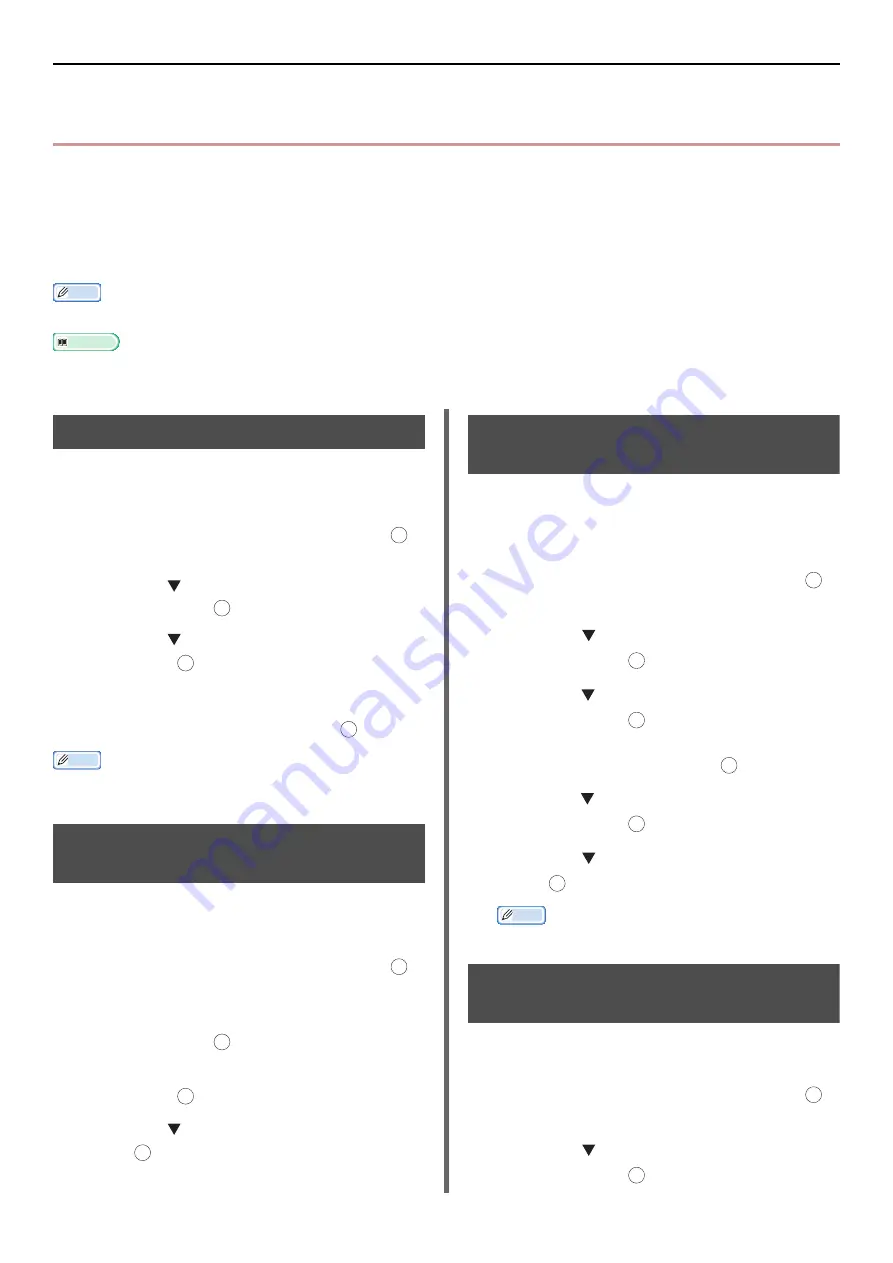
Advanced Operations for Scanning, Internet Faxing and Scanning to Fax Server
- 36 -
Advanced Operations for Scanning, Internet
Faxing and Scanning to Fax Server
This section explains useful operations for scanning, Internet faxing and Scanning to Fax Server. You can
configure the scan, Internet fax and scan to fax server functions to alter the output to suit your needs.
The scan to local PC and the scan to remote PC cannot be used for the following functions.
In this section, the procedures are explained from scan menu as an example. If you use the Internet fax
function, each setting can be configured from the [
Scan Setting
] menu on the [
Internet FAX
Standby
] or [
Scan to Fax Server Standby
] screen.
Memo
z
To enter the [
Admin Setup
] menu, the administrator password is necessary. The default password is "aaaaaa".
Reference
z
For details on how to start a scan job, refer to the User's Manual Basic.
Specifying the File Name
You can specify the file name of scanned
documents.
1
On the [
Scan Menu
] screen, select the
scan mode you want and then press .
If you select [
USB Memory
], go to step 3.
2
Press the to select [
Scan Setting
]
and then press .
3
Press the to select [
File Name
] and
then press .
4
Enter a file name up to 64 characters.
5
Select [
Enter
] and then press .
Memo
z
If you do not specify the file name, the name specified by
the factory default settings is used.
Changing the Scan Size (Scan
Size)
You can specify the appropriate scan size for your
document.
1
On the [
Scan Menu
] screen, select the
scan mode you want and then press .
If you select [
USB Memory
], go to step 3.
2
Check that [
Scan Setting
] is selected
and then press .
3
Check that [
Scan Size
] is selected and
then press .
4
Press the to select a value and then
press .
Changing the Resolution
(Document Type)
You can change to the appropriate resolution to
scan your document to get optimum image
quality.
1
On the [
Scan Menu
] screen, select the
scan mode you want and then press .
If you select [
USB Memory
], go to step 3.
2
Press the to select [
Scan Setting
]
and then press .
3
Press the to select [
Image Settings
]
and then press .
For the Internet fax, select [
Resolution
] and
proceed to step 5 after pressing
.
4
Press the to select [
Document Type
]
and then press .
5
Press the to select a type and then
press .
Memo
z
Scanning takes longer in [
Photo
] mode.
Adjusting the Density
(Density)
You can adjust the density to seven levels.
1
On the [
Scan Menu
] screen, select the
scan mode you want and then press .
If you select [
USB Memory
], go to step 3.
2
Press the to select [
Scan Setting
]
and then press .
OK
OK
OK
OK
OK
OK
OK
OK
OK
OK
OK
OK
OK
OK
OK
OK
















































