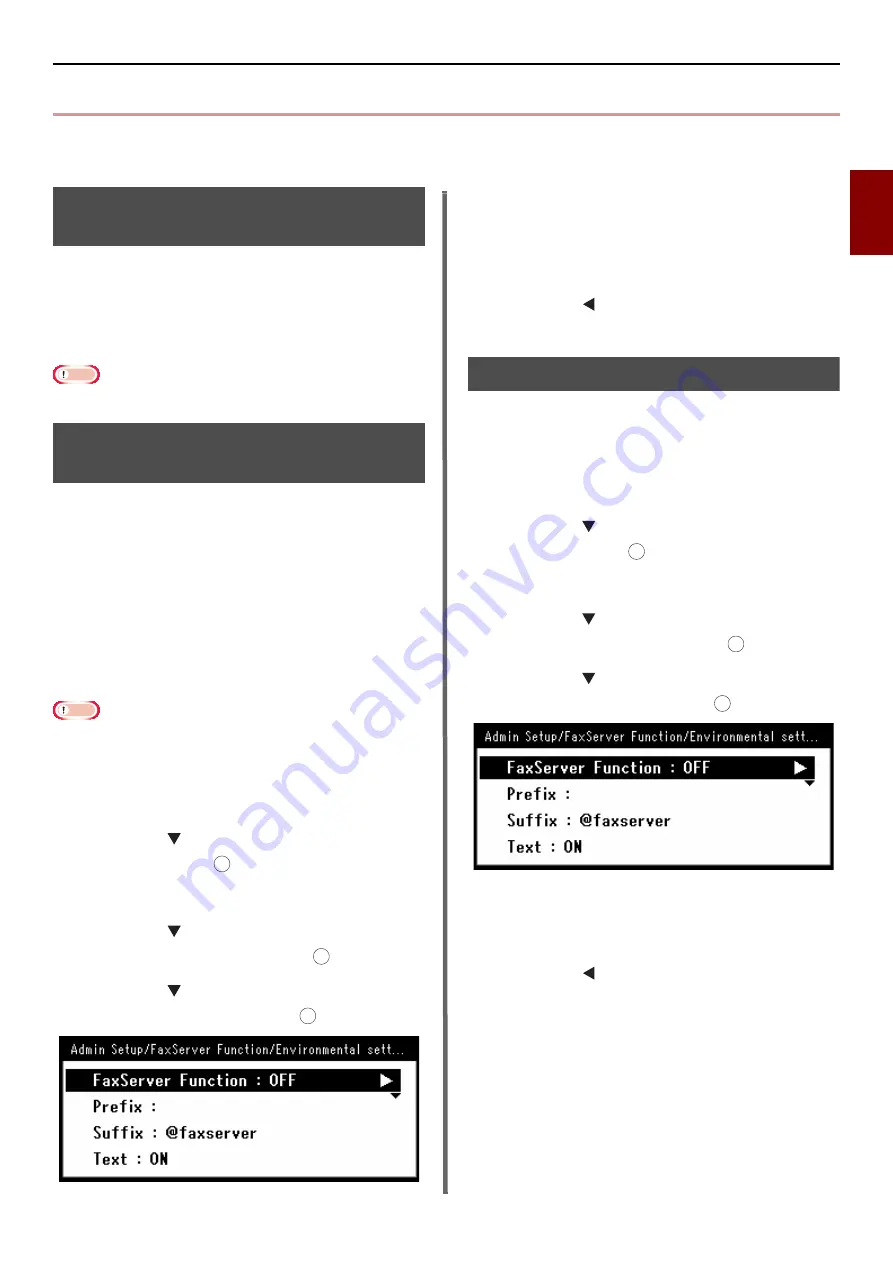
Scan To FaxServer
- 33 -
Fa
xin
g
2
Scan To FaxServer
This section explains how to customize an e-mail when it is sent from this machine to the fax server. You
can select a format of e-mail address to be set in the TO field. Also, you can add an e-mail text or not.
Enabling the Scan To FaxServer
function
To enable the Scan To FaxServer function, select
the followings from the Administrator Menu:
[
Admin Setup
]>[
FaxServer Function
]>
[
Environmental Setting
]. Turn the [
FaxServer
Function
] ON and restart the MFP.
Note
z
If this operation is made, the fax function is disabled.
Customizing the destination
e-mail address
The Prefix and Suffix settings are used in the
following format. The "Fax number" of this
format means a number selected in the "Add
Destination" field.
" Fax Suffix"
For example, if you set "FAX=" as the Prefix and
set "@faxserver" as the Suffix, the mail
destination (To:) is set as
"FAX=012-345-
6789@faxserver"
when you execute Scan To
FaxServer.
Note
z
Set the Prefix and Suffix based on the mail reception
specifications of your FaxServer. The Virtual Domain and
others may be required to be set on the mail server due to
the certain FaxServer operating environment.
1
Press the <
SETTING
> key.
2
Press the to select [
Admin Setup
],
and then press .
3
Enter the administrator password.
4
Press the to select [
FaxServer
Function
], and then press .
5
Press the to select [
Environmental
Setting
], and then press .
6
Enter a character string in the "Prefix"
column.
7
Enter a character string in the "Suffix"
column.
8
Press the until the top screen is
displayed.
Customizing the e-mail text
If [
Text
] is turned ON, the text is added to the
mail. If your FaxServer supports the transmission
of mail text, the text is included in the fax
transmission data.
1
Press the <
SETTING
> key.
2
Press the to select [
Admin Setup
],
and then press .
3
Enter the administrator password.
4
Press the to select [
FaxServer
Function
], and then press .
5
Press the to select [
Environmental
Setting
], and then press .
6
If the "Text" is set to ON, the text is
added. If it is set to OFF, the text is not
added.
7
Press the until the top screen is
displayed.
OK
OK
OK
OK
OK
OK






























